Converting movies, Convert footage items between video formats, Convert dv footage from pal to ntsc using pulldown – Adobe After Effects CS3 User Manual
Page 635
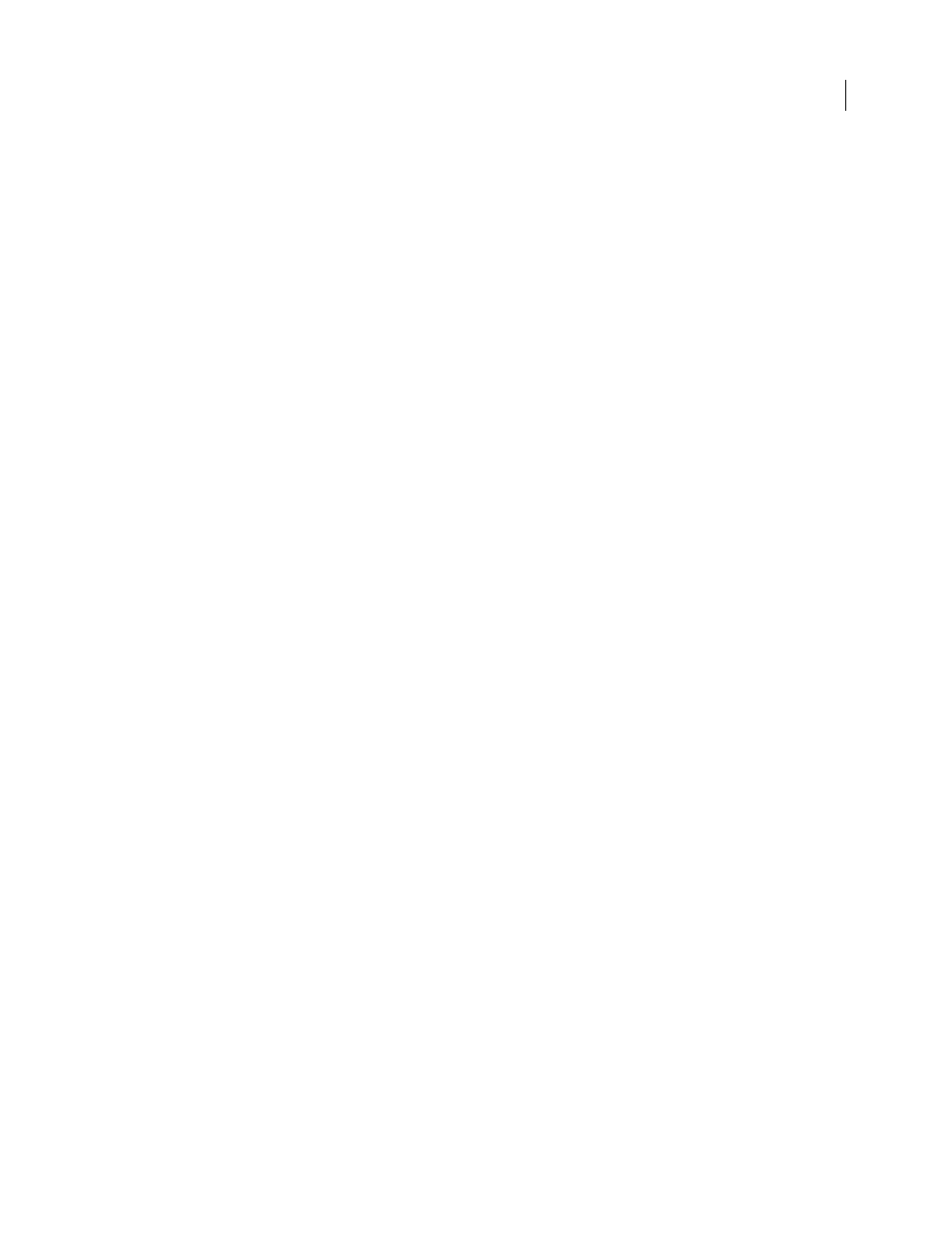
AFTER EFFECTS CS3
User Guide
630
Converting movies
Convert footage items between video formats
You can use After Effects to convert one type of video to another. When converting video, keep the following in mind:
•
Changes in resolution may result in a loss of picture clarity, especially when up-converting from a standard-
definition format to a high-definition format.
•
Changes in frame rate may require the use of frame blending to smooth out the interpolated frames. For longer
footage items, this can result in very long render times.
1
Import the footage you’re converting into a composition using the preset of the format you’re converting to.
Example: if you’re converting NTSC to PAL, add your NTSC footage item to a composition with the appropriate PAL
composition settings preset.
2
Select the layer with the footage to be converted and choose Layer > Transform > Fit To Comp Width (or Fit To
Comp Height).
Note: For converting between two formats with the same frame aspect ratio, either of these two Fit commands will do
the same thing; if the frame aspect ratios differ (e.g., going from 4:3 to 16:9), fitting to width or height will choose between
cropping or letterboxing the resulting image.
3
Do one of the following:
•
If there are no scene cuts in your footage, choose Layer > Frame Blending > Pixel Motion. This will provide the
best results for interpolation of frames, but may require long rendering times.
•
If there are scene cuts in your footage, or if you want to sacrifice quality for shorter rendering times, choose
Layer > Frame Blending > Frame Mix.
4
Select Composition > Make Movie.
5
In the Render Queue panel, next to Render Settings, select the appropriate preset from the menu. For example, if
you’re converting to DV footage, select DV Settings from the menu.
6
In the Render Queue panel, next to Output Module, select the appropriate output module preset from the menu,
or select Custom to enter custom settings. For example, if you’re converting to DV PAL, select the D1/DV-PAL
output module preset with the audio sampling rate that you require.
7
Click the name of the output module preset that you chose in step 6 to select additional Format Options.
8
Click the Render button to render your movie.
See also
“Work with output module settings” on page 599
“Work in the Render Queue panel” on page 591
Convert DV footage from PAL to NTSC using pulldown
Because After Effects can easily convert film (24 fps) to video (29.97 fps) using 3:2 pulldown, you can perform a clean
PAL-to-NTSC transfer by setting up 25-fps PAL video to act like 24-fps film. This lets you apply 3:2 pulldown to the
footage when converting to 29.97 fps. This technique works particularly well for progressive (noninterlaced) PAL
video.
1
Create a new composition with the DV NTSC or DV NTSC Widescreen preset.
