Advanced lightning effect – Adobe After Effects CS3 User Manual
Page 425
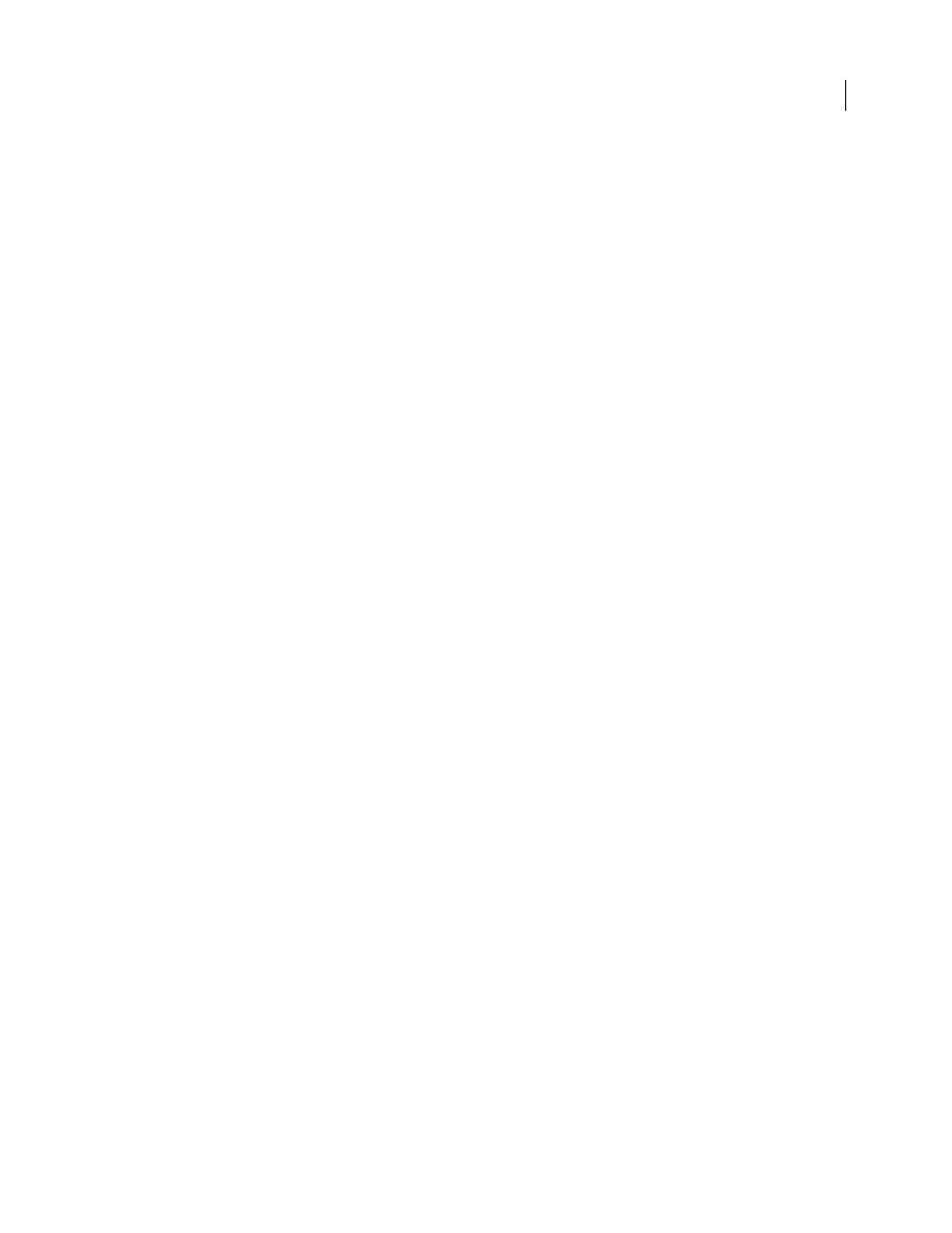
AFTER EFFECTS CS3
User Guide
420
This effect works with 8-bpc and 16-bpc color.
Blend
Higher values create more gradual transitions between colors.
Jitter
The amount of jitter (noise) in the gradient. The jitter, which reduces banding, affects only those areas where
banding could occur.
Opacity
The opacity of the gradient, as a fraction of the layer’s Opacity value.
Blending Mode
The blending mode to use in combining the gradient with the layer.
Advanced Lightning effect
The Advanced Lightning effect creates simulations of electrical discharges. Unlike the Lightning effect, Advanced
Lightning doesn't self-animate. Animate the Conductivity State or other properties to animate the lightning.
The Advanced Lighting effect includes the Alpha Obstacle feature, with which you can make the lightning go around
designated objects.
This effect works with 8-bpc color.
Lightning Type
Specifies the characteristics of the lightning.
Note: The type determines the nature of the Direction/Outer Radius contextual control. In the Breaking type, the
branches are focused toward the Direction point as the distance between Origin and Direction increases.
Origin
Specifies the point of origin for the lightning.
Direction, Outer Radius
This control changes depending on the Lightning Type:
•
Not In Use
The Direction or Outer Radius control is not available if Lightning Type is Vertical.
•
Outer Radius
Specifies the distance that the lightning travels from its origin. This control is enabled if Omni or
Anywhere is selected as the lightning type. Use it to terminate the lightning at a defined distance from the origin.
•
Direction
Specifies the direction that the lightning will travel. This control is enabled if any of the following
lightning types are selected: Direction, Strike, Breaking, Bouncy, and Two-Way Strike.
Conductivity State
Changes the path of the lightning.
Core Settings
These controls adjust various characteristics of the lightning’s core.
Glow Settings
These controls adjust the lightning’s glow.
Note: To disable the glow, set Glow Opacity to 0. This setting can speed up rendering time significantly.
Alpha Obstacle
Specifies the influence of the original layer’s alpha channel on the path of the lightning. The
lightning attempts to wrap itself around opaque areas of the layer’s alpha channel, seeing them as an obstacle.
Note: If Alpha Obstacles is set to a value other than 0, it's not always possible to preview the correct result in less than
full resolution; full resolution may reveal new obstacles. Be sure to check the result in full resolution before final
rendering.
Turbulence
Specifies the amount of turbulence in the lightning path. Higher values result in a more complex strike
containing more branches and forks, and lower values produce simpler strikes with fewer branches.
Forking
Specifies what percentage of a branch is forked. Its value is influenced by Turbulence and Alpha Obstacle
settings.
Decay
Specifies the amount of continuous decay or dissipation of the lightning strength and influences where the
opacity of the forks begins to fade.
