Animating with puppet tools, About the puppet tools – Adobe After Effects CS3 User Manual
Page 231
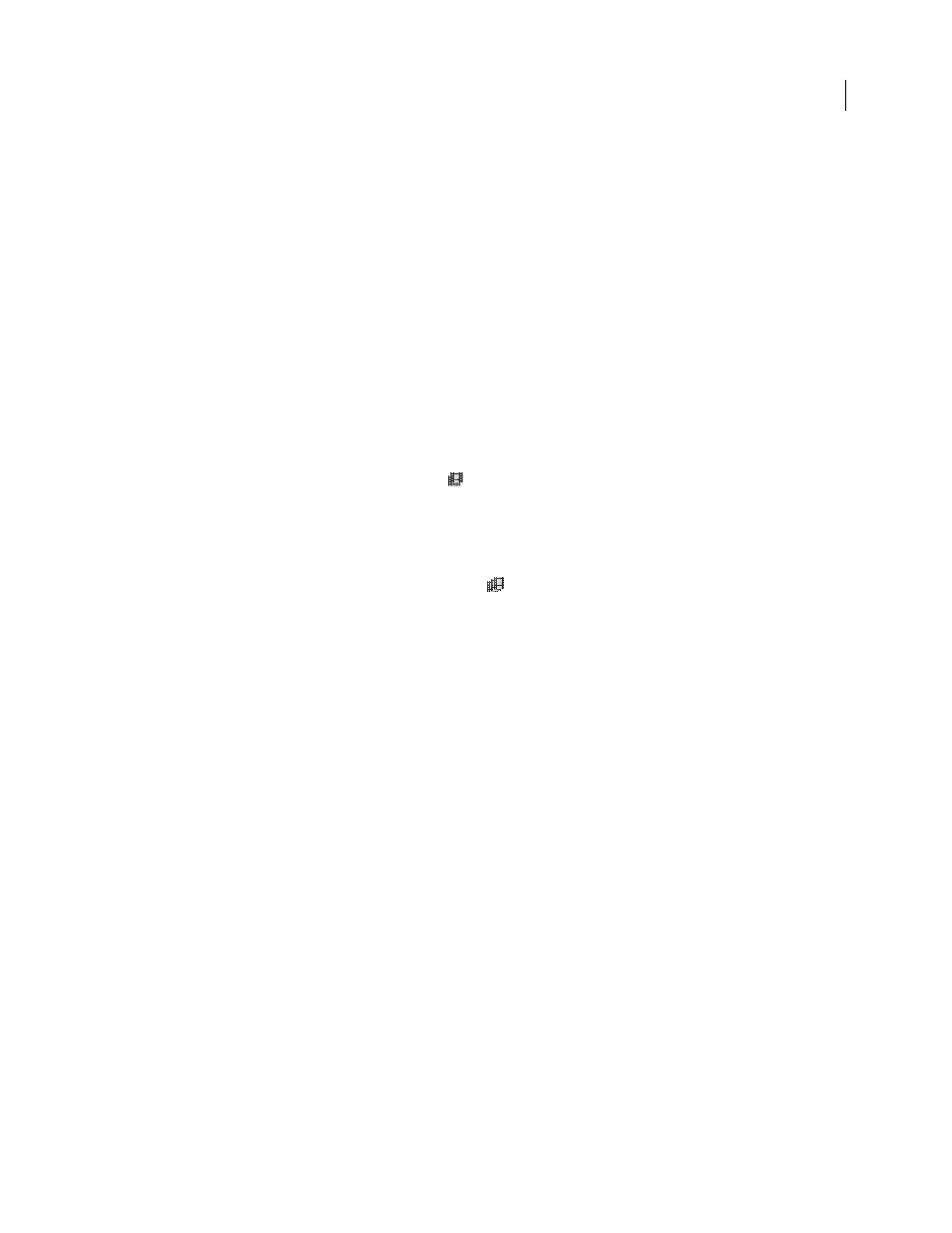
AFTER EFFECTS CS3
User Guide
226
The Quality setting you select also affects frame blending. When the layer is set to Best quality, frame blending results
in smoother motion but may take longer to render than when set to Draft quality.
Note: When working with a frame-blended layer in Draft mode, After Effects will always use Frame Mix interpolation
to increase rendering speed.
You can also enable frame blending for all compositions when you render a movie.
Use frame blending to enhance the quality of time-altered motion in a layer that contains live-action footage—video,
for example. You can apply frame blending to a sequence of still images, but not to a single still image. If you are
animating a layer—for example, moving a text layer across the screen—use motion blur.
1
Select the layer in the Timeline panel.
2
Do one of the following:
•
Choose Layer > Frame Blending > Frame Mix.
•
Choose Layer > Frame Blending > Pixel Motion.
A check mark by the appropriate Frame Blending command (Frame Mix or Pixel Motion) indicates that it is applied
to the selected layer. Also, the Frame Blending switch
appears in the Switches column for the layer in the Timeline
panel. Remove frame blending either by clicking the Frame Blending switch or by choosing the appropriate Frame
Blending command again.
Regardless of the state of the layer switches, if frame blending is off for the composition, it is off for all layers in the
composition. You set frame blending for the composition by choosing Enable Frame Blending from the Timeline
panel menu, or clicking the Enable Frame Blending button
at the top of the Timeline panel.
See also
“About animation, keyframes, and expressions” on page 183
“Layer image quality” on page 150
Animating with Puppet tools
About the Puppet tools
Use the Puppet tools to quickly add natural motion to raster images and vector graphics, including still images,
shapes, and text characters.
To see a video tutorial on using the Puppet tools, visit the Adobe website at
.
Note: Though the Puppet tools work within an effect (the Puppet effect), you will seldom need to apply the effect using
the Effect menu or the Effects & Presets panel. Use the Puppet tools in the Tools panel to directly apply and work with
the effect in the Layer panel or Composition panel.
The Puppet effect works by deforming part of an image according to the positions of pins that you place and move.
These pins define what parts of the image should move, what parts should remain rigid, and what parts should be in
front when parts overlap.
