Designate the first vertex for a bezier path, Managing and editing shapes, Select paths, shapes, and groups – Adobe After Effects CS3 User Manual
Page 330
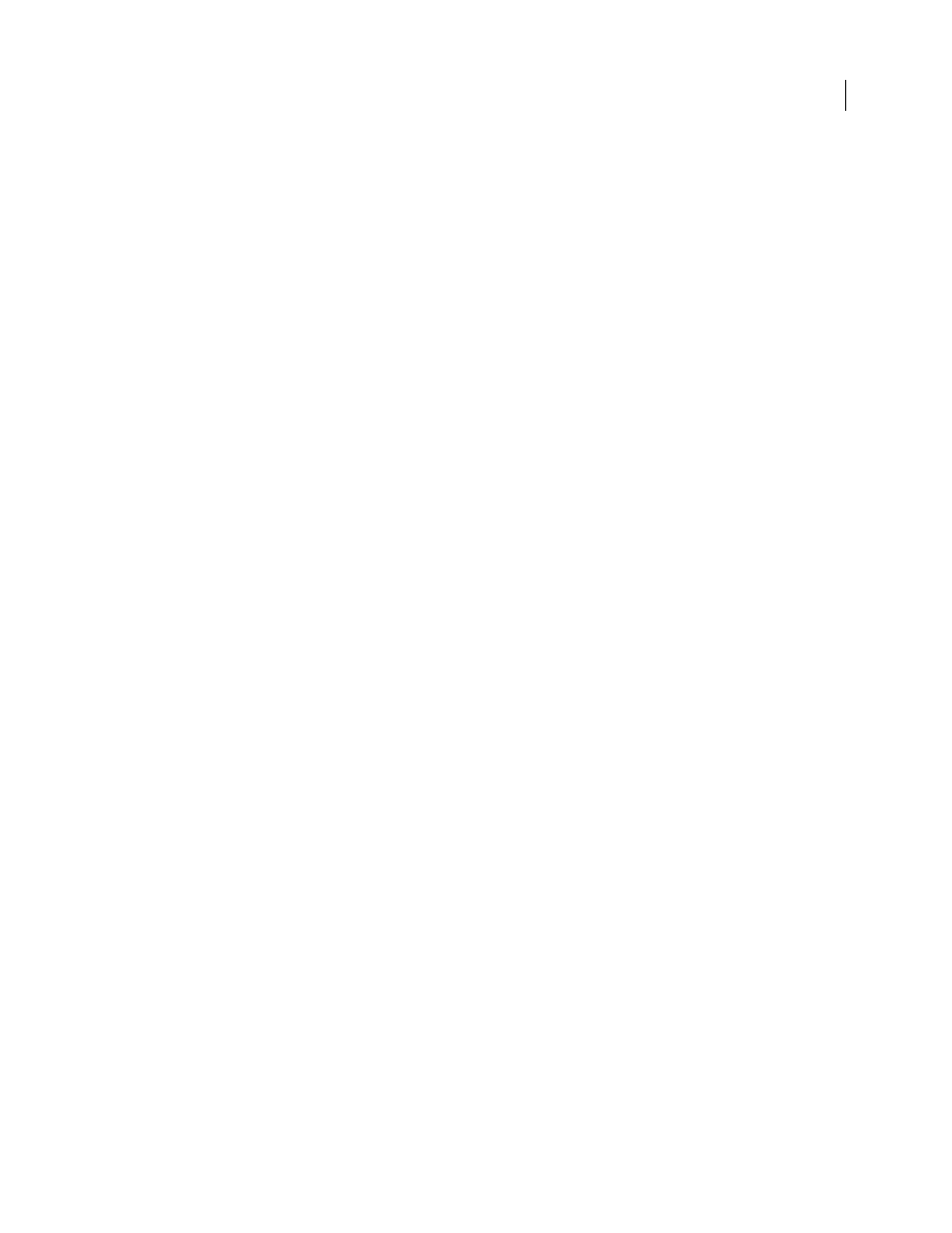
AFTER EFFECTS CS3
User Guide
325
Note: You can also use a copied Illustrator, Photoshop, or Fireworks path as an After Effects motion path. See “Create a
motion path from a mask, shape, or paint path” on page 199 for more information.
See also
“Preparing and importing Illustrator files” on page 85
Designate the first vertex for a Bezier path
To animate a path, After Effects designates the topmost vertex at the initial keyframe as the first vertex and numbers
each successive vertex in ascending order from the first vertex. After Effects then assigns the same numbers to the
corresponding vertices at all successive keyframes. After Effects interpolates the movement of each vertex from its
initial position at one keyframe to the position of the correspondingly numbered vertex at the next keyframe. At any
time during an animation, you can designate another vertex as the first vertex; this causes After Effects to renumber
the vertices of the path. Renumbering vertices causes path animation to change, because After Effects then maps the
new vertex numbers to the corresponding old vertex numbers still saved at successive keyframes.
Some shape path operations, such as Trim Paths, also use the first vertex as input to determine how to modify the path.
Note: By default, when you add a vertex to a path, the new vertex appears on the path throughout the path’s duration
but reshapes the path only at the time at which it was added. When you delete a vertex from a path at a specific point
in time, the vertex is deleted from the path throughout the path’s duration. Prevent After Effects from adding and deleting
vertices throughout the path’s duration by choosing Edit > Preferences > General (Windows) or After Effects >
Preferences > General (Mac OS), and deselecting Preserve Constant Vertex Count When Editing Masks.
1
Create an animated path.
2
In the Timeline panel, move the current-time indicator to the point where you want to designate a new first vertex.
3
Select the vertex to designate as the first vertex.
4
Choose Layer > Mask And Shape Path > Set First Vertex.
Note: The vertex designated as the first vertex appears slightly larger than the other vertices in the Composition panel.
Managing and editing shapes
Select paths, shapes, and groups
You can select shape layers and their components at any of four levels of selection, referred to as selection modes:
Layer selection mode
The entire shape layer is selected. Transformations apply to the transform properties for the
layer, in the Transform property group that is at the same level as the Contents property group.
Group selection mode
An entire shape group is selected. Transformations apply to the transform properties for the
group, in the Transform property group within the shape group in the Timeline panel.
Free-transform mode
Multiple vertices on one or more Bezier paths are selected. A free-transform bounding box is
shown around the vertices in the Composition panel. By operating on this box, you can move multiple vertices with
a single transformation. Transformations apply to the vertices themselves, which are contained within the Path
property in the Timeline panel.
Path-editing mode
Only vertices are selected. In this mode, you can perform path-editing operations, such as
adding vertices to a path and moving individual vertices.
