Copy and paste camera raw settings, Apply saved camera raw settings, Apply saved camera – Adobe After Effects CS3 User Manual
Page 110
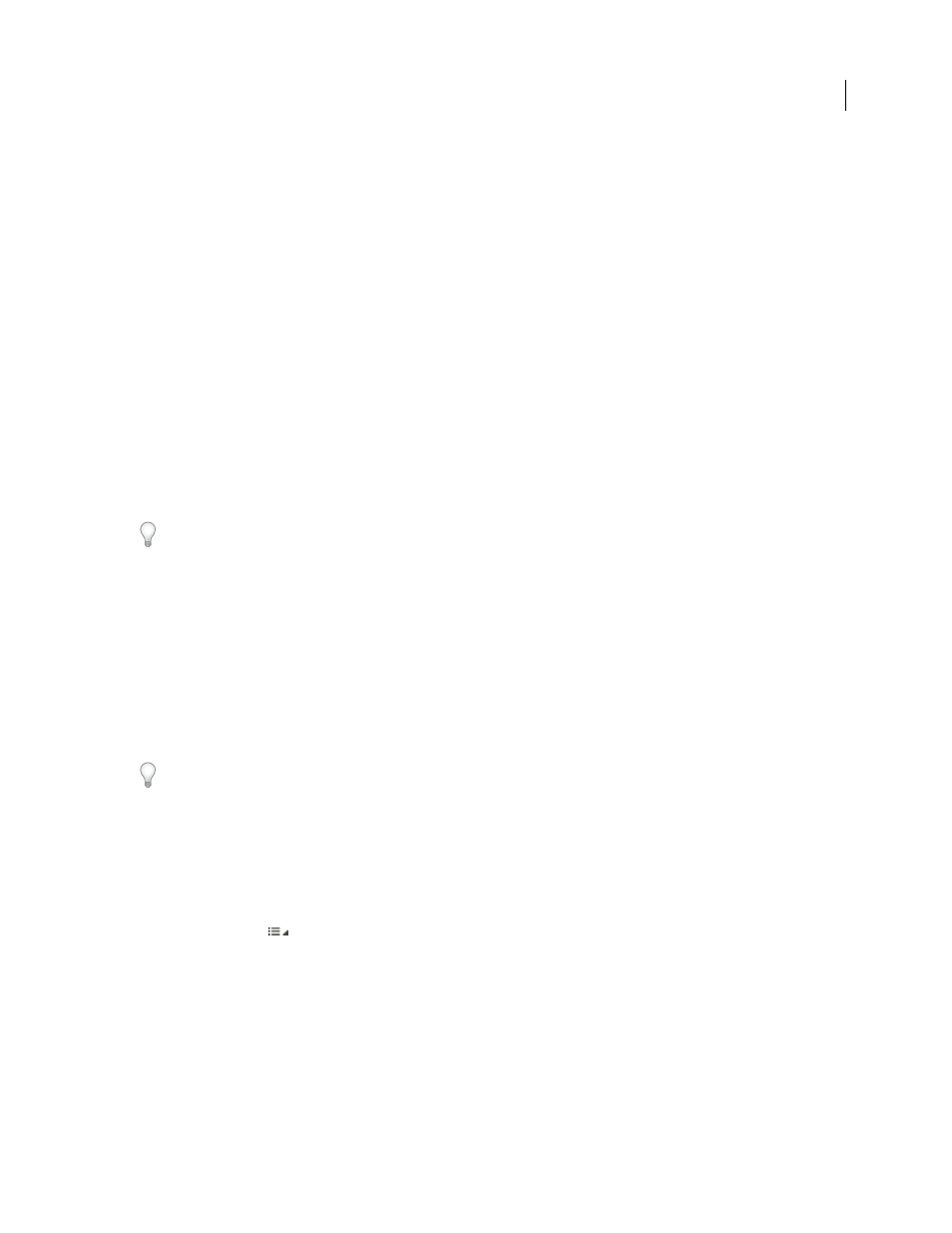
AFTER EFFECTS CS3
User Guide
105
2
In the Camera Raw Preferences dialog box, choose one of the following from the Save Image Settings In menu:
Camera Raw Database
Stores the settings in a Camera Raw database file in the folder Document and Settings/[user
name]/Application Data/Adobe/CameraRaw (Windows) or Users/[user name]/Library/Preferences (Mac OS). This
database is indexed by file content, so the image retains camera raw settings even if the camera raw image file is
moved or renamed.
Sidecar “.xmp” Files
Stores the settings in a separate file, in the same folder as the camera raw file, with the same base
name and an .xmp extension. This option is useful for long-term archiving of raw files with their associated settings,
and for the exchange of camera raw files with associated settings in multiuser workflows. These same sidecar XMP
files can store IPTC (International Press Telecommunications Council) data or other metadata associated with a
camera raw image file. If you open files from a read-only volume such as a CD or DVD, be sure to copy the files to
your hard disk before opening them. The Camera Raw plug-in cannot write an XMP file to a read-only volume and
writes the settings to the Camera Raw database file instead. You can view XMP files in Adobe Bridge by choosing
View > Show Hidden Files.
Important: If you are using a revision control system to manage your files and are storing settings in sidecar XMP files,
keep in mind that you must check your sidecar files in and out to make changes to camera raw images; similarly, you
must manage (e.g., rename, move, delete) XMP sidecar files together with their camera raw files. Adobe Bridge,
Photoshop, After Effects, and Camera Raw take care of this file synchronization when you work with files locally.
If you store the camera raw settings in the Camera Raw database and plan to move the files to a different location
(CD, DVD, another computer, and so forth), you can use the Export Settings To XMP command to export the
settings to sidecar XMP files.
3
If you want to store all adjustments to DNG files in the DNG files themselves, select Ignore Sidecar “.xmp” Files
in the DNG File Handling section of the Camera Raw Preferences dialog box.
Copy and paste Camera Raw settings
In Adobe Bridge, you can copy and paste the Camera Raw settings from one image file to another.
1
In Adobe Bridge, select a file and choose Edit > Develop Settings > Copy Camera Raw Settings.
2
Select one or more files and choose Edit > Develop Settings > Paste Settings.
You can also right-click (Windows) or Control-click (Mac OS) image files to copy and paste using the context menu.
3
In the Paste Camera Raw Settings dialog box, choose which settings to apply.
Apply saved Camera Raw settings
1
In Adobe Bridge or in the Camera Raw dialog box, select one or more files.
2
In Bridge, choose Edit > Develop Settings or right-click a selected file. Or, in the Camera Raw dialog box, choose
Camera Raw Settings
.
3
Choose one of the following:
Image Settings
Uses the settings from the selected camera raw image. This option is available only from the Settings
menu in the Camera Raw dialog box.
Camera Raw Defaults
Uses the saved default settings for a specific camera, camera model, or ISO setting.
Previous Conversion
Uses the settings from the previous image of the same camera, camera model, or ISO setting.
A preset name
Uses the settings (which can be a subset of all image settings) saved as a preset.
