Enter point text – Adobe After Effects CS3 User Manual
Page 279
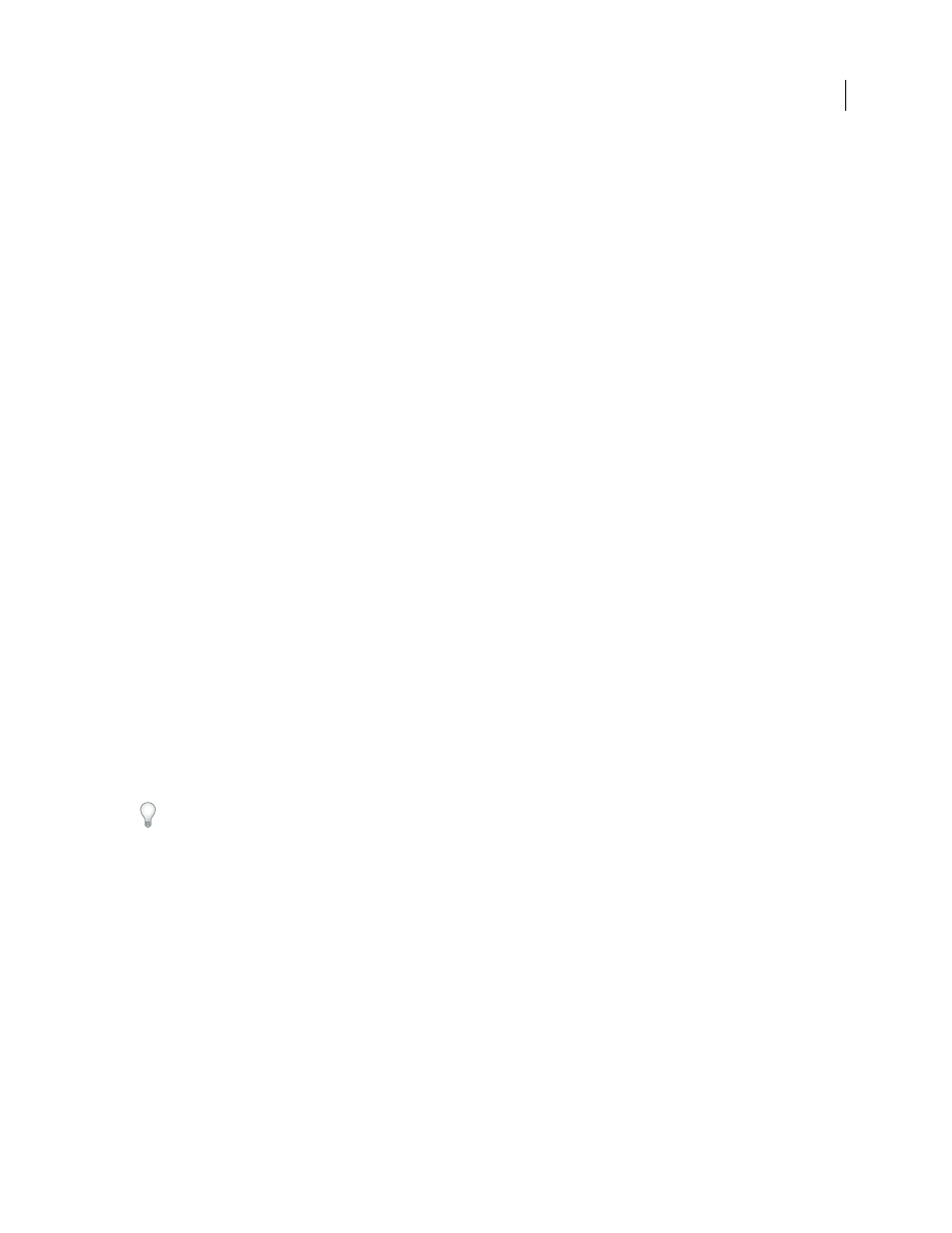
AFTER EFFECTS CS3
User Guide
274
Paul Tuersley provides a script for importing Substation Alpha (SSA) karaoke files and automatically creating
animated text layers from them:
Aharon Rabinowitz provides a video tutorial that shows a few ways to make 3D extruded text in After Effects, using
duplicate layers or the Shatter effect:
See also
“Examples of text animation” on page 295
Best practices for creating text and vector graphics for video
Text that looks good on your computer screen as you are creating it can sometimes look bad when viewed in a final
output movie. These differences can arise from the device used to view the movie or from the compression scheme
used to encode the movie. The same is true for other vector graphics, such as shapes in shape layers. Keep the
following in mind as you create and animate text and vector graphics for video:
•
You should always preview your movie on the same sort of device that your audience will use to view it, such as
an NTSC video monitor. (See “Preview on an external video monitor” on page 126.)
•
Avoid sharp color transitions, especially from one highly saturated color to its complementary color. Sharp color
transitions are difficult for many compression schemes—such as those used by MPEG and JPEG standards—to
encode. This can cause visual noise near sharp transitions. For analog television, the same sharp transitions can
cause spikes outside the allowed range for the signal, also causing noise.
•
When text will be over moving images, make sure that the text has a contrasting border (such as a glow or a stroke)
so that the text is still readable when something the same color as the fill passes behind the text.
•
Avoid thin horizontal elements, which can vanish from the frame if they happen to be on an even scan line during
an odd field, or vice versa. The height of the horizontal bar in a capital H, for example, should be three pixels or
greater. You can thicken horizontal elements by increasing font size, using a bold (or faux bold) style, or applying
a stroke. (See “Formatting characters” on page 278.)
•
When animating text to move vertically—for scrolling credits, for example—move the text vertically at a rate in
pixels per second that is an even multiple of the field rate for the interlaced video format. This prevents a kind of
twitter that can come from the text movement being out of phase with the scan lines. For NTSC, good values
include 0, 119.88, and 239.76 pixels per second; for PAL, good values include 0, 100, and 200 pixels per second.
Apply the Autoscroll - Vertical animation preset in the Behaviors category to quickly create a vertical text crawl.
Fortunately, many problems with text in video and compressed movie formats can be solved with one simple
technique: Apply Fast Blur to the text layer, with a Blurriness setting between 1 and 2. A slight blur can soften color
transitions and cause thin horizontal elements to expand.
See also
“Apply an effect or animation preset” on page 351
Enter point text
When you enter point text, each line of text is independent—the length of a line increases or decreases as you edit
the text, but it doesn’t wrap to the next line.
