Camera raw settings, Save, reset, and load camera raw settings, Specify where camera raw settings are stored – Adobe After Effects CS3 User Manual
Page 109
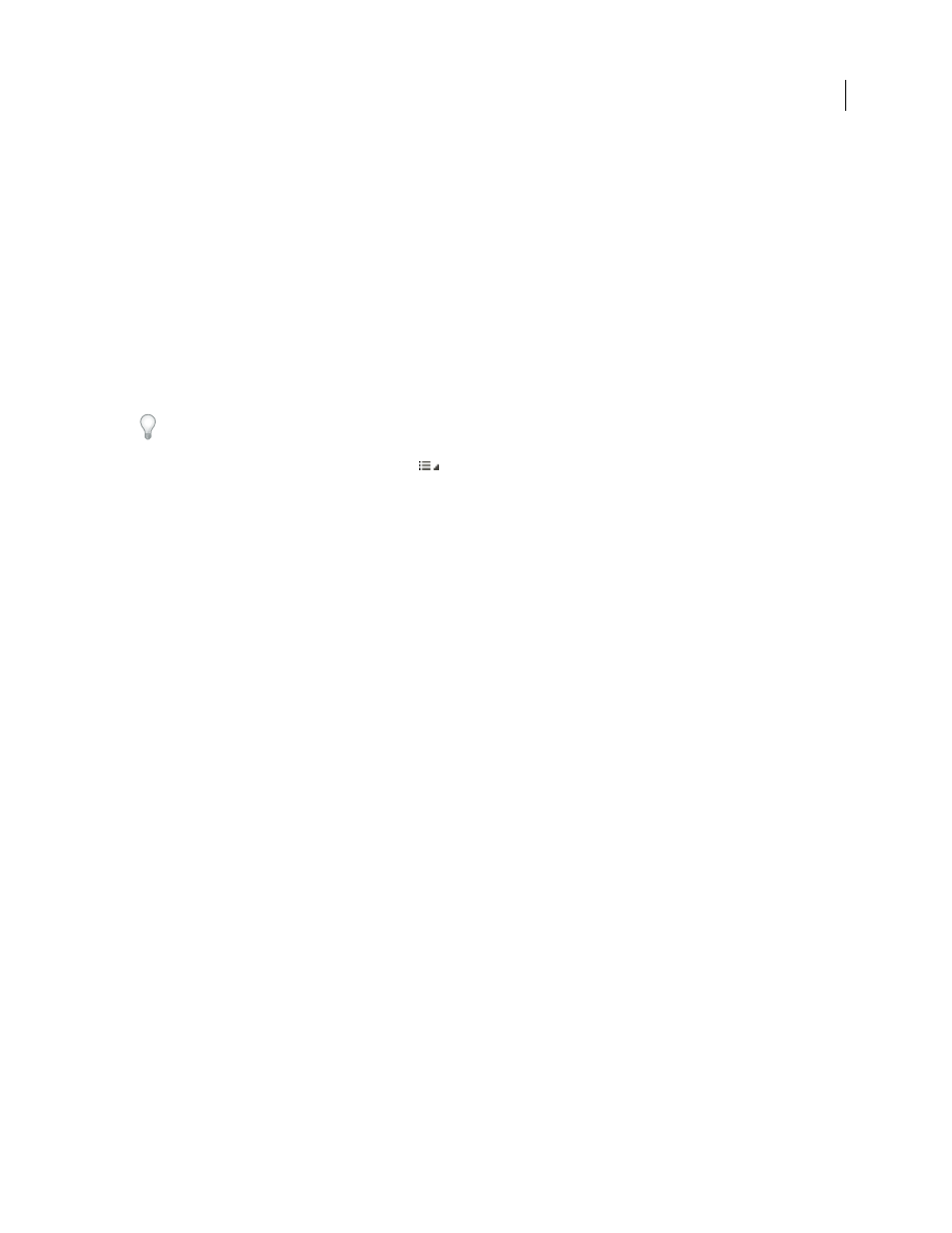
AFTER EFFECTS CS3
User Guide
104
Camera Raw settings
Save, reset, and load Camera Raw settings
You can reuse the adjustments that you’ve made to an image. You can save all of the current Camera Raw image
settings, or any subset of them, as a preset or as a new set of defaults. The default settings apply to a specific camera
model, a specific camera serial number, or a specific ISO setting, depending on the settings in the Default Image
Settings section of the Camera Raw preferences.
Presets appear by name in the Presets tab, in the Edit > Develop Settings menu in Adobe Bridge, in the context menu
for camera raw images in Adobe Bridge, and in the Apply Presets submenu of the Camera Raw Settings menu in the
Camera Raw dialog box. Presets are not listed in these locations if you don’t save them to the Camera Raw settings
folder. However, you can use the Load Settings command to browse for and apply settings saved elsewhere.
You can save and delete presets using the buttons at the bottom of the Presets tab.
❖
Click the Camera Raw Settings menu button
, and choose a command from the menu:
Save Settings
Saves the current settings as a preset. Choose which settings to save in the preset, and then name and
save the preset.
Save New Camera Raw Defaults
Saves the current settings as the new default settings for other images taken with the
same camera, with the same camera model, or with the same ISO setting. Select the appropriate options in the
Default Image Settings section of the Camera Raw preferences to specify whether to associate the defaults with a
specific camera’s serial number or with an ISO setting.
Reset Camera Raw Defaults
Restores the original default settings for the current camera, camera model, or ISO
setting.
Load Settings
Opens the Load Raw Conversion Settings dialog box, in which you browse to the settings file, select
it, and then click Load.
Specify where Camera Raw settings are stored
Choose a preference to specify where the settings are stored. The XMP files are useful if you plan to move or store
the image files and want to retain the camera raw settings. You can use the Export Settings command to copy the
settings in the Camera Raw database to sidecar XMP files or embed the settings in Digital Negative (DNG) files.
When a camera raw image file is processed with Camera Raw, the image settings are stored in one of two places: the
Camera Raw database file or a sidecar XMP file. Settings for DNG files are typically stored in the DNG files
themselves, as with TIFF and JPEG files.
Note: When you import a sequence of camera raw files in After Effects, the settings for the first file are applied to all files
in the sequence that do not have their own XMP sidecar files. After Effects does not check the Camera Raw database.
You can set a preference to determine where settings are stored. When you reopen a camera raw image, all settings
default to the values used when the file was last opened. Image attributes (target color space profile, bit depth, pixel
size, and resolution) are not stored with the settings.
1
In Adobe Bridge, choose Edit > Camera Raw Preferences (Windows) or Bridge > Camera Raw Preferences
(Mac OS).
