About high-definition (hd) video – Adobe After Effects CS3 User Manual
Page 74
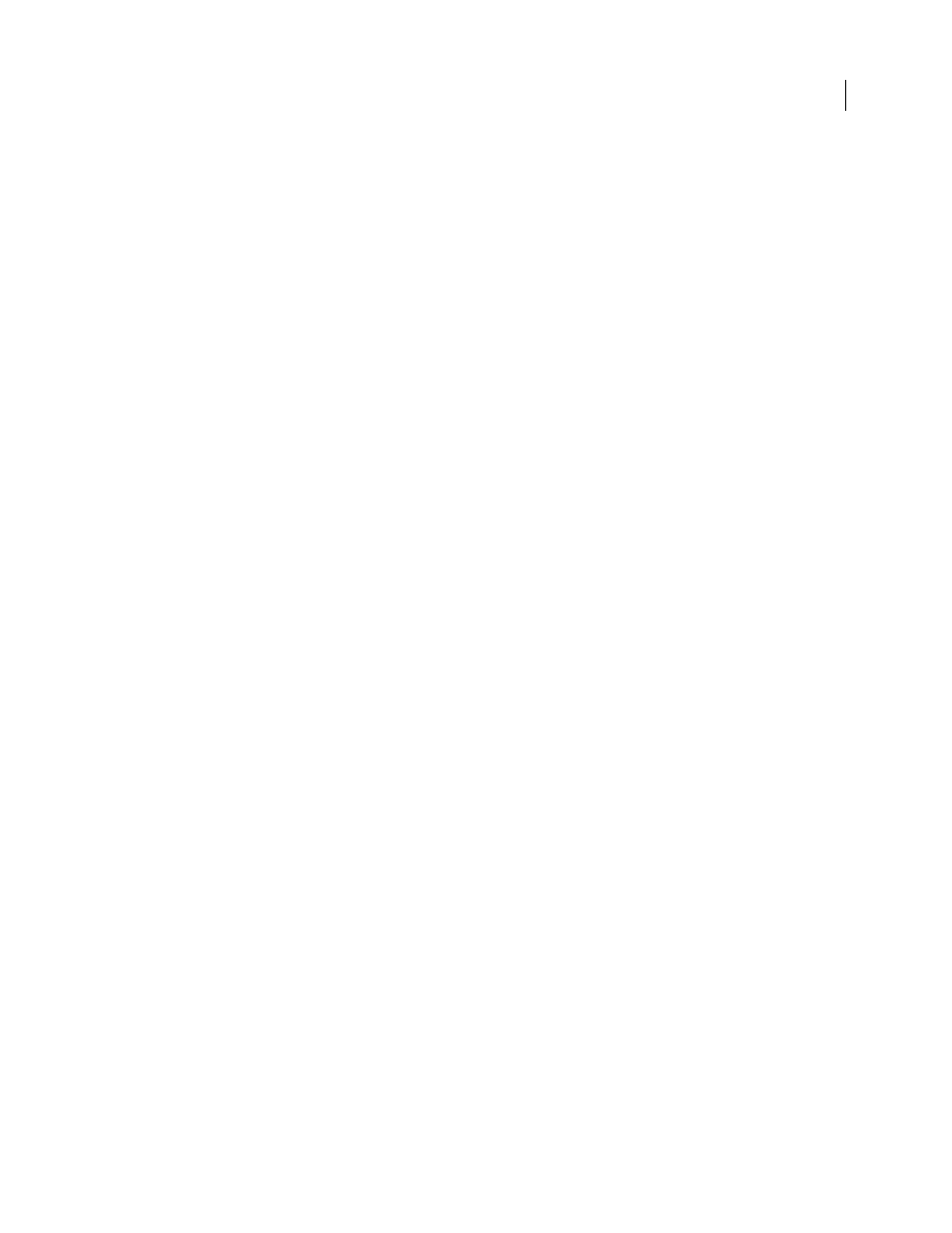
AFTER EFFECTS CS3
User Guide
69
To apply digital effects to motion-picture film using After Effects, you must first transfer the film to a digital format.
You can transfer film in two ways:
•
Use a film scanner to transfer each analog film frame directly to a digital movie frame. This method best preserves
the image quality. Using a film scanner is preferable, because you scan the footage directly to the computer as
noninterlaced, full-resolution, 24-fps footage; in other words, it is ready to use in After Effects.
•
Transfer the analog film to analog videotape, and then digitize the videotape. This process is called telecine
transfer. It converts 24-fps film footage to 30-fps videotape using 3:2 pulldown. Transferring using the 3:2
pulldown method introduces two issues: You must resolve the different frame rates of videotape and motion-
picture film, and you must separate the fields of the interlaced video. After Effects can automatically resolve both
of these issues while preserving image quality.
Note: To use an After Effects movie in an analog motion-picture film, you must transfer the movie back to the analog
film medium. This transfer process is generally done at a post-production facility.
See also
“Working with Cineon footage items” on page 251
About high-definition (HD) video
High-definition (HD) video refers to any video format with a resolution higher than standard-definition (SD) video
formats. Typically, standard-definition refers to digital formats with resolutions close to those of analog TV
standards, such as NTSC and PAL (around 480 or 576 vertical lines, respectively). The most common HD formats
have resolutions of 1280 x 720 or 1920 x 1080, with a widescreen aspect ratio of 16:9.
HD video formats include interlaced and noninterlaced varieties. Typically, the highest-resolution formats are inter-
laced at the higher frame rates, because noninterlaced video at this resolution would require a prohibitively high data
rate.
HD video formats are designated by their vertical resolution, scan mode, and frame or field rate (depending on the
scan mode). For example, 1080i60 denotes interlaced scanning of 60 interlaced 1920 x 1080 fields per second,
whereas 720p30 denotes progressive scanning of 30 noninterlaced 1280 x 720 frames per second. In both cases, the
frame rate is approximately 30 frames per second. For more information on high-definition video, see
.
Programs in Adobe Creative Suite 3 Production Premium (Adobe Premiere Pro, Adobe After Effects, Adobe Sound-
booth, and Adobe Encore) includes presets that are designed for working with various HD formats. Some of the most
common HD video formats you may encounter include the following:
DVCPRO HD
Panasonic’s high-definition variant of its DVCPRO format, which also includes DVCPRO25 and
DVCPRO50. Whereas DVCPRO25 and DVCPRO50 support data rates of 25Mbits/s (megabits per second) and
50Mbit/s, respectively, DVCPRO HD supports a data rate of 100Mbit/s, from which it gets its other name,
DVCPRO100.
HDCAM
Sony’s high-definition version of its Digital Betacam format. A variant called HDCAM SR uses a tape with
a higher particle density to record video with greater color sampling and at higher bit rates. However, HDCAM SR
is supported by decks only, and not camcorders.
HDV
Developed jointly by several companies, HDV employs a form of MPEG-2 compression to enable high-
definition video to be encoded onto standard miniDV cassette media.
H.264
Also known as MPEG-4 part 10 and AVC (Advanced Video Coding), H.264 can deliver video over a range of
bitrates more efficiently than previous standards. For example, H.264 can deliver the same quality as MPEG-2 at half
