Separate video fields – Adobe After Effects CS3 User Manual
Page 76
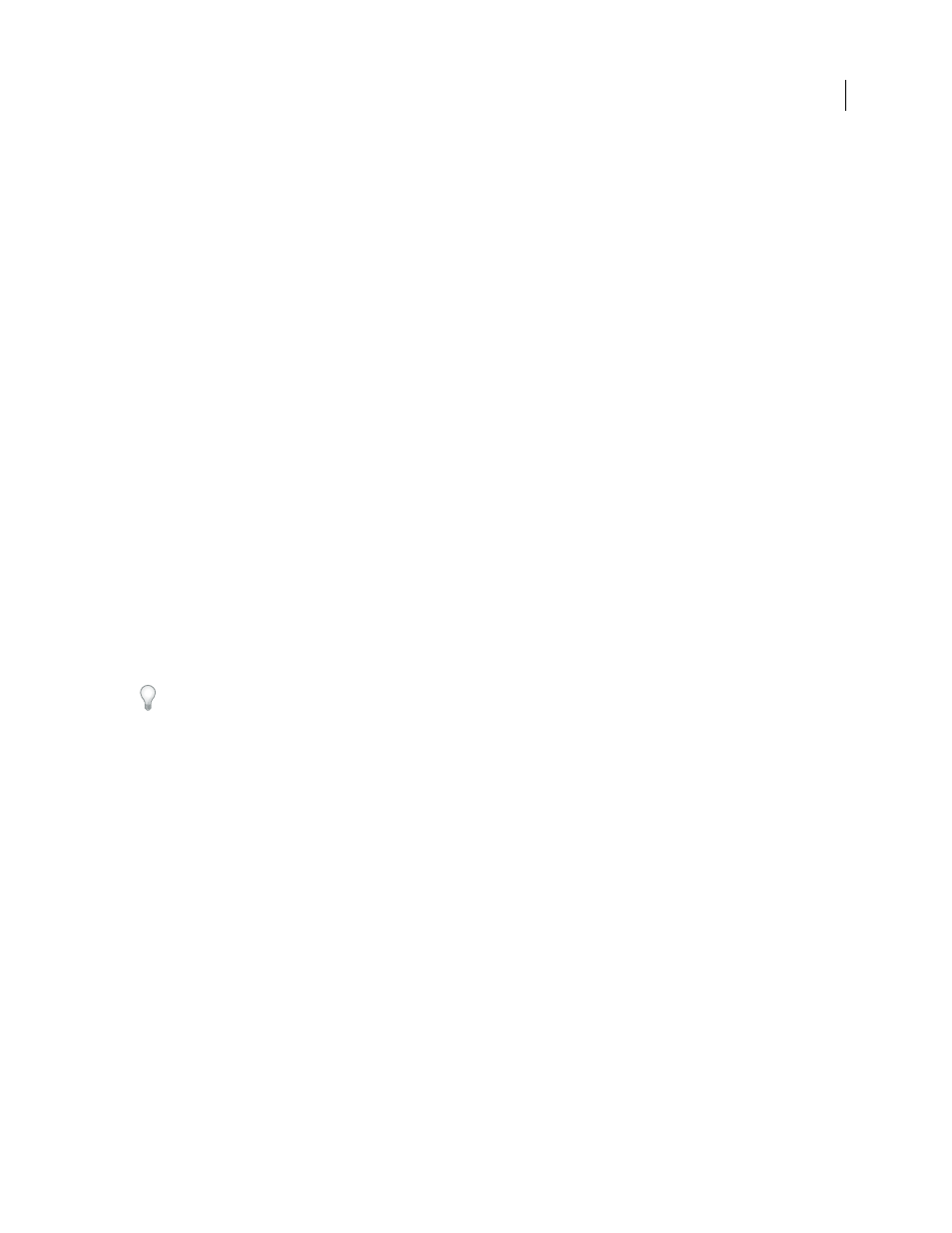
AFTER EFFECTS CS3
User Guide
71
The terms progressive and noninterlaced are thus closely related and are often used interchangeably, but progressive
refers to the recording or drawing of the scan lines by a camera or monitor, whereas noninterlaced refers to the fact
that the video data itself isn’t separated into fields. For example, it’s possible with some modern cameras to use
progressive scanning to record two simultaneous fields per frame of interlaced video.
Separate video fields
If you want to use interlaced or field-rendered footage (such as NTSC video) in an After Effects project, you will get
the best results if you separate the video fields when you import the footage. After Effects separates video fields by
creating a full frame from each field, preserving all of the image data from the original footage.
Separating fields is critical if you plan to make significant changes to the footage. When you scale, rotate, or apply
effects to interlaced video, unwanted artifacts, such as crossed fields, are often introduced. By separating fields, After
Effects accurately converts the two interlaced frames in the video to noninterlaced frames, while preserving the
maximum amount of image quality. Using noninterlaced frames allows After Effects to apply edits and effects consis-
tently and at the highest quality.
After Effects creates field-separated footage from a single formerly interlaced field by splitting fields into two
independent frames. Each new frame has only half the information of the original frame, so some frames may appear
to have a lower resolution than others when viewed at Draft quality. When you render the final composition, After
Effects reproduces high-quality interlaced frames for videotape. When you render a movie at Best quality, After
Effects interpolates between the scan lines of a field to produce maximum image quality.
If your output will not be interlaced, it's best to use noninterlaced source footage, to avoid the need to separate fields.
However, if a noninterlaced version of your source footage is not available, interlaced footage will work fine.
When you render a composition containing field-separated footage, set the Field Rendering option to the same field
order as your video equipment. If you don’t field-render the composition, or if you field-render with the incorrect
settings, the final movie may appear too soft, jerky, or distorted.
To very quickly give video footage a more film-like appearance, import the footage twice, and interpret each footage
item with a different field order. Then add them both to the same composition and blend them together. The misin-
terpreted layer will add some film-like blur.
After Effects automatically separates fields for D1 and DV video footage items. You can manually separate fields for
all other types of video footage in the Interpret Footage dialog box.
1
Select the footage item in the Project panel.
2
Choose File > Interpret Footage > Main.
3
Choose an option from the Separate Fields menu.
4
Click Preserve Edges (Best Quality Only) to increase image quality in nonmoving areas when the image is
rendered at Best quality. Then click OK.
Note: If the field settings in the Interpret Footage dialog box are correct for the input footage and the field settings in the
Render Settings dialog box are correct for the output device, you can mix footage items of different field orders in a
composition. If either of these settings is incorrect, however, the frames will be in the correct order, but the field order
may be reversed, resulting in jerky, unacceptable images.
