Adobe After Effects CS3 User Manual
Page 295
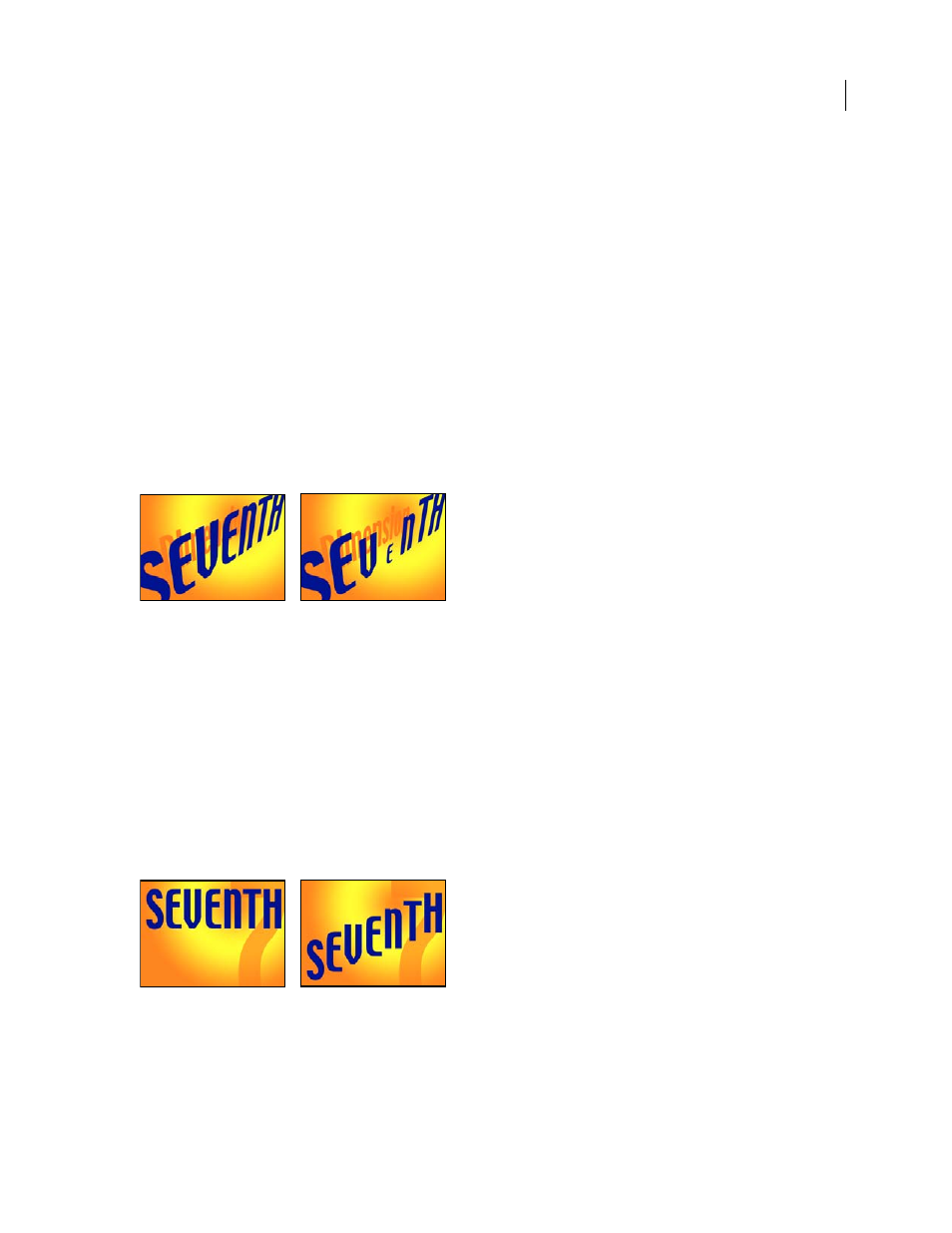
AFTER EFFECTS CS3
User Guide
290
See also
“Working with expressions” on page 547
Common selector properties
Mode
Specifies how each selector combines with the text and with selector above it, similar to how multiple masks
combine when you apply a mask mode. For example, if you want to wiggle only a specific word, use a range selector
on that word and then add a Wiggly selector and set it to Intersect mode.
Amount
Specifies how much the range of characters is affected by animator properties. At 0%, the animator
properties do not affect the characters. At 50%, half of each property value affects the characters. This option is useful
for animating the result of animator properties over time. Using an expression selector, you can use expressions to
dynamically set this option.
Units and Based On
The units for Start, End, and Offset. You can use either the percentage or index units and base
the selection on the characters, characters excluding spaces, words, or lines. If you select Characters, After Effects
counts spaces and effectively pauses the animation between words as it animates the spaces between words.
Original (left) and with VEN selected by the range selectors, Based On set to Character, Shape set to Triangle, and Scale set to 40% (right)
Range selector properties
Range selectors include the following properties, in addition to properties common with other selectors:
Start and End
The beginning and end of the selection. You can modify the Start and End properties by dragging the
selector bars in the Composition panel when the selector is selected in the Timeline panel.
Offset
The amount to offset the selection from that specified by the Start and End properties. To set Offset in the Compo-
sition panel while you edit the Start or End values, Shift-click the Start or End selector bars with the Selection tool.
Shape
Controls how characters are selected between the Start and End of the range. Each option modifies the
selection by creating transitions between selected characters using the chosen shape. For example, when animating
the y Position values of text characters using Ramp Down, the characters gradually move at an angle from bottom
left to upper right. You can specify Square, Ramp Up, Ramp Down, Triangle, Round, and Smooth.
Original (left) and after selecting the entire word, setting Based On to Characters, animating the y Position value so that the word is at the
bottom of the frame, and setting Shape to Ramp Down (right)
Using different Shape options, you can significantly change the appearance of an animation.
