Adobe After Effects CS3 User Manual
Page 147
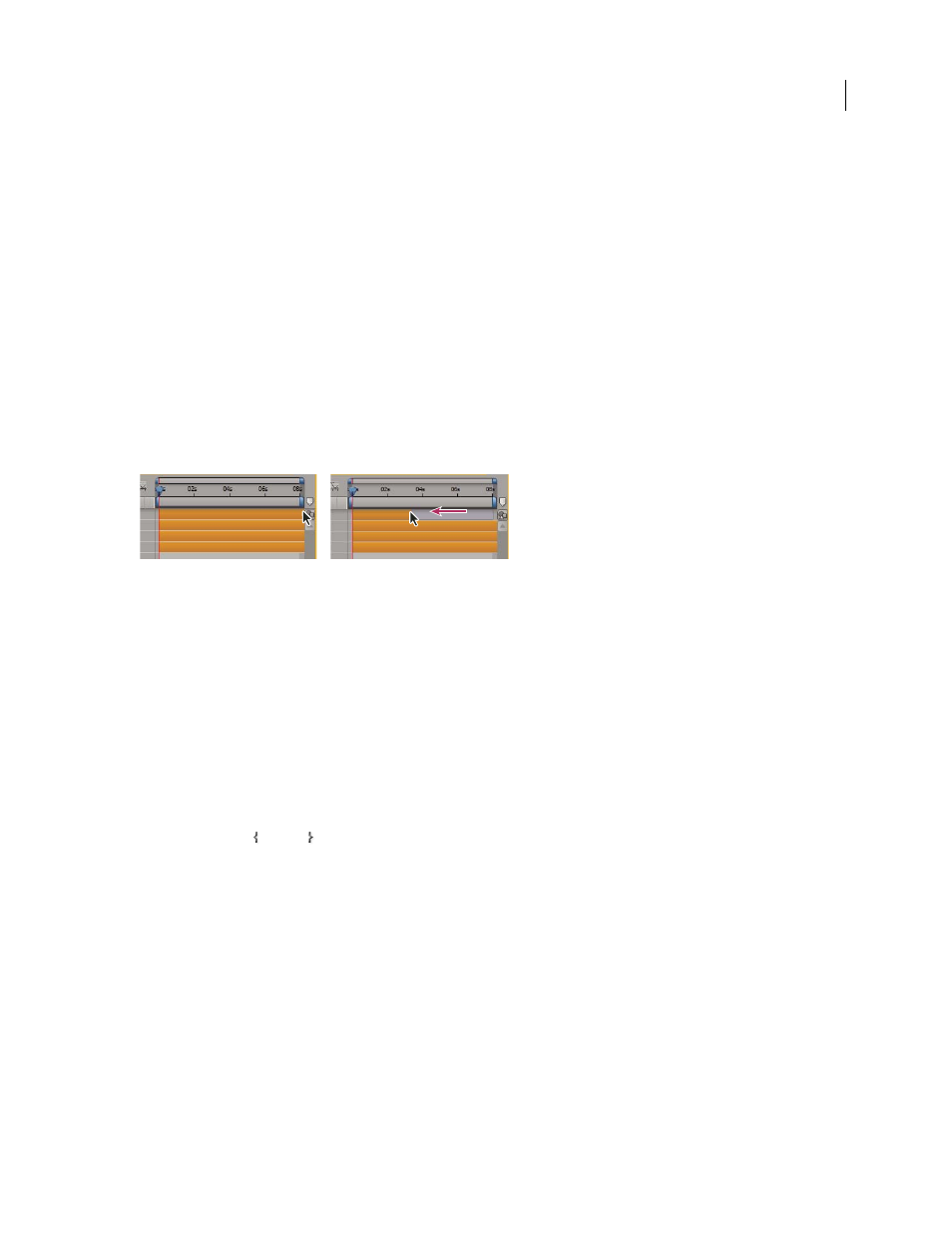
AFTER EFFECTS CS3
User Guide
142
You can extend many kinds of layers for any duration, extending their In points and Out points out past their original
times. This applies to time-remapped layers, shape layers, layers based on still-image footage items, camera layers,
light layers, and text layers. If you extend a layer back in time so that the layer extends into negative layer time (past
layer time zero), a series of hash marks on the bottom of the layer bar indicates the portions of the layer that are in
negative layer time. This indication is useful if you’ve applied an effect to the layer—such as Particle Playground—
that uses layer time to calculate its results.
See also
“Timeline panel overview” on page 109
“Work with the Layer panel” on page 134
“Shortcuts for working with layers” on page 645
“Using and modifying keyboard shortcuts” on page 638
Trim or extend layers in the Timeline panel
Dragging the Out point of a layer duration bar.
1
Select one or more layers in the Timeline panel.
2
Do one of the following:
•
Drag either end of a layer duration bar.
•
Move the current-time indicator to the time at which you want to set the In point or Out point. To set the In point
to the current time, press Alt+[ (Windows) or Option+[ (Mac OS). To set the Out point to the current time, press
Alt+] (Windows) or Option+] (Mac OS).
Trim or extend a layer in the Layer panel
•
Open the layer in the Layer panel and drag either end of the layer duration bar.
•
Move the current-time indicator in the Layer panel to the time at which you want the footage to begin or end, and
then click the In or Out button to set the In or Out point to the current time.
Slip-edit a layer
After you’ve trimmed a layer based on moving footage, a pale slip-edit bar represents the frames of the footage item
that you are excluding from the composition. This pale rectangle does not appear for a trimmed layer based on a still
footage item. You can choose which frames are played within a trimmed duration by dragging the slip-edit bar. The
layer’s In and Out points are not affected.
Moving only a layer’s In or Out point doesn’t move keyframes. Dragging the layer duration bar moves all keyframes.
Dragging the slip edit bar moves selected keyframes, but does not move unselected keyframes.
