Specify alpha channel interpretation – Adobe After Effects CS3 User Manual
Page 57
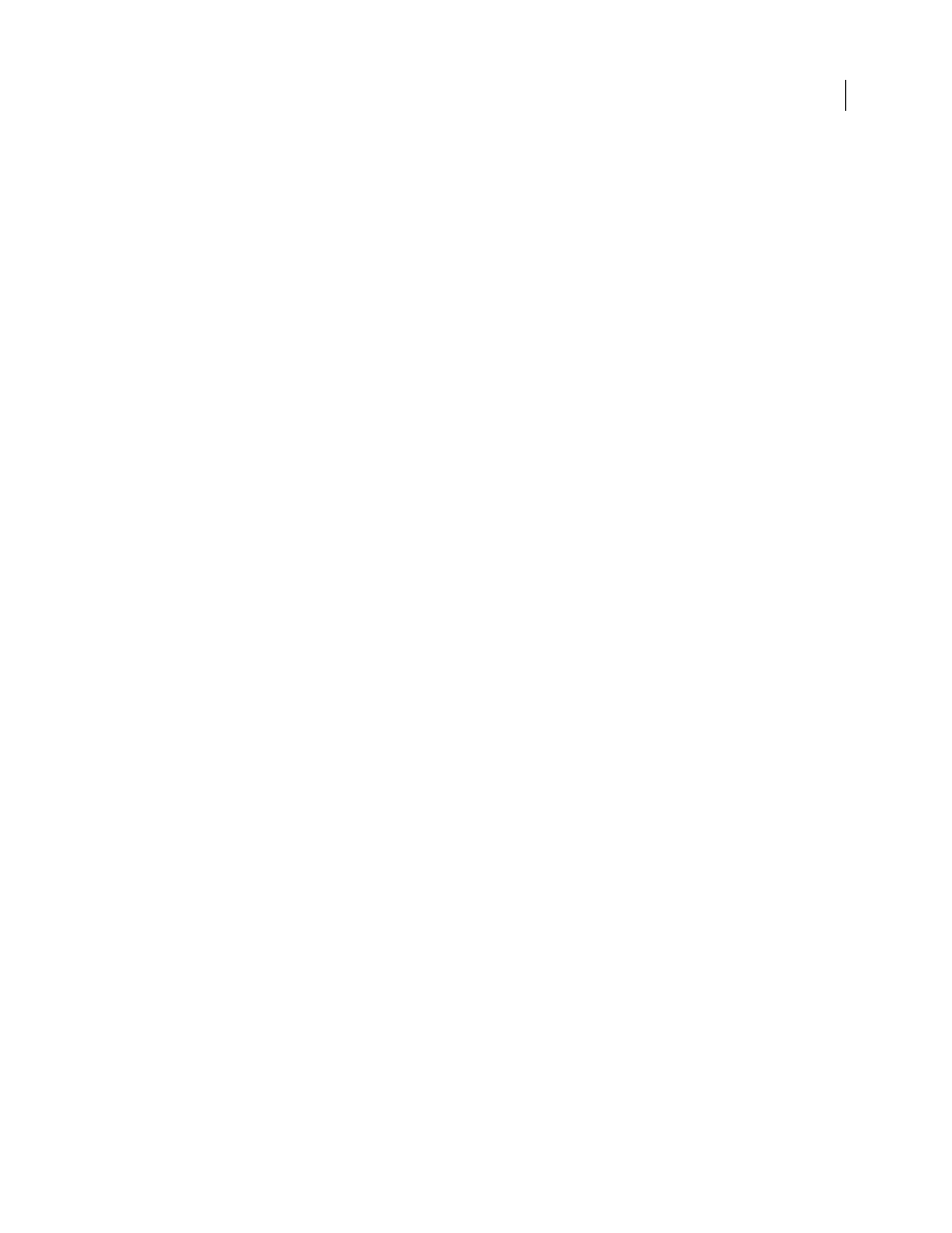
AFTER EFFECTS CS3
User Guide
52
Edit interpretation rules for all items of a specific kind
The interpretation rules file contains the rules that specify how After Effects interprets footage items. In most cases,
you won’t need to customize the interpretation rules file. When you import a footage item, After Effects looks for a
match in the interpretation rules file, and then determines interpretation settings for the footage item. You can
override these settings after importing, using the Interpret Footage dialog box.
In most cases, the name of the interpretation rules file is interpretation rules.txt; however, some updates to After
Effects install a new interpretation rules file with a name that indicates the updated version number, and the updated
application uses this new file. If you have made changes to the old interpretation rules file, you may need to apply
those changes to the new file, too.
1
Quit After Effects.
2
As a precaution, make a backup copy of the interpretation rules file. By default, this file is in the same location as
the After Effects application.
3
Open the interpretation rules file in a text editor.
4
Modify the settings according to the instructions in the file.
Note: You must supply a four-character file-type code for each footage type or codec. If you don’t know the code for a file
or codec in a project, press Alt (Windows) or Option (Mac OS) as you select the file in the Project panel. The file-type
code and codec code (if the file is compressed) appear in the last line of the file description at the top of the Project panel.
5
Save interpretation rules.txt in the same folder as the After Effects application.
Specify alpha channel interpretation
Alpha channels store transparency information in one of two ways: straight or premultiplied. Although the alpha
channels are the same, the color channels differ. Straight (unmatted) channels store transparency information only
in the alpha channel, not in any of the visible color channels. Premultiplied (matted) channels store transparency
information in the alpha channel and also in the visible RGB channels, which are multiplied with a background color.
The colors of semitransparent areas, such as feathered mask edges, are shifted toward the background color in
proportion to their degree of transparency.
Setting the alpha channel interpretation correctly can prevent problems when you import a file, such as undesirable
colors at the edge of an image or a loss of image quality at the edges of the alpha channel. For example, if channels
are interpreted as straight when they are actually premultiplied, semitransparent areas will retain some of the
background color. If a color inaccuracy, such as a halo, appears along the semitransparent edges in a composition,
try changing the interpretation method.
