Adobe After Effects CS3 User Manual
Page 652
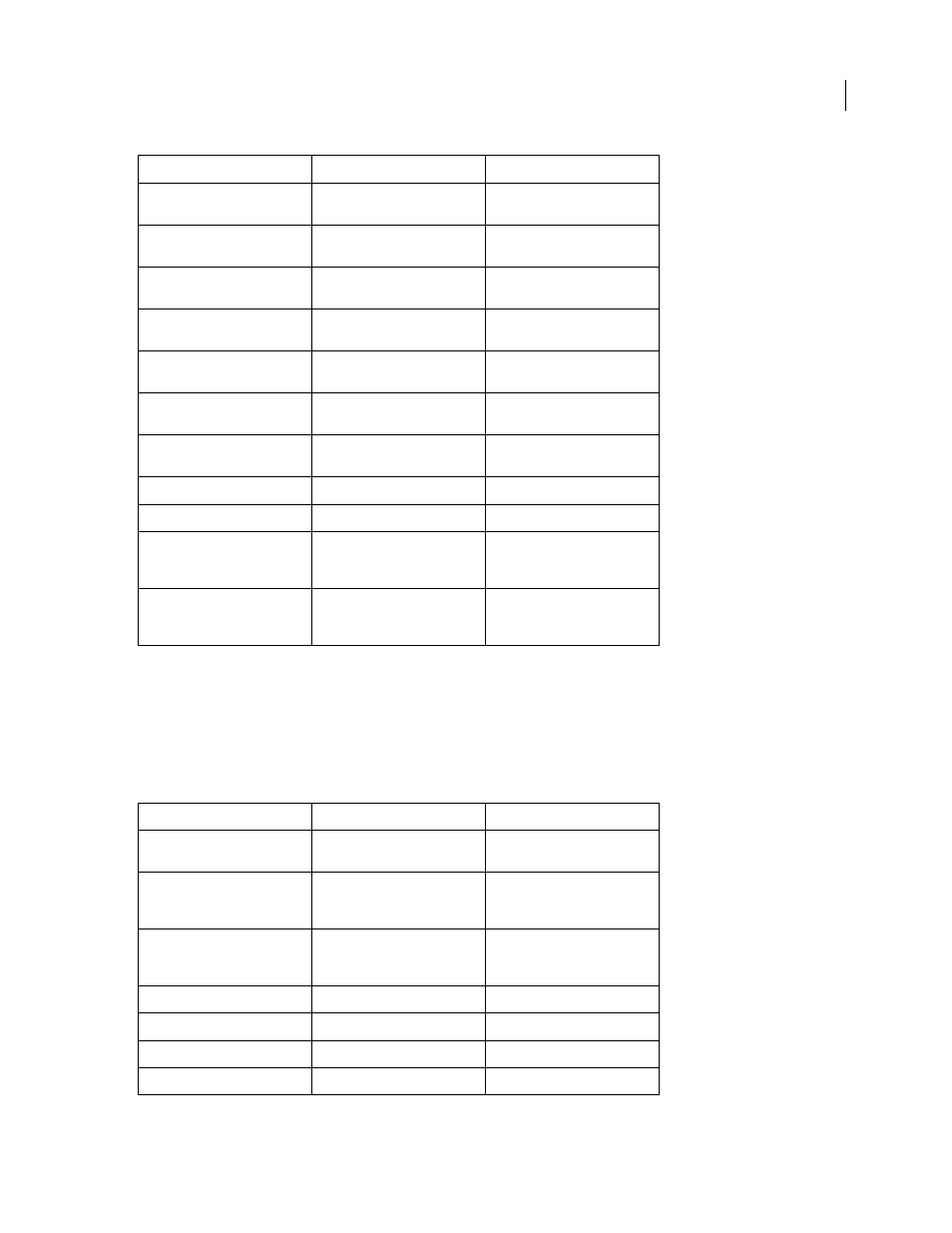
AFTER EFFECTS CS3
User Guide
647
Note: Some shortcuts are marked with an asterisk (*) to remind you to make sure that Num Lock is on when you use
the numeric keypad.
Shortcuts for showing properties in the Timeline panel
Note: This table contains double-letter shortcuts (for example, LL). To use these shortcuts, press the letters in quick
succession.
Move In point or Out point of
selected layers to current time
[ (left bracket) or ] (right bracket)
[ (left bracket) or ] (right bracket)
Trim In point or Out point of
selected layers to current time
Alt+[ (left bracket) or Alt+] (right
bracket)
Option+[ (left bracket) or
Option+] (right bracket)
Add or remove expression for a
property
Alt-click stopwatch
Option-click stopwatch
Add an effect (or multiple selected
effects) to selected layers
Double-click effect selection in
Effects & Presets panel
Double-click effect selection in
Effects & Presets panel
Set In point or Out point by time-
stretching
Ctrl+Shift+, (comma) or Ctrl+Alt+,
(comma)
Command+Shift+, (comma) or
Command+Option+, (comma)
Move In point of selected layers to
beginning of composition
Alt+Home
Option+Home
Move Out point of selected layers
to end of composition
Alt+End
Option+End
Lock selected layers
Ctrl+L
Command+L
Unlock all layers
Ctrl+Shift+L
Command+Shift+L
Set Quality to Best, Draft, or Wire-
frame for selected layers
Ctrl+U, Ctrl+Shift+U, or
Ctrl+Alt+Shift+U
Command+U,
Command+Shift+U,
Command+Option+Shift+U
Cycle forward or backward
through blending modes for
selected layers
Shift+ - (hyphen) or Shift+=
(equals sign) on the main
keyboard
Shift+ - (hyphen) or Shift+=
(equals sign) on the main
keyboard
Result
Windows
Mac OS
Toggle expansion of selected
layers to show all properties
Ctrl+` (accent grave)
Command+` (accent grave)
Toggle expansion of property
group and all child property
groups to show all properties
Ctrl-click triangle to the left of the
property group name
Command-click triangle to the left
of the property group name
Show only Anchor Point property
(for lights and cameras, Point Of
Interest)
A
A
Show only Audio Levels property
L
L
Show only Mask Feather property F
F
Show only Mask Path property
M
M
Show only Mask Opacity property TT
TT
Result
Windows
Mac OS
