Adobe After Effects CS3 User Manual
Page 470
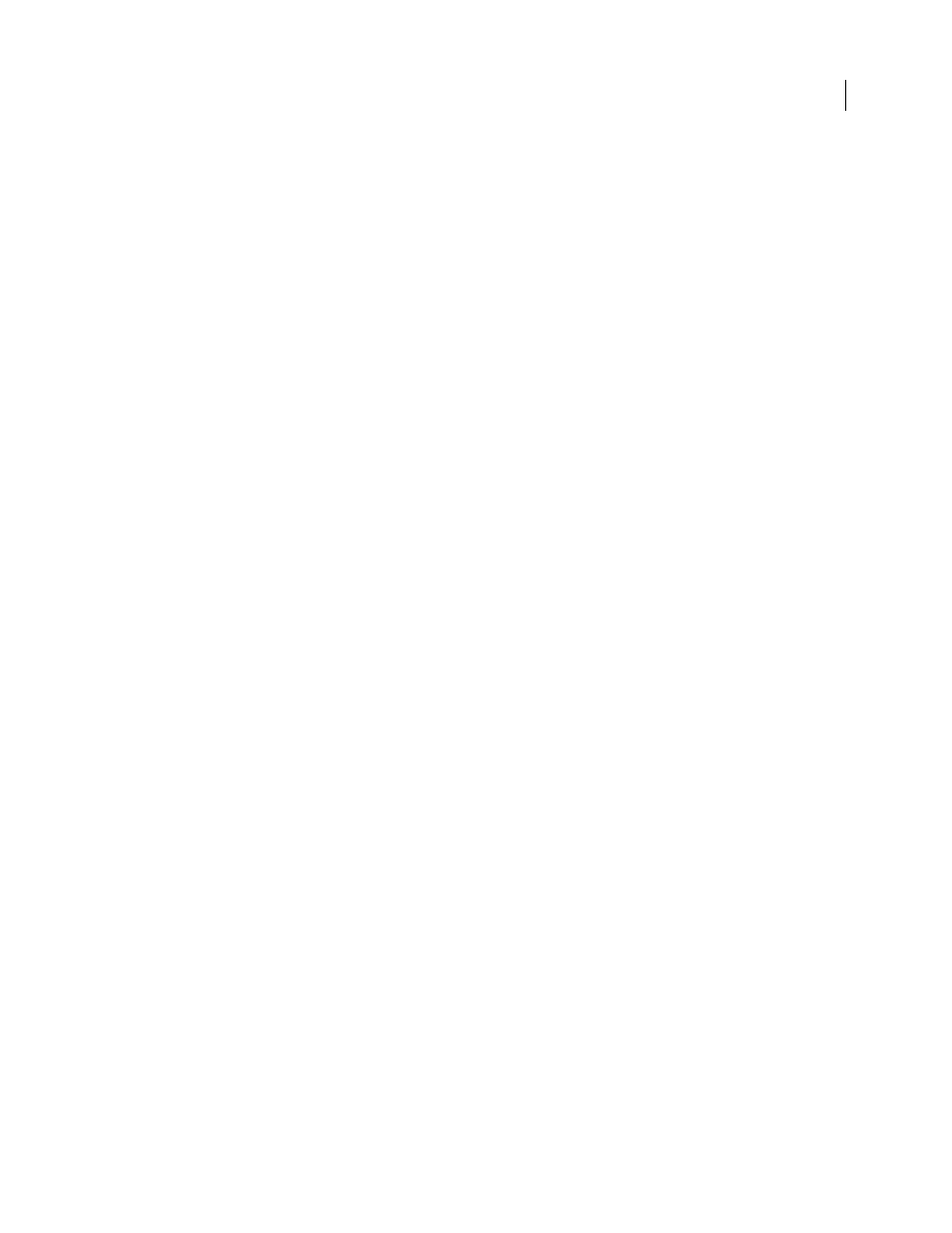
AFTER EFFECTS CS3
User Guide
465
The grain is automatically sampled and applied to the preview region on the destination layer. If you need an
automatic match, you can skip the remaining steps.
5
If there already is significant noise in the destination layer before choosing a noise source layer and this causes a
grain mismatch, adjust the Compensate For Existing Noise slider to avoid grain build-up.
6
Do any of the following:
•
To adjust the intensity and size of the applied grain and to introduce a blur, adjust the Tweaking controls.
•
To modify the color of the added noise, adjust the Color controls.
•
To determine how the color value of the generated noise combines with the color value of the underlying desti-
nation layer at each pixel, choose a Blending Mode in the Application controls group.
•
To define how much grain is added to each tonal area in your image and the midpoint, adjust the Shadows,
Midtones, Highlights, and Midpoint values in the Application controls group.
7
If you want to change the effect view, choose any of the following from the Viewing Mode menu in the Effect
Controls panel:
Noise Samples
Shows the areas that have been sampled to extract the current noise model. Selecting the source layer
causes it to appear in the Composition panel, with its noise sample squares displayed.
Compensation Samples
Shows the noise samples that have been automatically extracted from the destination image.
Preview
Displays the current settings of the applied effect in a 200x200 pixel area.
Blending Matte
Shows the current color matte or mask, or the combination of both, which results from the current
settings of the Blend With Original controls group.
Final Output
Renders the full active frame, using the current settings of the effect.
8
Animate the added grain, if desired.
9
Choose Final Output from the Viewing Mode control.
Compensate for existing noise when matching noise
If you’re trying to match the grain between images with the Match Grain effect, and your destination layer already
has its own visible grain, a grain mismatch or grain build-up may occur. To prevent these problems, the Compensate
For Existing Noise control extracts a noise model from both the source and the destination and then modifies the
noise from the source to account for the noise already present in the destination, before applying it to the destination.
To use this control automatically, simply set the Compensate For Existing Noise slider to 100%. You can then view
the noise samples in the destination layer by choosing Compensation Samples in the Viewing Mode menu. You can
also reposition the samples in the destination image by setting Sampling Mode to Manual. This makes the Compen-
sation Sample Points available for manual repositioning.
1
Apply the Match Grain effect to the destination layer.
2
In the Effect Controls panel, adjust the Compensate For Existing Noise value under the Match Grain effect as
needed. The noise in the source layer and the noise in the destination layer are sampled, and their difference is calcu-
lated, so that only enough noise to match the destination layer to the source layer is applied to the destination.
3
To modify the noise samples, choose Noise Samples from the Viewing Mode menu, change the Sampling >
Sample Selection control to Manual, and then expand the Compensation Sample Points. The current value of
Number Of Samples determines how many points are available.
4
To reposition each sample point, do any of the following:
•
Drag each sample point in the Composition panel to a new location.
