Ps arbitrary map effect – Adobe After Effects CS3 User Manual
Page 406
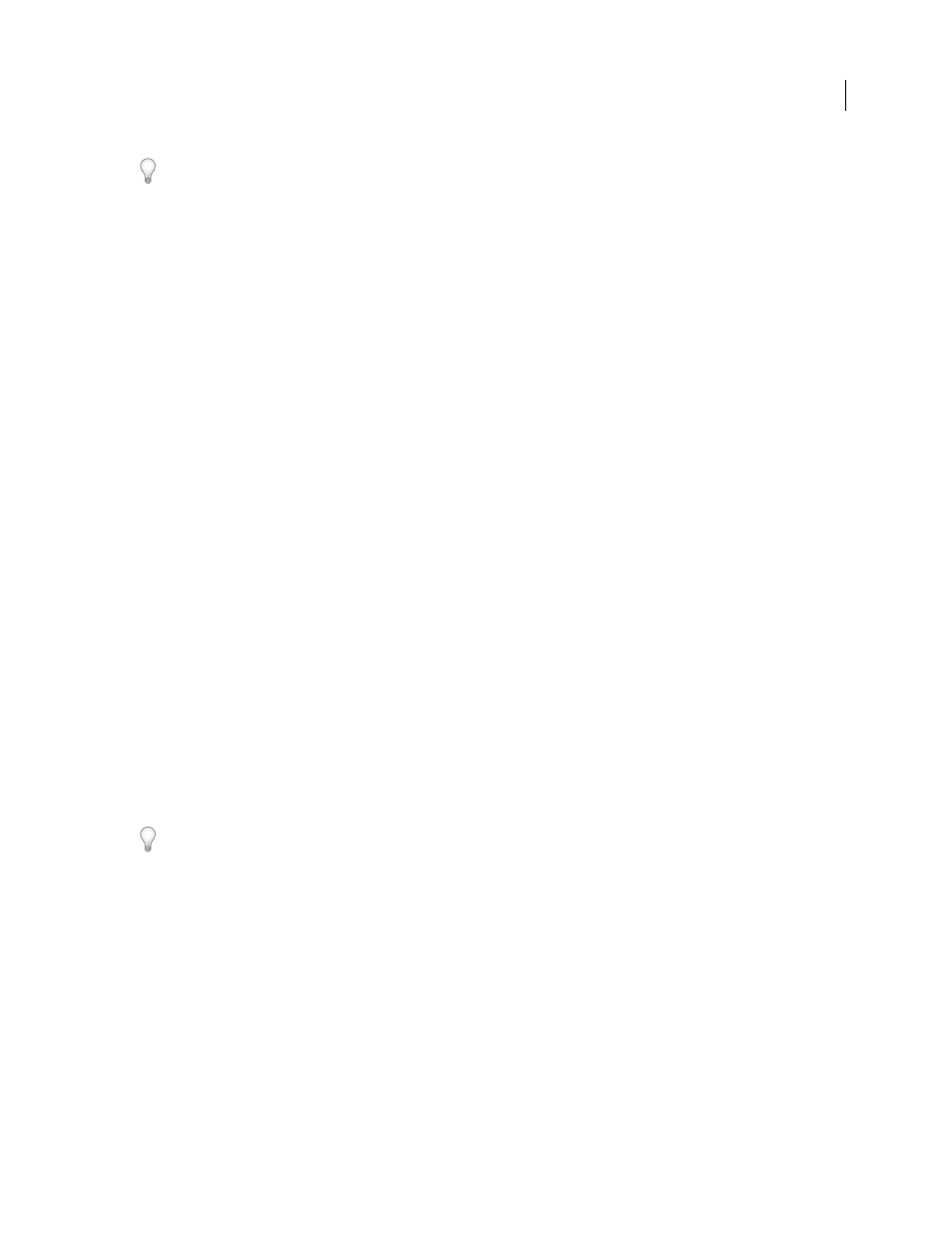
AFTER EFFECTS CS3
User Guide
401
To retain Photo Filter adjustment layers created in Photoshop, import the Photoshop file into your After Effects
project as a composition rather than as footage. If you changed your default Photoshop color settings, After Effects
may not be able to exactly match the color of the Photo Filter.
This effect works with 8-bpc and 16-bpc color.
Warming Filter (85) and Cooling Filter (80)
Color conversion filters that tune the white balance in an image. If an
image was photographed with a lower color temperature of light (yellowish), the Cooling Filter (80) makes the image
colors bluer to compensate for the lower color temperature of the ambient light. Conversely, if the photo was taken
with a higher color temperature of light (bluish), the Warming Filter (85) makes the image colors warmer to
compensate for the higher color temperature of the ambient light.
Warming Filter (81) and Cooling Filter (82)
Light balancing filters for minor adjustments in the color quality of an
image. The Warming Filter (81) makes the image warmer (yellower), and the Cooling Filter (82) makes the image
cooler (bluer).
Individual Colors
Apply a hue adjustment to the image depending on the color preset you choose. Your choice of
color depends on how you use the Photo Filter command. If a photo has a color cast, you can choose a complement
color to neutralize the color cast. You can also apply colors for special color effects or enhancements. For example,
the Underwater color simulates the greenish-blue color cast common to underwater photography.
PS Arbitrary Map effect
The PS Arbitrary Map effect is intended only to provide compatibility with projects created in earlier versions of
After Effects that use the Arbitrary Map effect. For new work, use the Curves effect.
The PS Arbitrary Map effect applies a Photoshop arbitrary map file to a layer. An arbitrary map adjusts the brightness
levels of an image, remapping a specified brightness range to darker or brighter tones. In the Curves window in
Photoshop, you can create an arbitrary map file for the entire image or for individual channels.
This effect works with 8-bpc and 16-bpc color.
You can import and apply an arbitrary map file with Options in the Effect Controls panel. When loaded into After
Effects, the specified arbitrary map is applied to the layer or to one or more channels of the layer, depending on how
it was created. If you don’t select an arbitrary map, After Effects applies the default map (linear distribution of
brightness) to the layer. Although you can’t import .acv or Photoshop spline files into the After Effects PS Arbitrary
Map effect, you can convert these files in Photoshop to create files that are compatible with the After Effects Curves
effect.
To convert .acv and Photoshop spline files, load the .acv file (Windows) or the Photoshop spline file (Mac OS) in the
Curves dialog box, click the Pencil tool, and then save the file as an .amp file (Windows) or Photoshop lookup file
(Mac OS).
Phase
Cycles through the arbitrary map. Increasing the phase shifts the arbitrary map to the right (as viewed in the
Curves dialog box); decreasing the phase shifts the map to the left.
Apply Phase Map To Alpha
Applies the specified map and phase to the layer’s alpha channel. If the specified map
doesn’t include an alpha channel, After Effects uses the default map (linear distribution of brightness) for the alpha
channel.
See also
