Adobe After Effects CS3 User Manual
Page 606
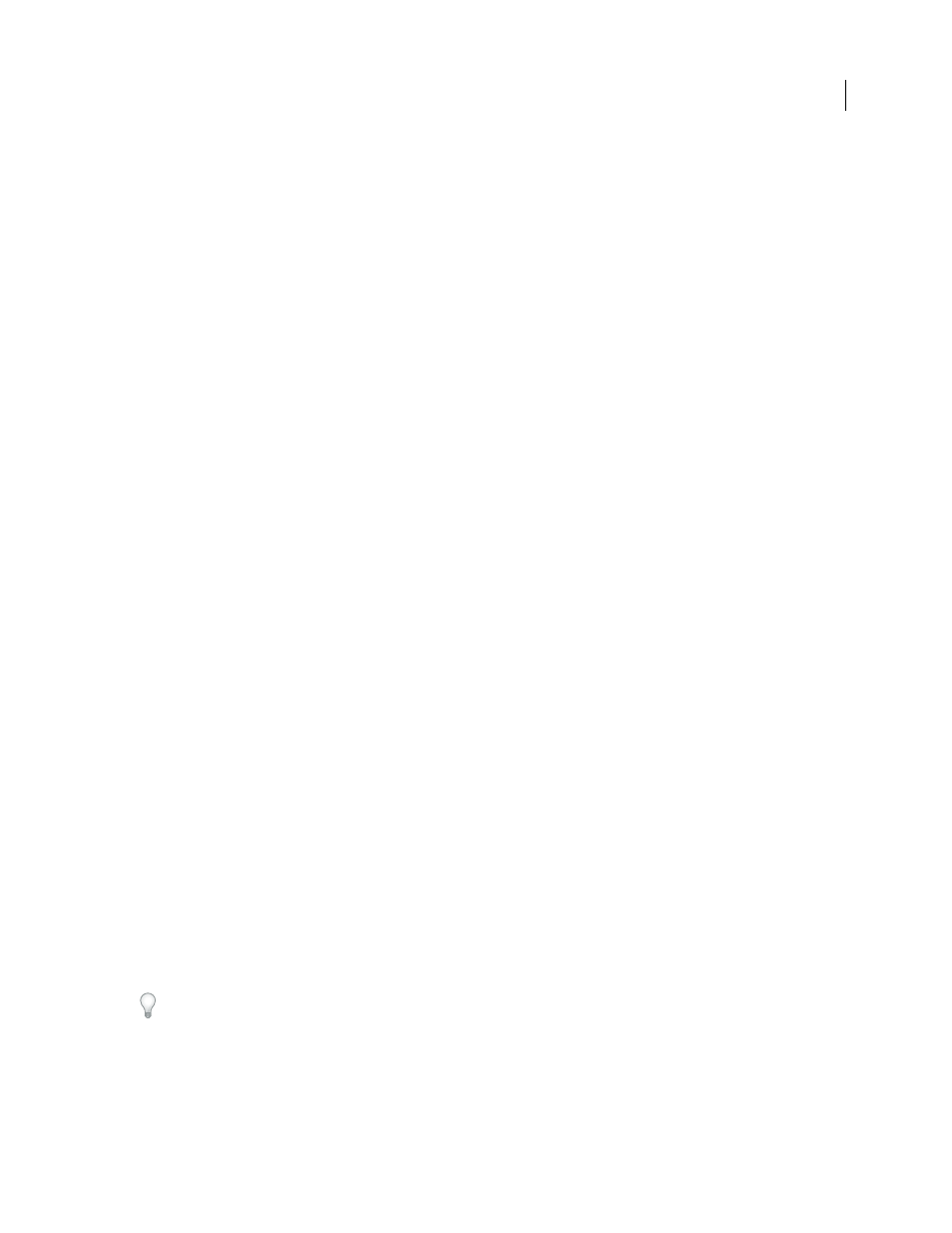
AFTER EFFECTS CS3
User Guide
601
Add an output module to selected render items
•
Choose Composition > Add Output Module
Output module settings
For information on using controls in the Color Management area of the Output Module Settings dialog box, see
“Assign an output color profile” on page 246.
Format
Specifies the format for the output file or sequence of files.
Embed
Specifies whether to include information in the output file that links to the source project in After Effects.
When you open the output file in another application, such as Adobe Premiere Pro, you can use the Edit Original
command to edit the source project in After Effects. Selecting Project Link creates a link between the output file and
the source project. Selecting Project Link And Copy creates a link and adds an embedded copy of the linked project
to the output file; if the project is missing or updated when you choose Edit Original in another application, you can
choose whether to open the source project or the saved copy of the project.
Post-Render Action
Specifies an action for After Effects to perform after the composition is rendered. (See “Use a
post-render action” on page 602.)
Format Options
Opens a dialog box in which you specify format-specific options.
Channels
The output channels contained in the output movie. After Effects creates a movie with an alpha channel
if you choose RGB+Alpha, implying a depth of Millions of Colors+. Not all codecs support alpha channels.
Note: All files created with a color depth of Millions of Colors+, Trillions of Colors+, or Floating Point + have labeled
alpha channels; information describing the alpha channel is stored in the file. Therefore, you do not have to specify an
alpha interpretation each time you import an item created in After Effects.
Depth
Specifies the color depth of the output movie. Choose from color or grayscale options. Certain formats may
limit depth and color settings.
Color
Specifies how colors are created with the alpha channel. Choose from either Premultiplied (Matted) or
Straight (Unmatted). (See “About straight and premultiplied channels” on page 253.)
Note: PNG files don’t support premultiplied alpha.
Starting #
Specifies the number for the starting frame of a sequence. For example, if this option is set to 38, After
Effects names the first frame [file_name]_00038. The Use Comp Frame Number option adds the starting frame
number in the work area to the starting frame of the sequence.
Stretch
Specifies the size of your output movie. Select Lock Aspect Ratio To if you want to retain the existing frame
aspect ratio when stretching the frame size. Select Low Stretch Quality when rendering tests, and select High Stretch
Quality when creating a final movie. (See “Scaling a movie down” on page 631 and “Scaling a movie up” on
page 632.)
Crop
Used to subtract or add rows or columns of pixels to the edges of the output movie. You can specify the number
of rows or columns of pixels to be added or subtracted from the top, left, bottom, and right sides of the movie. Use
positive values to crop, and use negative values to add rows or columns of pixels. Select Region Of Interest to render
only the region of interest selected in the Composition or Layer panel.
By adding one row of pixels to the top and subtracting one row from the bottom of a movie, you can change the field
order.
Audio Output
Specifies the sample rate, sample depth (8 Bits or 16 Bits), and playback format (Mono or Stereo).
Choose a sample rate that corresponds to the capability of the output format. Choose an 8-bit sample depth for
