Improve performance – Adobe After Effects CS3 User Manual
Page 46
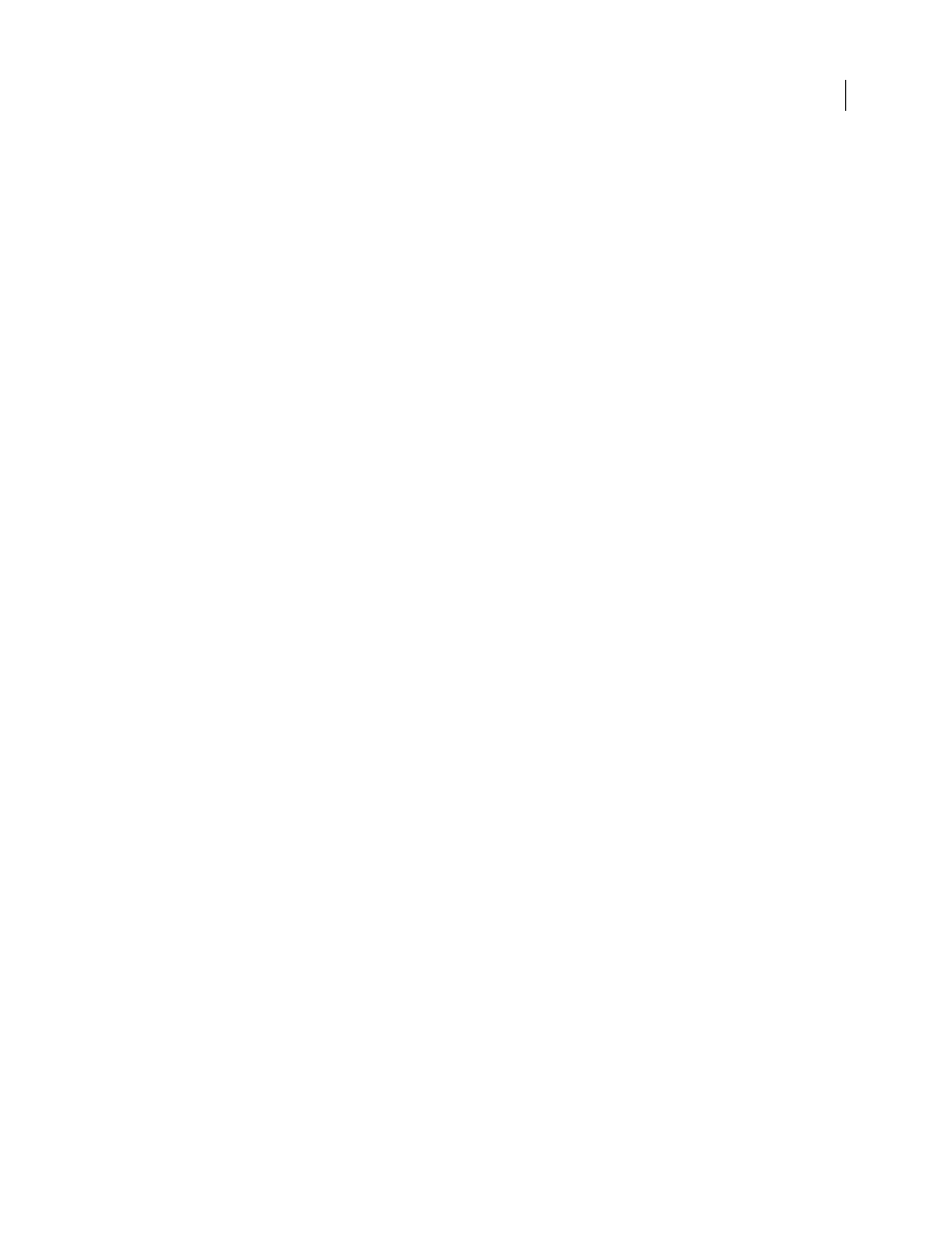
AFTER EFFECTS CS3
User Guide
41
If background processes are used for rendering, then the main foreground application is not also used for rendering.
This means that creating background processes only adds to the total number of processes used for rendering if there
are enough resources for at least two background processes to run.
1
Choose Edit > Preferences > Multiprocessing (Windows) or After Effects > Preferences > Multiprocessing (Mac OS).
2
Select Render Multiple Frames Simultaneously.
The bottom of the Preferences dialog box shows how many additional processors (in addition to the worst-case
scenario of one processor) will be used at the current settings. To increase the number of background processes that
can run, decrease Maximum RAM Cache Size or install more RAM.
Selecting the Render Multiple Frames Simultaneously option does not immediately start the background processes.
The background processes start when the first render operation (for a RAM preview or for final output) is initiated
after the option is selected. The background processes continue running until the option is deselected.
Important: You may experience a small delay when the background processes start for the first time, when the first
render operation occurs. A message in the Info panel indicates when the background processes are initializing.
Deselecting Render Multiple Frame Simultaneously stops the background processes; reselecting the option causes the
same delay when the next render operation begins.
Because antivirus software operates by monitoring every read and write operation, such software can decrease
rendering speed, especially with the Render Multiple Frames Simultaneously preference selected.
If the rendering of a single frame requires more RAM than is available to the individual background processes, then
After Effects will not render multiple frames simultaneously and will instead use only the main foreground process
to render all frames for that composition. If After Effects can’t use background processes to render multiple frames
simultaneously, a message appears in the Info panel.
Note: After Effects can also use multiple processes to accelerate rendering of a single frame. This form of multiprocessing
can take advantage of hyper-threading. The number of CPUs that After Effects reports in the Multiprocessing Preferences
dialog box for accelerating rendering within a single frame counts the virtual (logical) CPUs available due to hyper-
threading.
Improve performance
You can improve performance by optimizing your computer system, After Effects, your project, and your workflow.
GridIron Software provides Nucleo Pro 2, which improves rendering performance in After Effects in several ways:
.
Improve performance before starting After Effects
•
Make sure that you’ve installed the current version of After Effects, including any available updates. For more
information about updates, visit the Adobe website at
•
Make sure that you’ve installed the latest versions of drivers and plug-ins, especially video card drivers. To
download updates for drivers and plug-ins, visit the provider’s website.
•
Quit applications that are not necessary for your work. This may include some applications that start automatically
when the operating system starts.
•
Make sure that your system includes a display card that supports OpenGL 2.0 or later (Windows) or OpenGL 1.5
or later (Mac OS). Though After Effects can function without it, OpenGL accelerates various types of rendering,
including rendering to the screen for previews. See “Render with OpenGL” on page 593.
