Work with composition settings – Adobe After Effects CS3 User Manual
Page 115
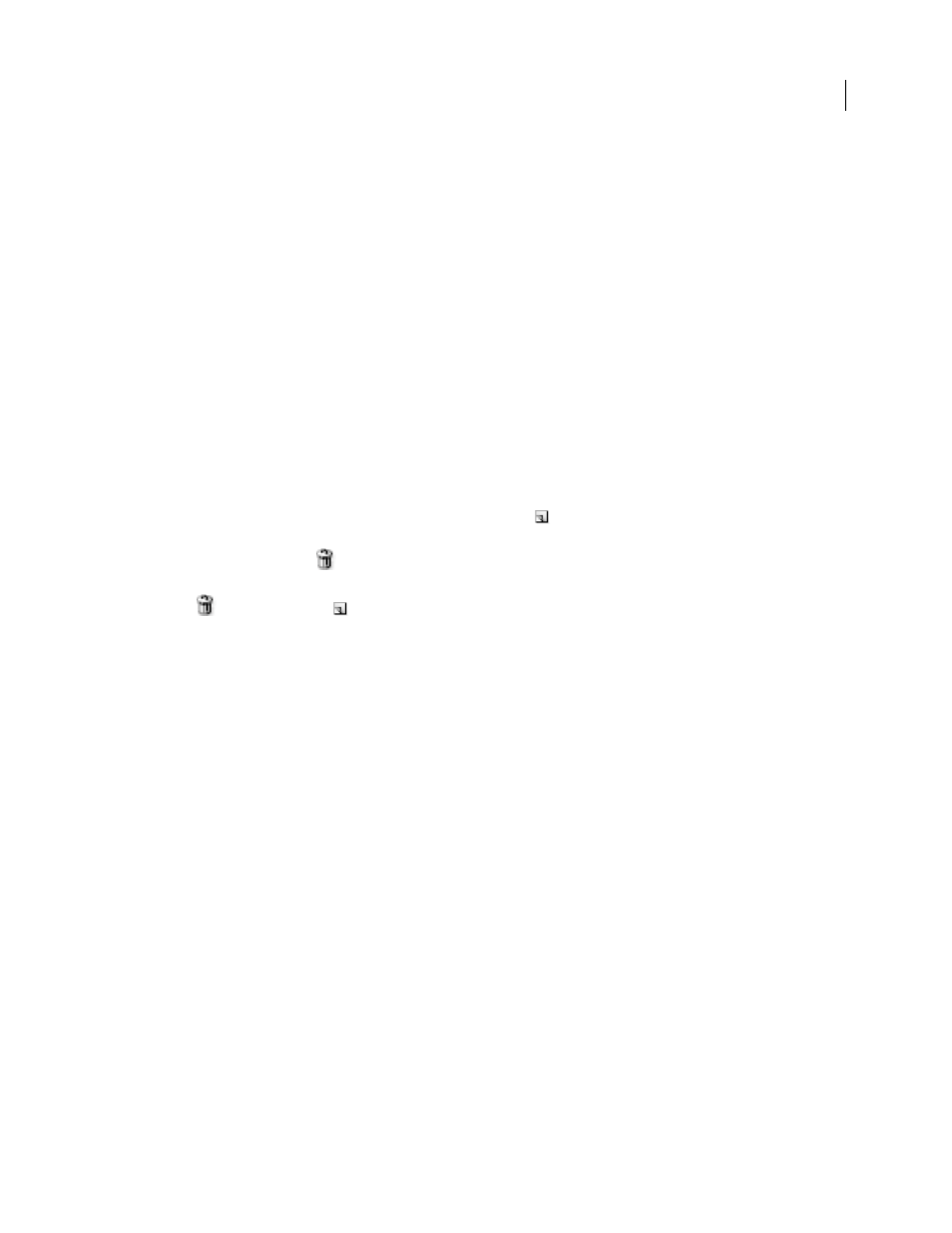
AFTER EFFECTS CS3
User Guide
110
“Work with columns” on page 18
“Using and modifying keyboard shortcuts” on page 638
Work with composition settings
You can enter composition settings manually, or you can use composition settings presets to automatically set frame
size (width and height), pixel aspect ratio, and frame rate for many common output formats. You can also create and
save your own custom composition settings presets for later use. Resolution, Start Timecode, Duration, and
Advanced composition settings are not saved with composition settings presets.
Note: The limit for composition duration is three hours. You can use footage items longer than three hours, but time after
three hours does not display correctly. The maximum composition size is 30,000 x 30,000 pixels. Note that a 30,000 x
30,000 8bpc image requires approximately 3.5 GB; your maximum composition size may be less, depending on your
operating system and available RAM.
•
To open the Composition Settings dialog box to change composition settings, select a composition in the Project
panel or activate the Timeline or Composition panel for a composition, and then choose Composition > Compo-
sition Settings, or press Ctrl+K (Windows) or Command+K (Mac OS).
•
To save a custom composition settings preset, set Width, Height, Pixel Aspect Ratio, and Frame Rate values in the
Composition Settings dialog box, and then click the Save button
.
•
To delete a composition settings preset, choose it from the Preset menu in the Composition Settings dialog box,
and click the Delete button
.
•
To restore default composition settings presets, Alt-click (Windows) or Option-click (Mac OS) the Delete
button
or the Save button
in the Composition Settings dialog box.
•
To scale an entire composition, choose File > Scripts > DemoPalette.jsx to run the DemoPalette script, and then
click the Scale Comp button.
Jeff Almasol provides a script to set the frame rate and duration of the current composition and all compositions
nested within it:
See also
“Change pixel aspect ratio” on page 55
“Change frame rate” on page 53
“Specify resolution to use for rendering shadows” on page 181
“About nesting and precomposing” on page 113
Composition settings
Basic composition settings
For information on specific Basic composition settings not listed here, see the related sections.
Resolution
This setting affects rendering, both for previews and for final output. You can also use the Resolution
menu at the bottom of the Composition panel to modify this setting.
