Adobe After Effects CS3 User Manual
Page 468
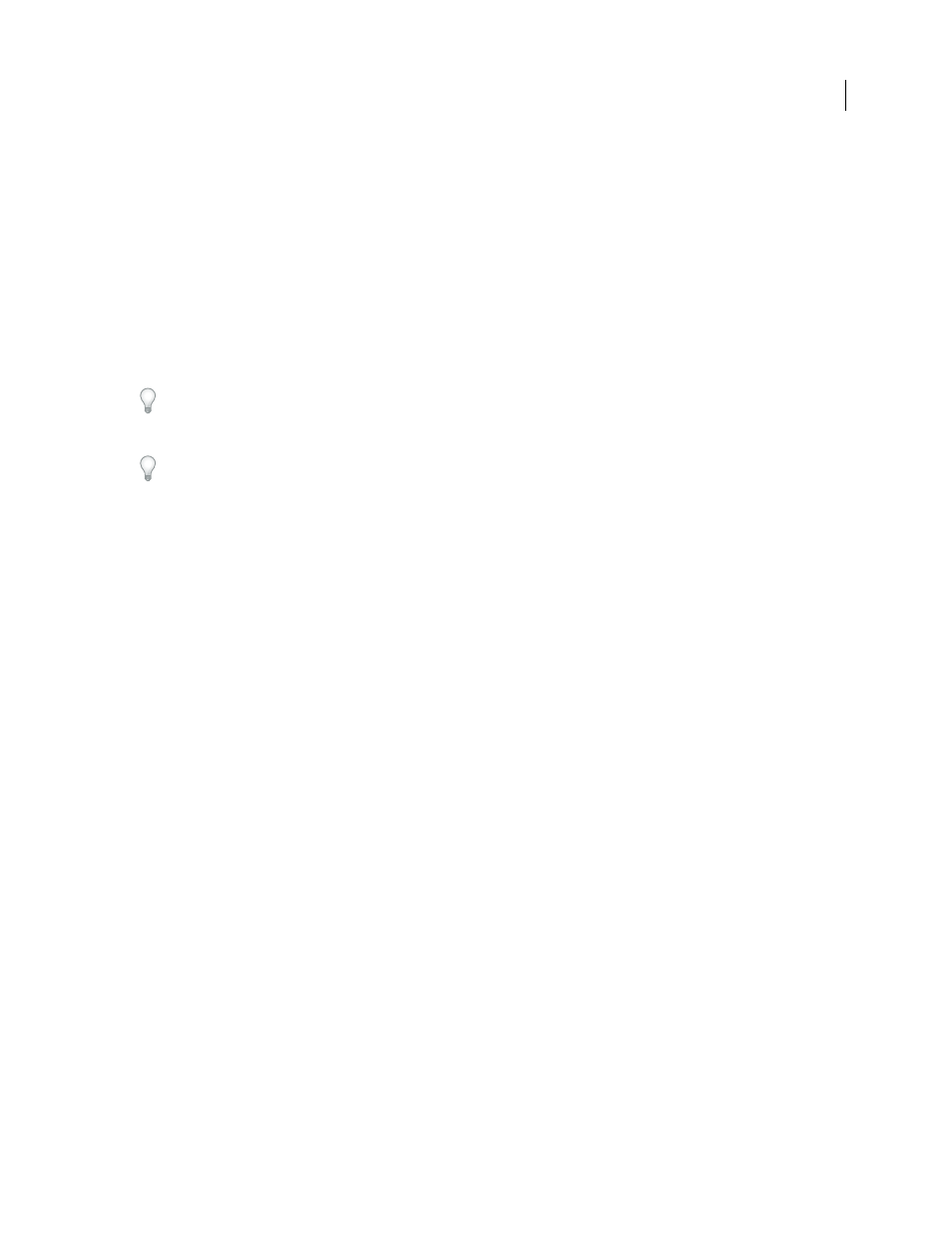
AFTER EFFECTS CS3
User Guide
463
To ensure that a cycle completes full revolutions, choose a Cycle value that either matches or is evenly divisible by
the number of revolutions set for Evolution.
•
Cycle (in Revolutions)
Specifies the number of revolutions that the noise cycles through before it repeats. The
speed of these Evolution cycles is determined by the amount of time between Evolution keyframes. This option
affects only the evolution of the noise, not Transform or other controls. For example, if you view two identical states
of noise with different Size or Offset settings, they don’t appear the same.
Note: Cycle is available only if Cycle Evolution is selected.
•
Random Seed
Sets a unique random value from which to generate the noise. Animating the Random Seed results
in flashing from one set of noise to another (within that fractal type). For smooth transition of the noise, use the
Evolution option.
You can easily create new fractal noise animations by reusing previously created Evolution cycles and changing only
the Random Seed value. Using a new Random Seed value alters the noise pattern without disturbing the Evolution
animation.
Instead of animating Evolution over the entire composition, save rendering time by prerendering and looping one
short Evolution cycle for the duration you want.
Opacity
Specifies the opacity of the noise.
Blending Mode
Specifies an operation between the fractal noise and the original image. These blending modes are
identical to the ones in the Modes column in the Timeline panel, with the following three exceptions:
•
None
Renders the fractal noise only and does not composite on the original layer.
•
Hue
Renders the fractal noise as hue values instead of grayscale. The Saturation and Lightness of the original layer
are maintained. If the original layer is grayscale, nothing happens.
•
Saturation
Renders the fractal noise as saturation values instead of grayscale. The Hue and Lightness of the
original layer are maintained. If the original layer is grayscale, nothing happens.
Create a seamless loop using Fractal Noise
1
Select a layer in the Timeline panel, and choose Effect > Noise & Grain > Fractal Noise.
2
Set two keyframes for Evolution.
3
Adjust the time between keyframes and the number of Evolution revolutions until you are satisfied with the
animation of the noise.
4
Select Cycle Evolution.
5
Set a value for Cycle.
The evolution completes the number of revolutions you specify for Cycle in the amount of time determined by the
distance between Evolution keyframes. Determine the Cycle value by considering how much of this cycle you need
to render before it repeats. Choose the shortest length appropriate for your project to save rendering time.
Initially, the last frame of a cycle is identical to the first frame. To create a seamless loop, skip the last frame by setting
the Out point of the layer one frame before the last frame of the cycle:
6
Move the current-time indicator to the time where the cycle completes. For example, if the Cycle is set to 2, locate
the frame when the Evolution value is 2.
Note: If you set keyframes for other Fractal Noise controls, return them to their initial settings where the cycle begins to
repeat in the timeline, or the controls don’t loop.
7
Move the current-time indicator back one frame.
