Adobe After Effects CS3 User Manual
Page 351
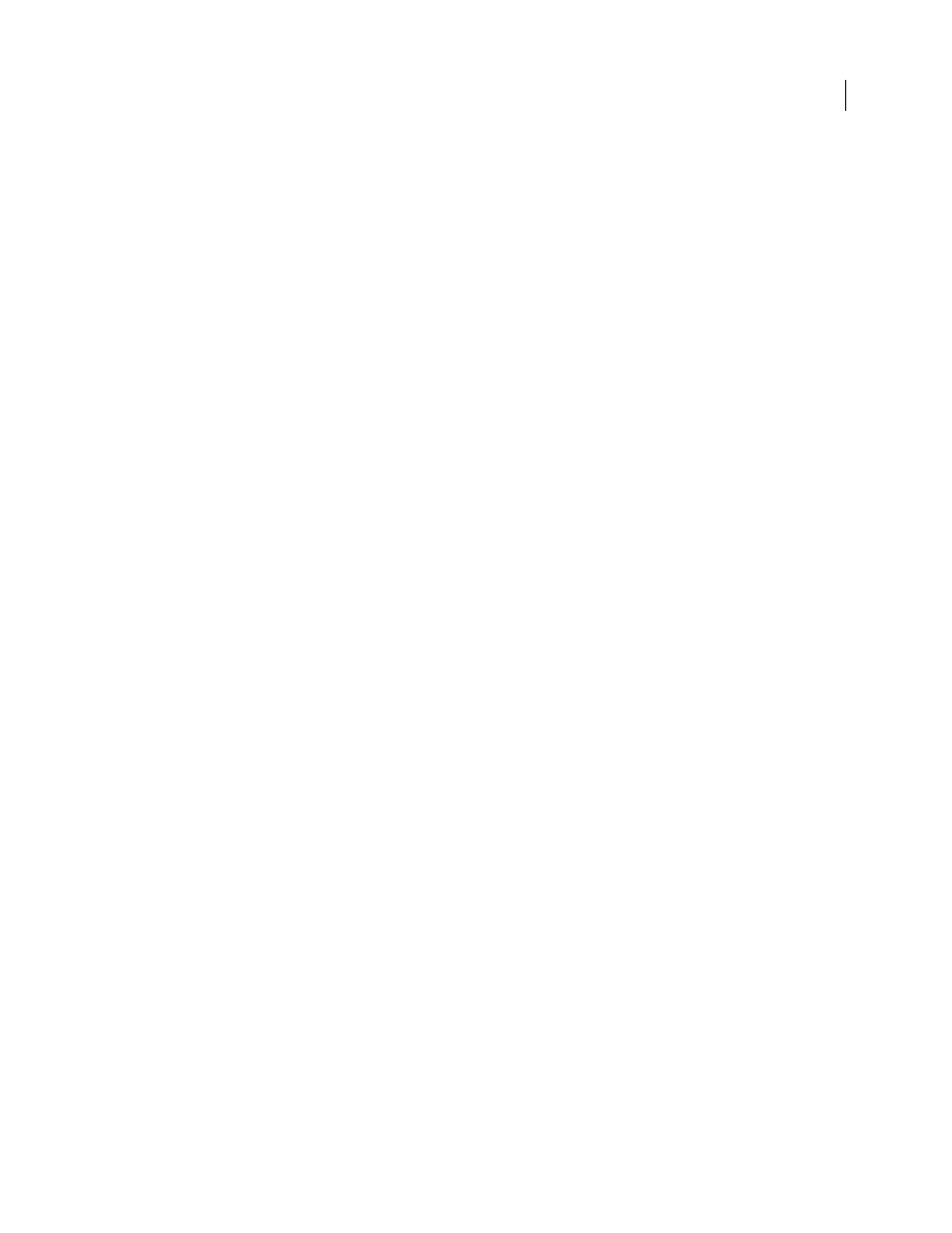
AFTER EFFECTS CS3
User Guide
346
2
Alt-drag (Windows) or Option-drag (Mac OS) the feature and search regions only (not the attach point) to the
correct location.
3
If you are correcting the track for one frame, go to step 4. If you are correcting the track for several contiguous
frames, adjust the feature region and search region if necessary, and click Analyze. Watch the tracking to make sure
that it is accurate. If the tracking is not accurate, then click the button again to stop tracking, adjust the feature region,
and begin again.
4
When you are satisfied with the track, click Apply to apply the keyframes to the target layer or effect control point.
Correct drifting by modifying tracking settings
1
Move the current-time indicator to the last well-tracked frame.
2
In the Tracker Controls panel, click Options.
3
Change settings in the Motion Tracker dialog box as appropriate. (See “Motion tracking options” on page 340.)
4
In the Tracker Controls panel, click the Analyze Forward or the Analyze Backward button.
5
Watch the tracking to make sure that it is accurate. If the tracking is not accurate, then click the button again to
stop tracking, adjust the settings, and begin again.
6
When you are satisfied with the track, click Apply to apply the keyframes to the target layer or effect control point.
