Adobe After Effects CS3 User Manual
Page 603
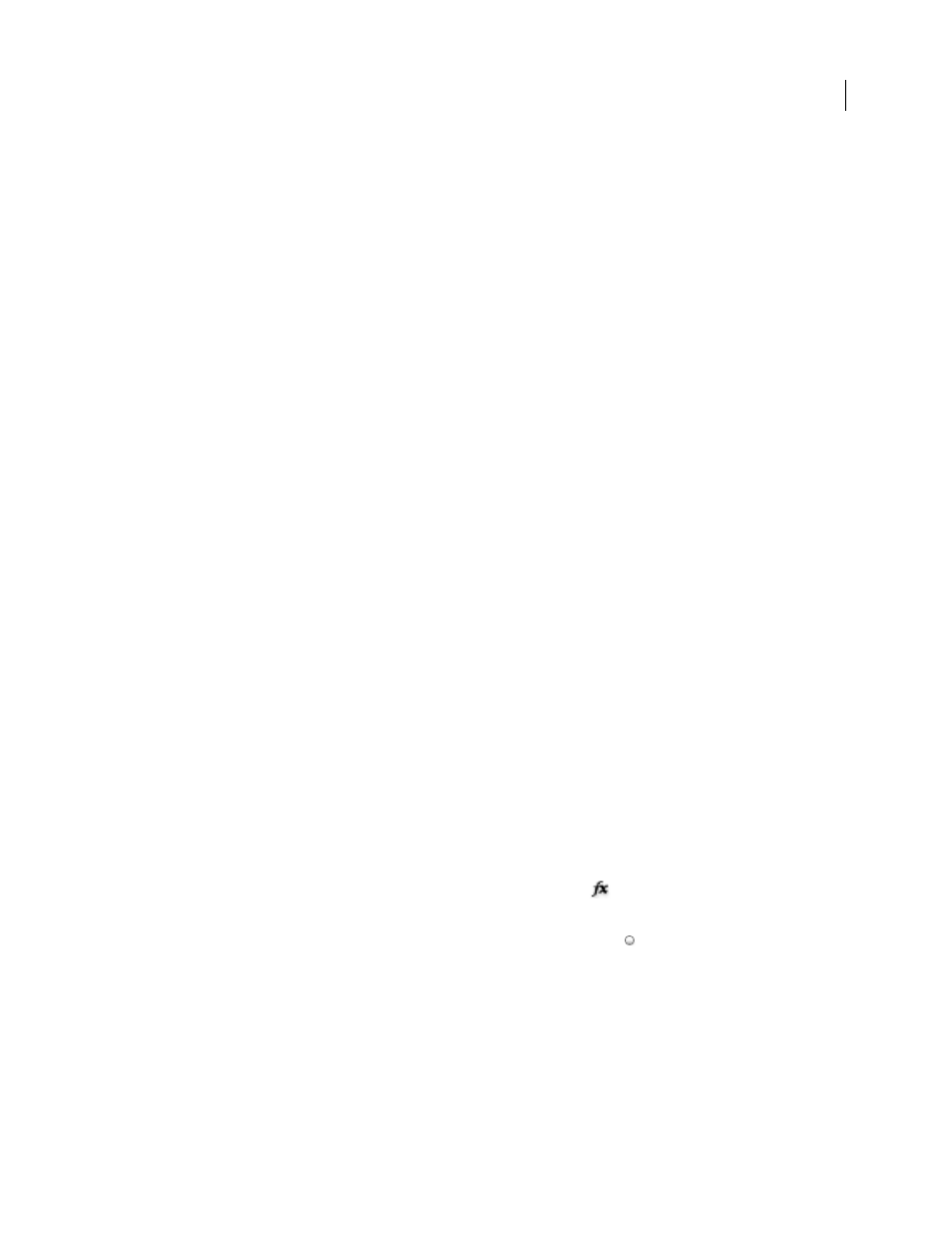
AFTER EFFECTS CS3
User Guide
598
Note: The default render settings template is assigned to a render item when it is created. To change which render settings
template is the default, hold down Ctrl (Windows) or Command (Mac OS) as you choose a render settings template from
the menu.
Create, edit, and manage render settings templates
You perform the following tasks in the Render Settings Templates dialog box. To open the Render Settings Templates
dialog box, choose Edit > Templates > Render Settings, or click the triangle next to the Render Settings heading in
the Render Queue panel and choose Make Template.
•
To make a new render settings template, click New, specify render settings, and click OK. Enter a name for the new
template.
•
To edit an existing render settings template, choose a template from the Settings Name menu, click Edit, and
specify render settings.
Note: Changes to an existing template do not affect render items that are already in the render queue.
•
To specify a default render settings template to be used when rendering movies, individual frames, pre-rendered
movies, or proxies, choose a template from a menu in the Defaults area of the Render Settings Templates dialog box.
•
To save all currently loaded render settings templates to a file, click Save All.
•
To load a saved render settings template file, click Load, select the render settings template file, and then click Open.
Render settings
Each of these settings overrides composition settings, project settings, or layer switch settings.
Quality
The quality setting to use for all layers. (See “Layer image quality” on page 150.)
Resolution
Resolution of the rendered composition, relative to the original composition dimensions. (See
Note: If you render at reduced resolution, set the Quality option to Draft. Rendering at Best quality when reducing
resolution produces an unclear image and takes longer than Draft quality.
Disk Cache
Determines whether the disk cache preferences are used during rendering. Read Only writes no new
frames to the disk cache while After Effects renders. Current Settings (default) uses the disk cache settings defined
in the Memory & Cache preferences. (See “Memory, storage, and performance” on page 37.)
Use OpenGL Renderer
Determines whether OpenGL is used for rendering. (See “Render with OpenGL” on
Proxy Use
Determines whether to use proxies when rendering. Current Settings uses the settings for each footage
item. (See “Work with placeholders and proxies” on page 61.)
Effects
Current Settings (default) uses the current settings for Effect switches
. All On renders all applied effects.
All Off renders no effects.
Solo Switches
Current Settings (default) uses the current settings for Solo switches
for each layer. All Off renders
as if all Solo switches are off. (See “Solo a layer” on page 149.)
Guide Layers
Current Settings renders guide layers in the top-level composition. All Off (the default setting) does
not render guide layers. Guide layers in nested compositions are never rendered. (See “Work with guide layers” on
page 159.)
Color Depth
Current Settings (default) uses the project bit depth. (See “Set the color depth” on page 234.)
