Adobe After Effects CS3 User Manual
Page 61
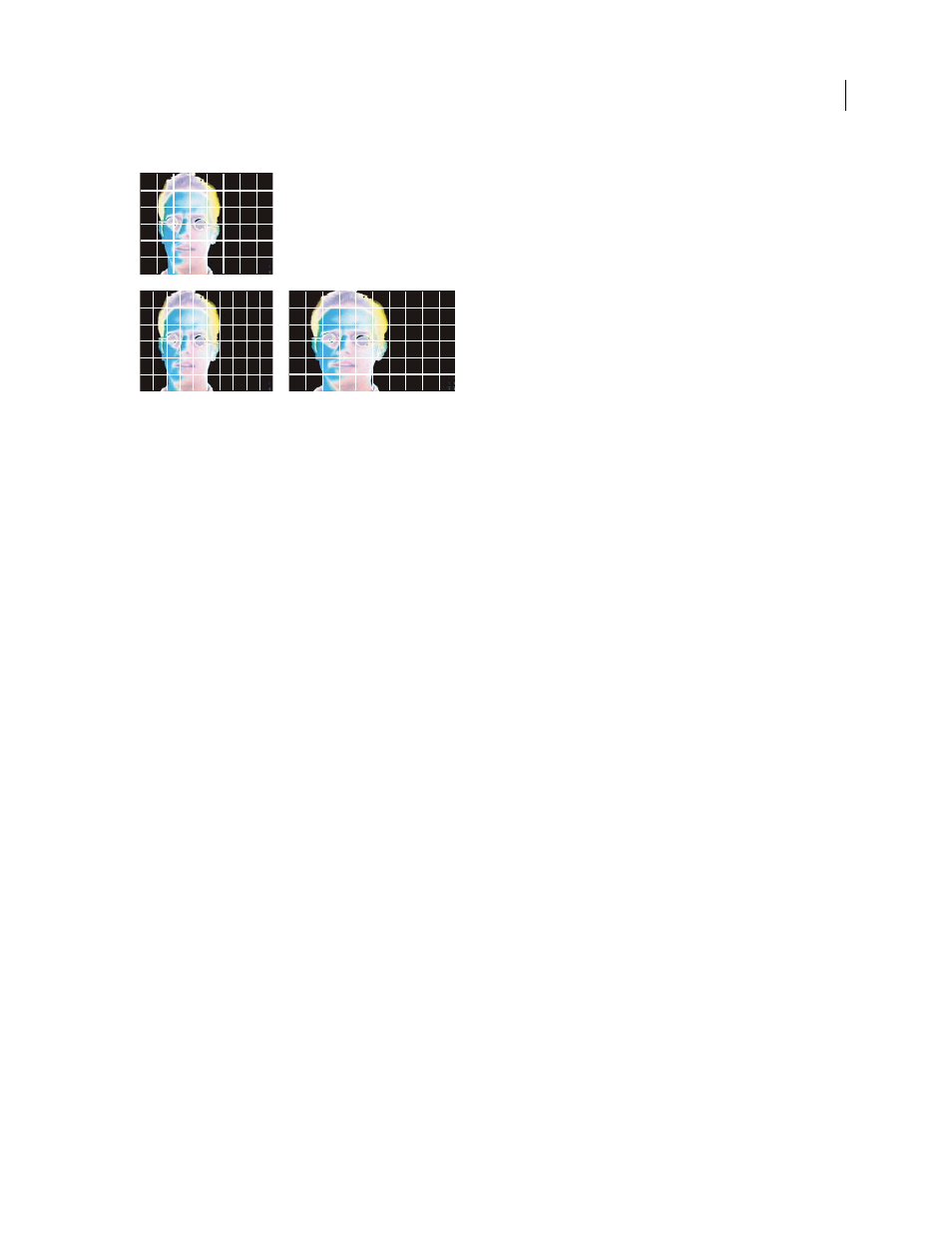
AFTER EFFECTS CS3
User Guide
56
Square and nonsquare pixels
A. Square pixels and 4:3 frame aspect ratio B. Nonsquare pixels and 4:3 frame aspect ratio C. Nonsquare pixels displayed on a square-pixel
monitor
If a footage item uses nonsquare pixels, After Effects displays the pixel aspect ratio next to the footage item’s
thumbnail image in the Project panel. You can change the pixel aspect ratio interpretation for individual footage
items in the Interpret Footage dialog box. By ensuring that all footage items are interpreted correctly, you can
combine footage items with different pixel aspect ratios in the same composition.
After Effects reads and writes pixel aspect ratios directly from QuickTime movies. For example, if you import a
movie captured as widescreen (16:9 DV), After Effects automatically tags it correctly. Similarly, AVI and PSD files
contain information that explicitly indicates the pixel aspect ratio of the images.
If a footage item does not contain information that explicitly indicates the image’s pixel aspect ratio, After Effects
uses the dimensions of the footage item’s frame to make a guess. When you import a footage item with either the D1
resolution of 720 x 486 or the DV resolution of 720 x 480, After Effects automatically interprets that footage item as
D1/DV NTSC. When you import a footage item with the D1 or DV resolution of 720 x 576, After Effects automati-
cally interprets that footage item as D1/DV PAL. However, you can make sure that all files are interpreted correctly
by looking in the Project panel or the Interpret Footage dialog box.
Note: Make sure to reset the pixel aspect ratio to Square Pixels when you import a square-pixel file that happens to have
a D1 or DV resolution—for example, a non-DV image that happens to have a resolution of 720 x 480.
The composition’s pixels aspect ratio setting should match that of the final output format. In most cases, you can
simply choose a composition settings preset. In contrast, set the pixel aspect ratio for each footage item to that of the
original source footage.
See also
“Common pixel aspect ratios” on page 57
Change pixel aspect ratio for a footage item
1
Select a footage item in the Project panel.
2
Choose File > Interpret Footage > Main.
3
Choose a ratio from the Pixel Aspect Ratio menu and click OK.
A
B
C
