Figure 4-7 clear-com configuration file import -5 – Clear-Com Eclipse-Omega User Manual
Page 95
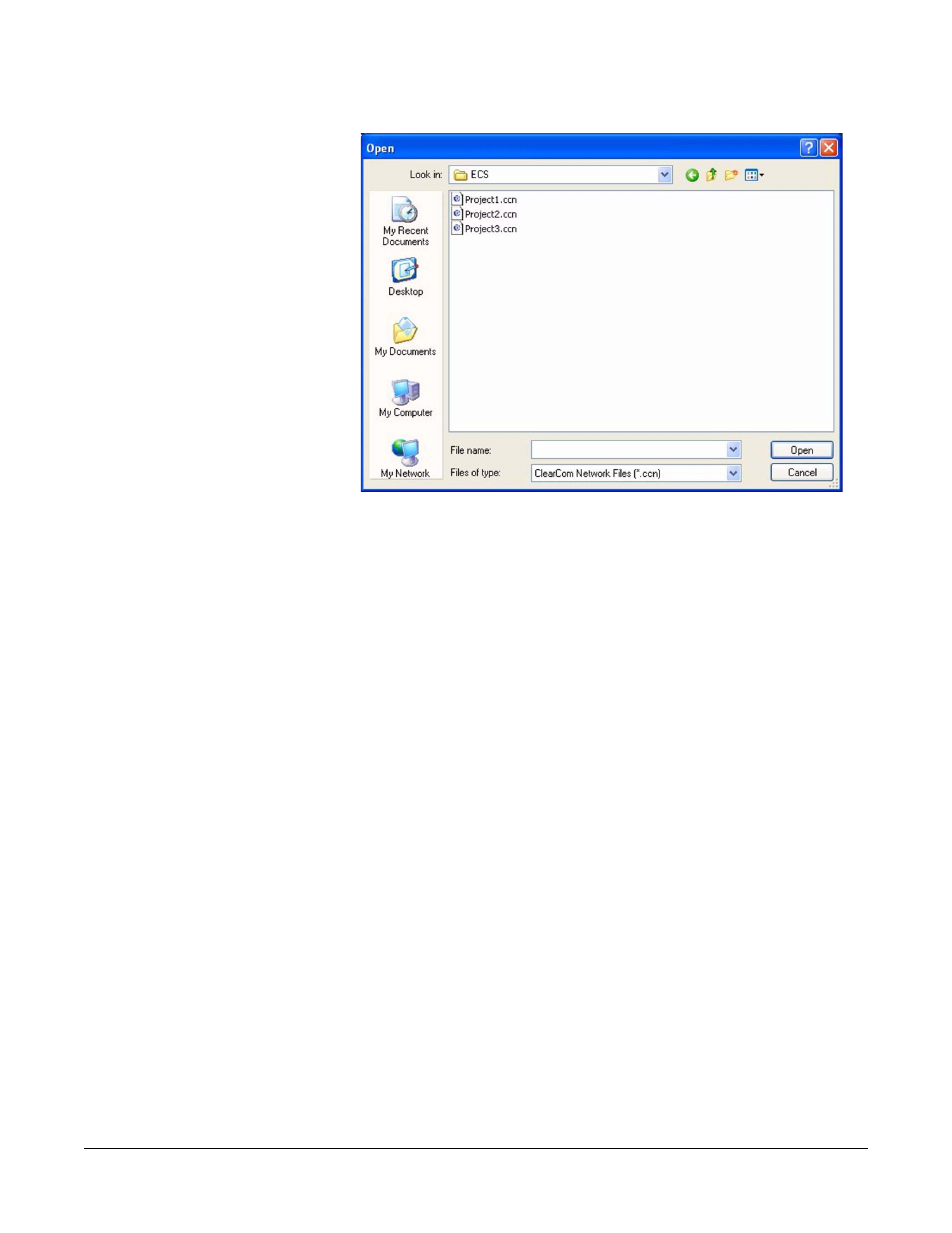
Clear-Com
Eclipse Configuration Software Instruction Manual
4 - 5
Figure 4-7: Clear-Com Configuration File Import
Select the project file to import and click on the ‘Open’ button. The
project will be displayed in the normal project selection screen and the
required project can be selected and loaded as described previously.
Note: After a project file is imported from a previous version of
ECS it is advisable to go to ‘System’ and ensure that the
matrix type is set correctly.
Note: If the configuration map currently on the matrix is imported
in this way by ECS without changing the name of the
configuration map it should be downloaded to the matrix
before entering Online mode.
The File menu also allows projects to be deleted. To delete a project
select ‘Delete Project’ from the File menu to open the delete project
screen. Select the project to be deleted and click on the ‘Delete’
button. A confirmation dialogue will be displayed asking for
confirmation of the delete command.
