Clear-Com Eclipse-Omega User Manual
Page 420
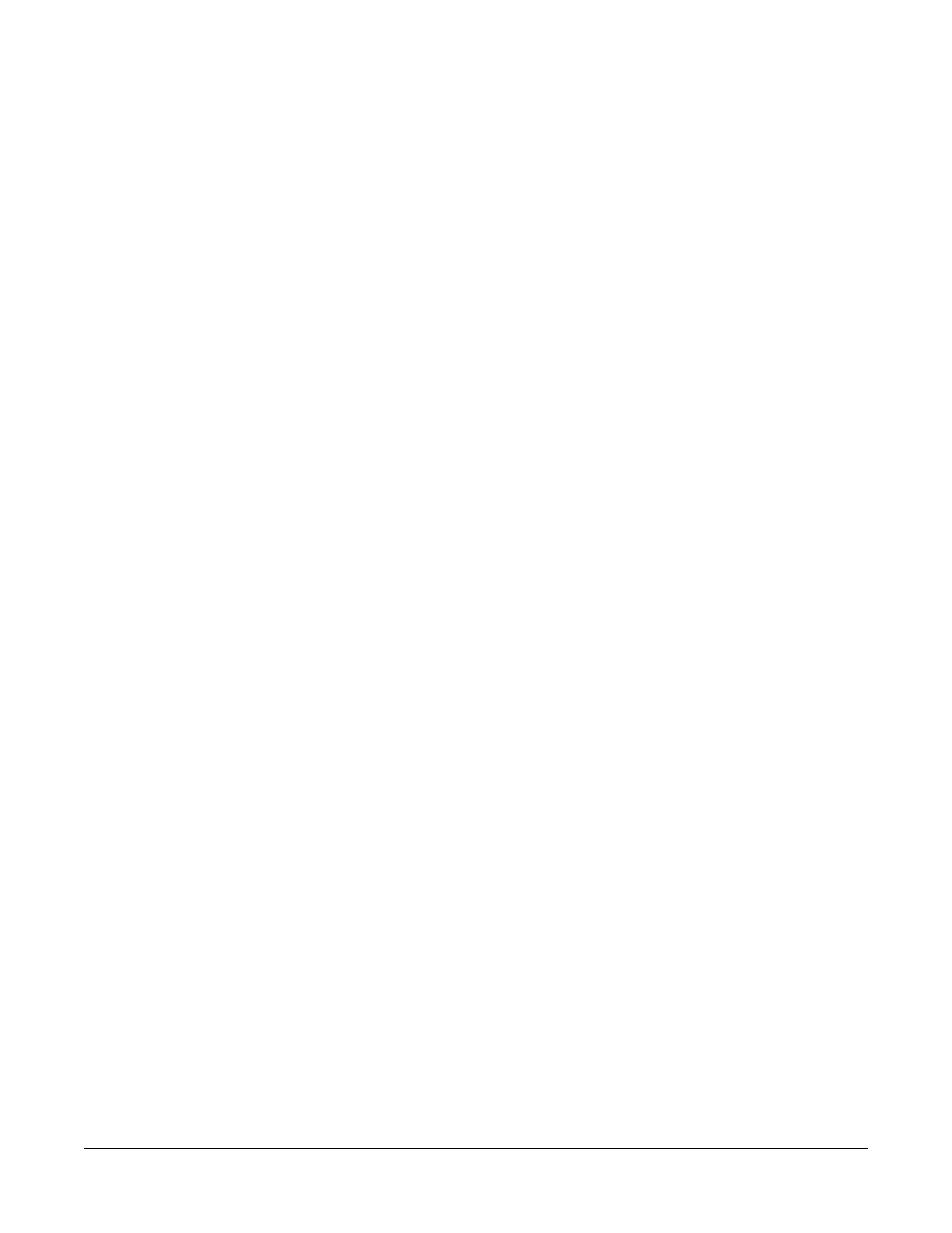
Clear-Com
Eclipse Configuration Software Instruction Manual
1 2 - 3 8
Automatic mode will tell the matrix to update all the panels currently
connected to the matrix without any user intervention, offline panels
will display a prompt to upgrade.
Panel Prompt mode will tell the matrix to hold the update but not to
send the update to all panels immediately. Instead it gives more
control by deferring the decision to take an update to the panel user,
allowing the firmware update to be taken at a more convenient time. A
prompt is displayed on panels supporting this update mode, giving the
user the option of accepting the download (YES) or deferring the
decision until later (NO). The prompt is indicated by flashing keys.
This mode is useful for upgrading panels which have been offline at
the time of the download, or for testing new releases where the system
administrator may only want to upgrade one panel prior to applying the
update to the whole system.
The prompt is displayed when the panel goes from offline to online;
once YES is chosen, a second confirmation will be displayed. If YES
is again chosen download will commence immediately. If NO is
selected then the prompt will no longer be displayed until either the
update is downloaded to the matrix again or for non V-Series panels a
BLACK reset is made to the matrix.
For V-Series panels the prompt is also accessible from the panel
menus, the UPGRADE menu option is only displayed in the
DIAGNOSTIC menu if an update is available in the matrix.
If the versions in the panels match the newly downloaded update then
they will not receive the newly downloaded update.
Once the upgrade mode is selected click on the ‘Next’ button to
proceed to the file select dialogue.
In the Choose Files dialogue click on browse to the location where the
required update file is located and select the firmware file (normally a
.4kr file).
