Creating a route, To assign a source and destination to a route, Delete a route – Clear-Com Eclipse-Omega User Manual
Page 204: Creating a route -94, To assign a source and destination to a route -94, Delete a route -94
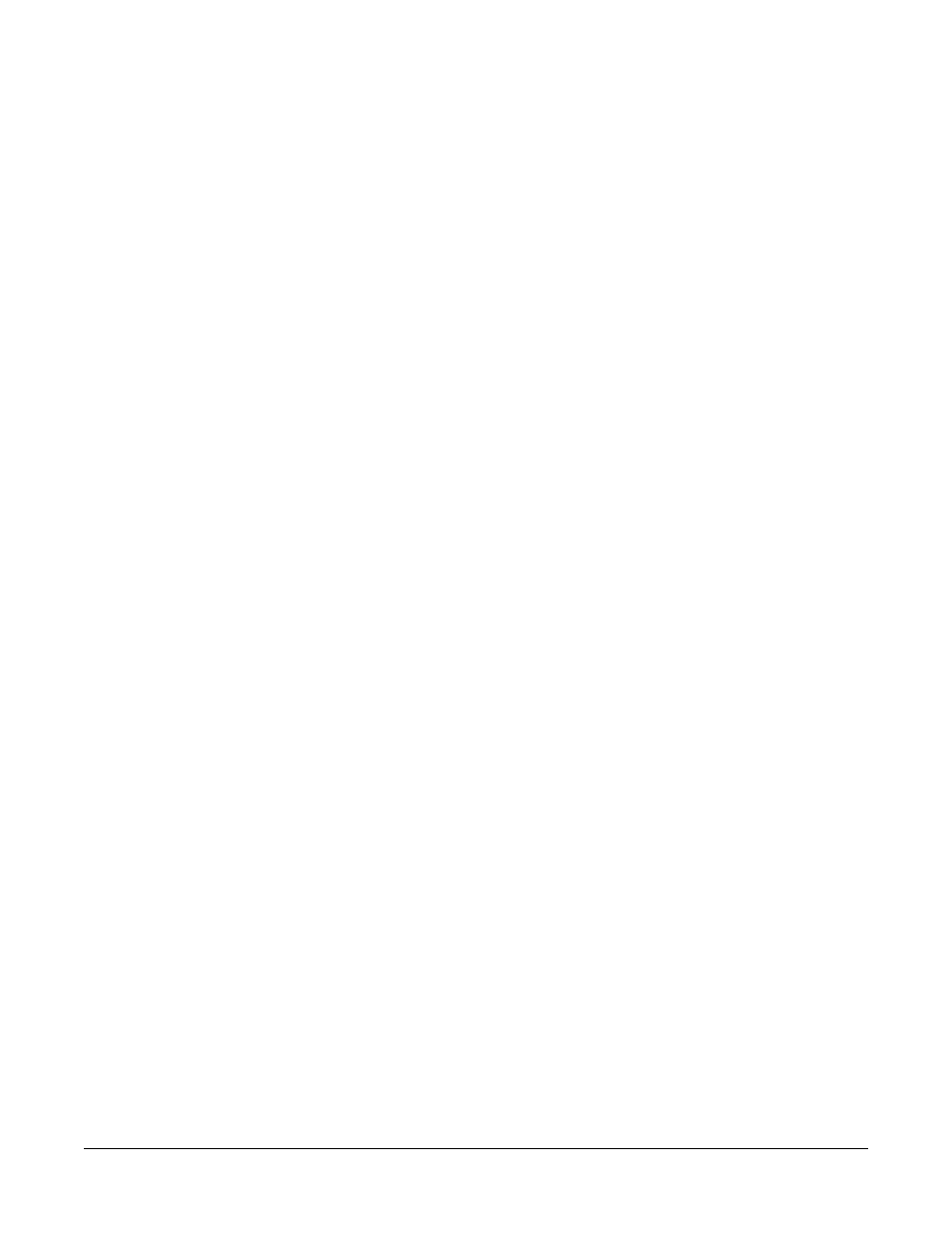
Clear-Com
Eclipse Configuration Software Instruction Manual
5 - 9 4
CREATING A ROUTE
Select the ‘Routes’ link from the Configuration menu. The Routes
screen opens, the top area of the screen is used to configure Routes
and the bottom area contains all Labels that are available to select and
utilize. Select ‘Add new Route’ button, complete the description field
then select either activate with Listen or activate with Talk. It is also
possible to have both Activate with Listen and Activate with Talk
selected. Assign a Source and a Destination to the Route.
TO ASSIGN A SOURCE AND DESTINATION TO A
ROUTE
1. Left Click the mouse on the required Source Label from the Labels
area of the screen. Move the mouse cursor to the top area of the
screen. Left click in the Route Source of the Route. This places the
Label in the Route Source of the Route.
2. Move the mouse back to the lower area of the screen, then left click
on the Label of the required destination Label. Move the mouse
back to the upper area and left click the mouse in the Route
Destination of the Route.
3. After completing all routing assignments, click on the ‘Controls’ link
in the Configuration menu. Attach the route to the Control label and
program onto a panel.
CHANGING THE ROUTE SOURCE OR ROUTE DESTI-
NATION LABELS
1. Open the Routes screen.
2. Locate the Route that requires modifying, Left click the mouse
button in the Route Source or Route Destination field of the Route.
This deletes the Label that was allocated to the Route.
Left click the mouse button on the new required Label and then click in
the Route Source or Route Destination of the Route.
DELETE A ROUTE
To delete a Route, select the ‘Routes’ link from the Configuration
menu. This opens the Routes configuration screen. Locate the Route
from the list to delete. Highlight the row by left clicking the mouse
button in the grey button next to the description field. On the Keyboard
press the delete key. Select ‘Yes’ to confirm deletion.
