Listen label, Description, Sort function – Clear-Com Eclipse-Omega User Manual
Page 127: Listen label -17, Description -17, Mvx -17, Sort function -17
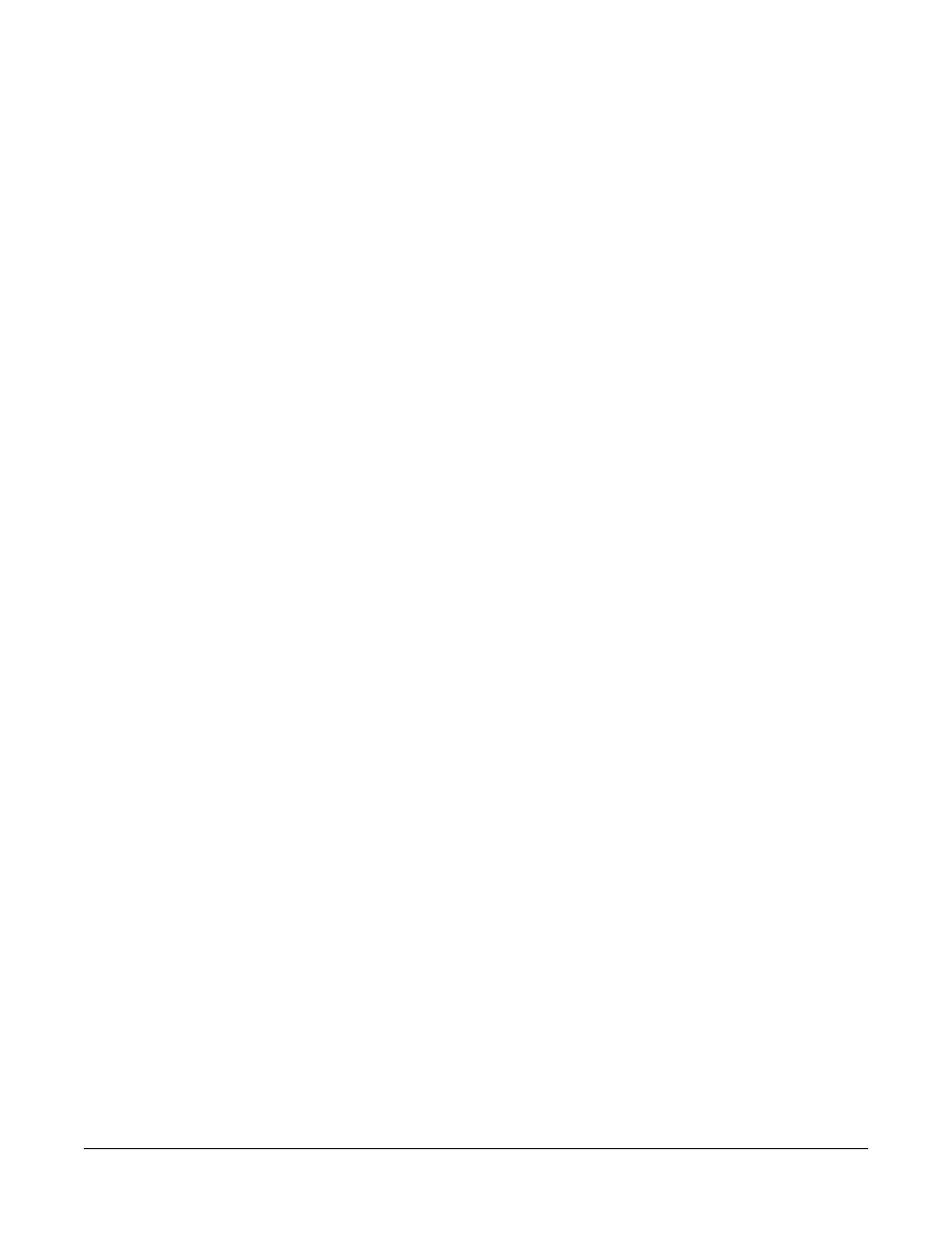
Clear-Com
Eclipse Configuration Software Instruction Manual
5 - 1 7
If the appropriate option is selected in the ‘Matrix Frame Preferences’
Intelligent Linking tab the local talk labels may be prefixed with the
system number.
Note: If more than 5 characters are entered for a talk label the
label will be automatically trimmed to 5 characters.
Note: In previous versions of ECS changing the talk label on a
port would update the listen label and description. From
version 4.2 of ECS onwards the description is no longer
updated.
LISTEN LABEL
A listen label is used when activating a listen from a source. Listen
labels can contain as many as five characters, using numbers, capital
letters, all punctuation marks and blank spaces. The ‘£’ (pound) sign is
not a valid character and will result in the configuration map being
rejected by the Eclipse System. If the port is configured as a split label
port the listen label background is colored green.
If the appropriate option is selected in ‘Matrix Frame Preferences’
Intelligent Linking tab the local listen labels may be prefixed with the
system number.
Note: If more than 5 characters are entered for a listen label the
label will be automatically trimmed to 5 characters.
DESCRIPTION
The description field is provided for user convenience and can be used
to better describe the port function than the restricted 5 character
Talk/Listen labels. The description field is limited to 23 characters.
The description field is cleared when a port is newly configured and a
description must be entered when the port is configured. This is a
change to previous versions of ECS where an initial description was
created automatically.
MVX
The MVX Column identifies the card slot number in the Eclipse System
and is not modifiable.
SORT FUNCTION
Each of the columns in the System Ports screen have a sort capability.
To sort on a column move the mouse cursor over the name of the
required column. The Column should highlight to a light grey color, left
click the mouse button to sort the column. A description of each
columns sort is as follows:
