Selecting serial or ethernet connection, Serial connection, Selecting serial or ethernet connection -3 – Clear-Com Eclipse-Omega User Manual
Page 57: Serial connection -3, Selecting serial or ethernet con- nection
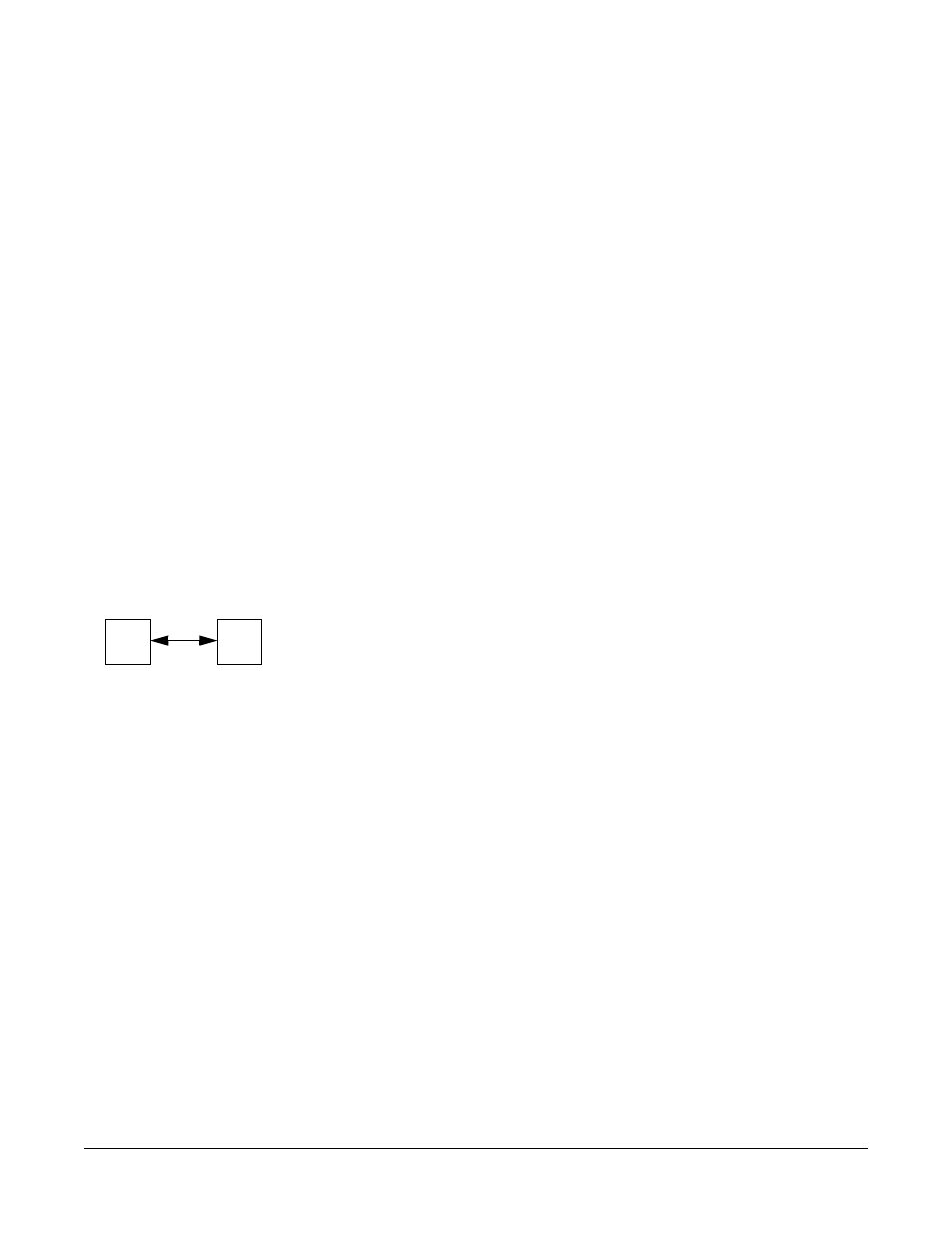
Clear-Com
Eclipse Configuration Software Instruction Manual
3 - 3
SELECTING SERIAL OR ETHERNET CON-
NECTION
ECS can communicate with a matrix using one of the following two
methods:
• Ethernet connection
• Serial connection if the ECS PC is connected directly to the matrix via
an RS-232 cable.
Ethernet is the preferred connection type for all applications.
Note: The factory ships an Eclipse matrix without an assigned IP
address. Therefore in order to use Ethernet the IP address
must be reset to the default. The system can then be
configured for an Ethernet connection.
It is not possible to change the IP address via a map
download; it must be done from the System screen or the
Matrix Event Log (see the chapter on Diagnostic Tools for
details on the Matrix Event Log).
SERIAL CONNECTION
To establish a serial connection between the ECS PC and the matrix
the hardware must be connected first and then the software
configured.
• To establish the hardware connection, connect a serial (RS-232)
cable between the computer's serial port and the connector labelled
"RS-232" on the rear of the Eclipse frame.
• To configure the ECS software for serial communication, follow the
procedure below.
To set up a serial connection between ECS and the Eclipse frame:
1. From the ECS command line open the ‘File’ menu and select ‘Matrix
Connection’.
The ‘Connection Settings’ dialog box appears. Because ethernet
connection is the default, it is already selected.
2. From the drop-down menu select the PC’s COM port the serial cable
is connected to.
Clicking on ‘Only Show Available Ports’ causes the drop-down box
to only display the available COM ports on the computer.
Make a small configuration
map with the required IP
address and download it
using the serial link then
switch to ethernet mode to
complete the configuration
PC
Matrix
RS232
Link
