Deleting a matrix, Upload active configuration from matrix, Intelligent linking (port to port) – Clear-Com Eclipse-Omega User Manual
Page 355: Trunks, Fiber trunking, Deleting a matrix -5, Upload active configuration from matrix -5, Intelligent linking (port to port) -5, Trunks -5, Fiber trunking -5
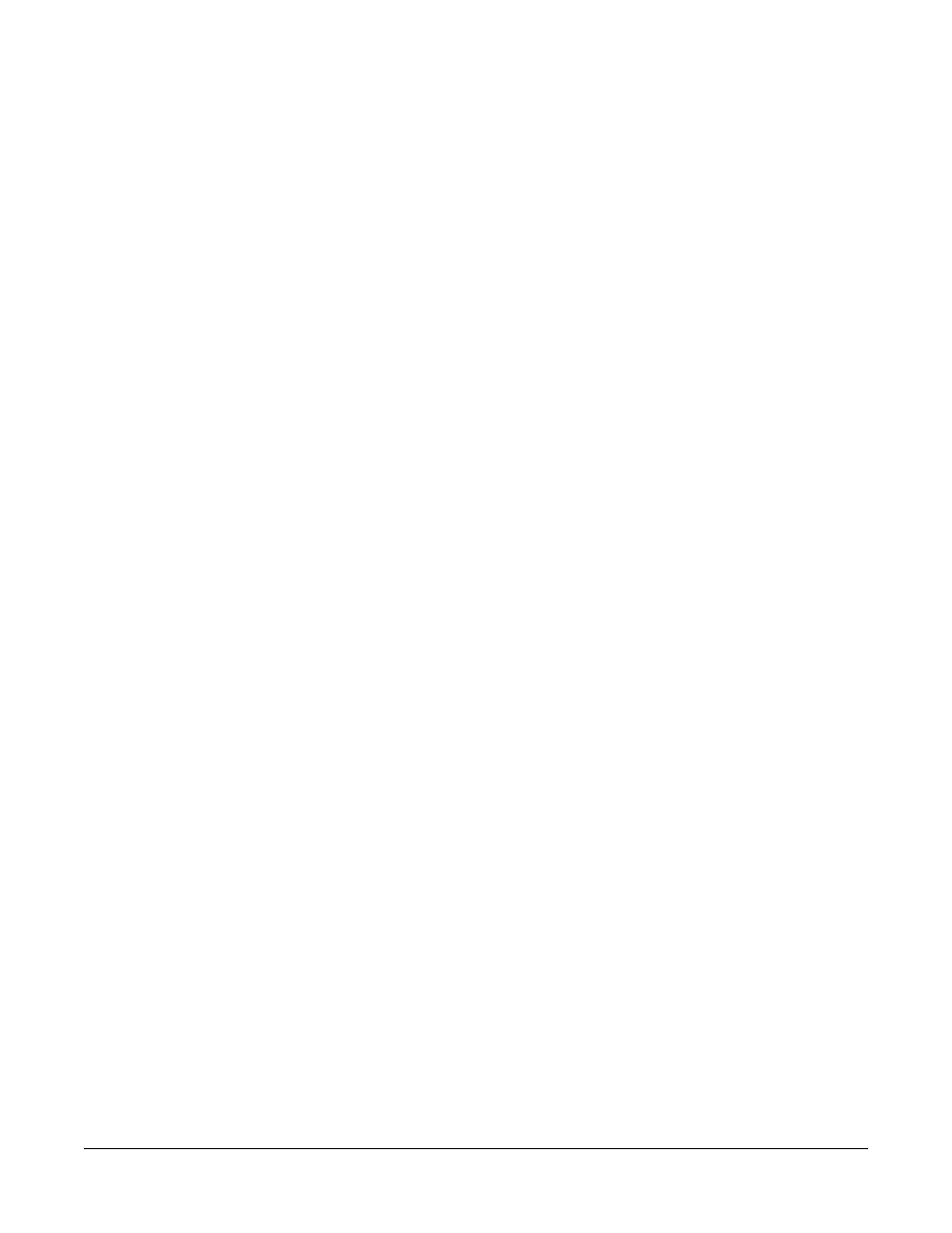
Clear-Com
Eclipse Configuration Software Instruction Manual
1 0 - 5
Right-click on the matrix icon to open the menu and select
‘Configuration’ and then ‘Clear Configuration’ to delete the
configuration from that slot.
The configuration will be deleted from the matrix and the configuration
name will be removed from the matrix icon.
DELETING A MATRIX
to delete a matrix from the ‘System’ screen right-click on the matrix
icon and select the ‘Delete Matrix Frame from Project’ menu item. The
matrix will be deleted from the current project and the icon will be
removed from the ‘System’ pane.
UPLOAD ACTIVE CONFIGURATION FROM MATRIX
To upload the active configuration from the matrix right-click on the
matrix icon to open the menu and select ‘Configuration’ and then
‘Upload Active Configuration from Live Matrix Frame’. The current live
configuration will be uploaded and saved to the currently selected slot
on the matrix.
Note: The Upload Active Configuration functionality is not
available over a serial connection between the Eclipse
matrix and the ECS PC.
INTELLIGENT LINKING (PORT TO PORT)
The process of building up a configuration that has matrices linked
together is demonstrated below; the example given builds a
configuration that has two matrices, linked together utilizing two trunk
lines. The more matrices that are linked together the more steps that
are required; however the basic configuration building is as follows:
TRUNKS
Eclipse matrices can be connected by trunk lines either using
fiber-optic connections and fiber cards or via four-wire connections and
MVX-A16 cards or via E1/T1 and E-QUE cards.
Fiber Trunking
Fiber trunking requires fiber cards (E-FIB) to be installed in the
matrices as described in the relevant system manual and then
configured in ECS under ‘Matrix Hardware’. Fiber trunked systems are
normally connected in a ring configuration as described in the system
manual and must be connected in sequence.
For example, if four matrices are to be connected together using fiber
trunks the system numbers (specified in ‘My Systems’) must start at 1
and be sequential i.e. 1, 2, 3, and 4. The IP addresses allocated to the
