Activation, Local advanced latch disable, Go to key destination – Clear-Com Eclipse-Omega User Manual
Page 273: Delete key, Concert panel options, Activation -21, Local advanced latch disable -21, Go to key destination -21, Delete key -21, Concert panel options -21
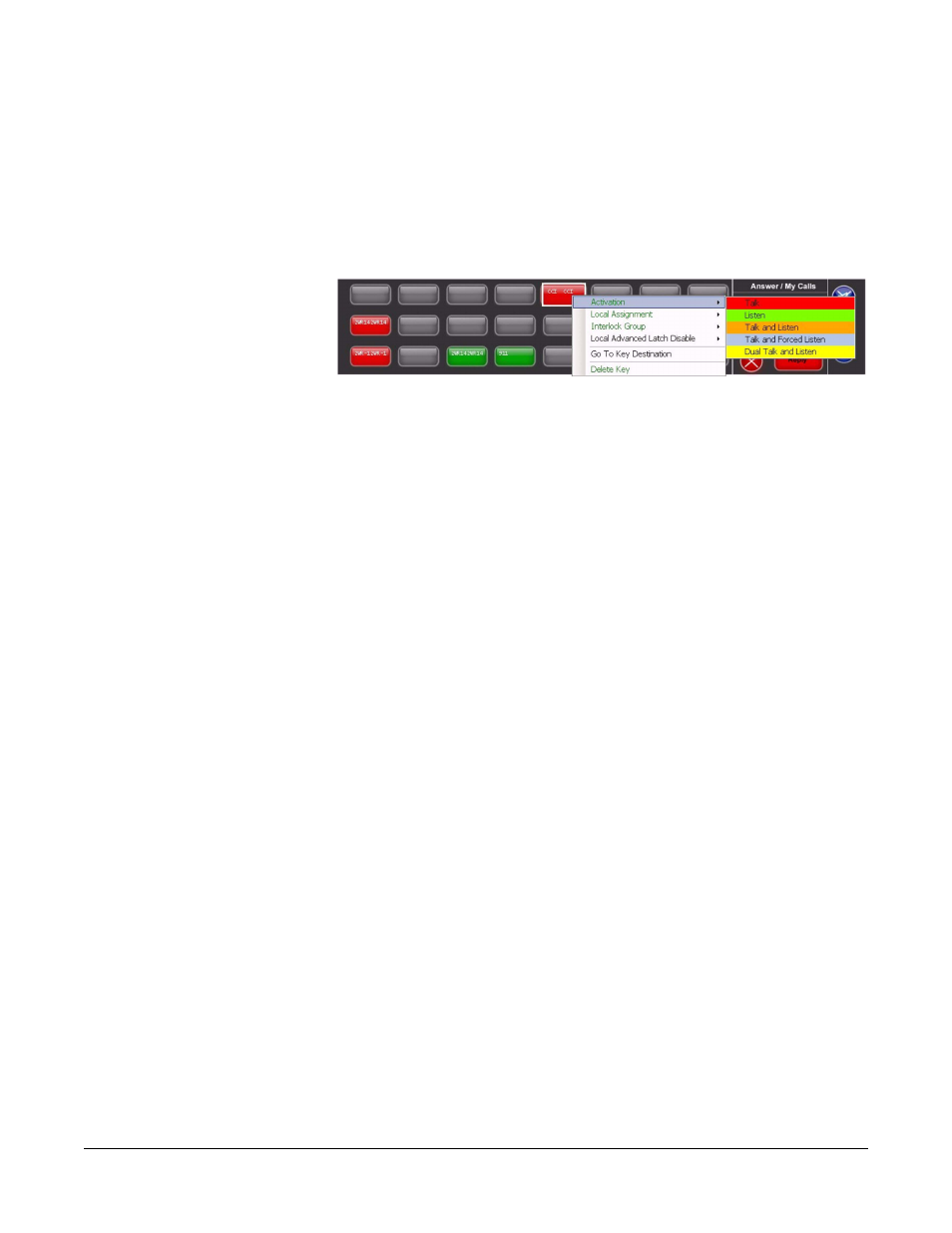
Clear-Com
Eclipse Configuration Software Instruction Manual
7 - 2 1
Activation
The activation option allows the key type to be configured to determine
how the key will behave when activated via the button. To set the key
activation type right click over the required key to display the options
menu and then select the ‘Activation’ item to display the activation
options.
Figure 7-27: Concert Panel Key Activation
Local Advanced Latch Disable
When the mouse pointer is over this entry a second menu is displayed
giving the options to set Local Advanced Latch Disable to On or Off.
Select and click on the required option. This performs the same
function as ‘Latch Disable’ in the Local Advanced facility. It will allow
or disallow a panel to latch a key to another device.
Go To Key Destination
Click on the ‘Go To Key Destination’ entry to display the editor screen
for the type of destination the key refers to. For example if the
destination is a panel then the panel will be displayed on the ‘Panels’
screen; for a party line key the ‘Party Lines’ editor will be displayed
with the party line highlighted.
Delete Key
Click on the ‘Delete Key’ entry in the menu to delete the assigned label
(shown highlighted). Note that only the highlighted label will be
deleted; the green listen label for that key will not be deleted.
CONCERT PANEL OPTIONS
This functionality is limited to the current configuration and ‘label sets’
can not be transferred between configurations. The options for panel
Save, Load, Copy, Paste and Clear are provided on the panel
configuration toolbar above the panel mimic.
