Local assignment, Interlock group, Local assignment -29 – Clear-Com Eclipse-Omega User Manual
Page 281: Interlock group -29
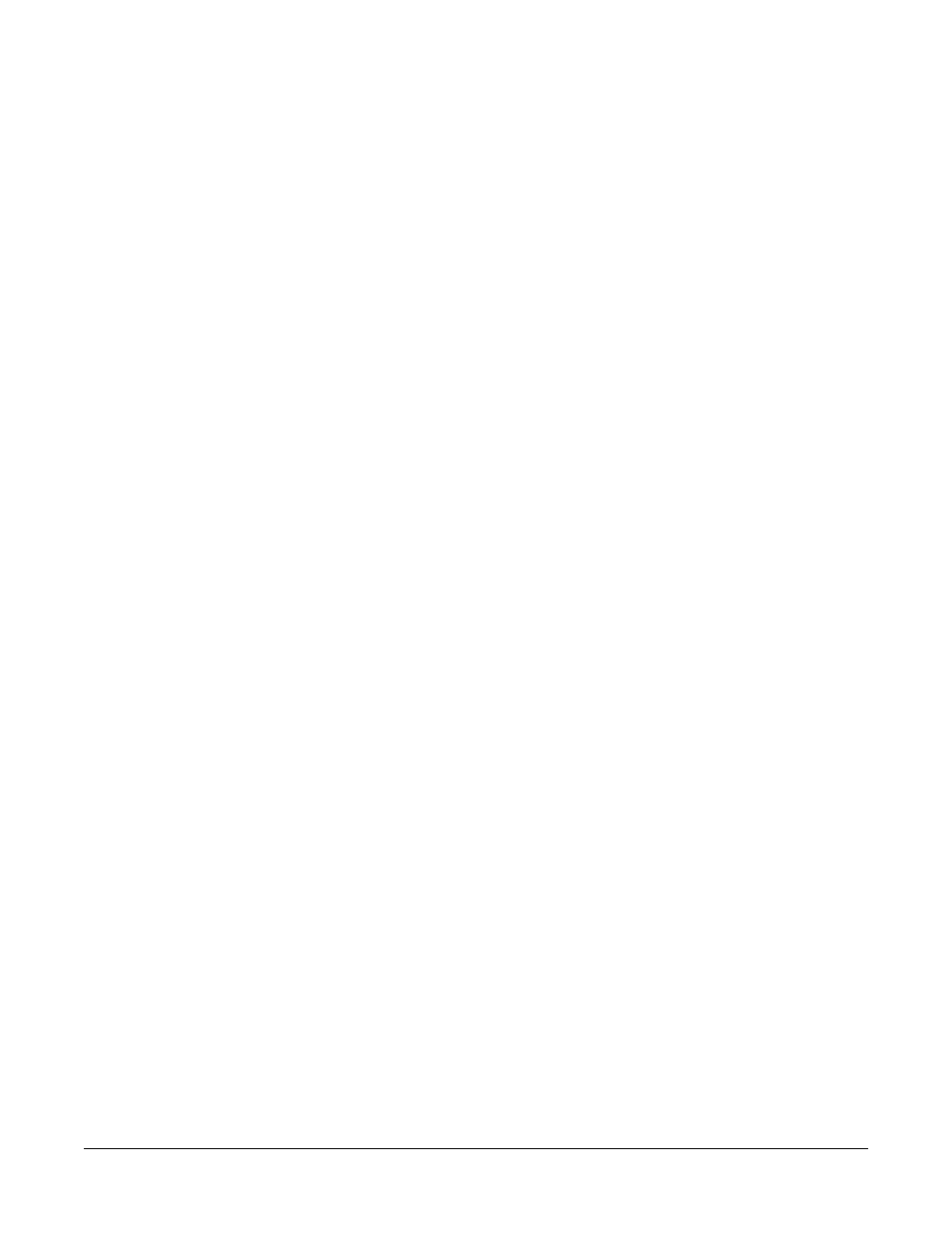
Clear-Com
Eclipse Configuration Software Instruction Manual
7 - 2 9
• Listen sets a key to listen to the source without talking to the
destination at the same time. Use as a monitor key. Press
the volume level up/down buttons under the display to
increase listen level.
• Talk and Listen sets a talk key with listen. Press the volume
level up/down buttons under the display to increase or mute
the listen level.
• Talk and Forced Listen sets a talk key with permanently made
listen. Press the volume level up/down buttons under the
display to increase or mute the listen level.
• Dual talk and Listen sets a Dual talk and listen key. This
makes the pushbutton activate a Talk and Listen on a press
and hold or latch a Listen with a short press and release (less
than 200ms) on the same pushbutton.
Local Assignment
Click on the ‘Local Assignment’ entry to display the available options
for local key assignment. The options are to allow local key
assignment to overwrite the selected key or to disallow local key
assignment to overwrite the selected key. This permits the system
administrator to limit the keys a panel operator can overwrite when
locally assigning keys by Fast Key Assign (V-Series only) or by Local
Key Assignment (on panels supporting this facility).
Interlock Group
The ECS user can assign several keys on a panel into a selector group
and restrict the group so that only one key of the group can be activate
at any one time. This function only refers to talk paths.
For example if a panel had five keys programmed to talk to cameras 1
to 5 then by setting these into an interlocked group only one camera
key can be selected at a time.
There are nine available interlocked groups to which the ECS user can
assign any or all panel keys.
The interlock groups are specific to the panel they are programmed for
and do not affect interlock groups that may be set up on any other
panel in the system.
To add a key to an interlocked group
1. From Panel Programming, select the desired panel.
2. Right click on the desired key to display the key options list.
3. Select the ‘Interlock Group’ entry to display the interlock group
options list.
4. Select the required interlock group or ‘None’ if the key is not to be in
any interlock group.
5. The key may be added to other interlock groups as required.
