Figure 15-4 the “save as” dialog box -4 – Clear-Com Eclipse-Omega User Manual
Page 448
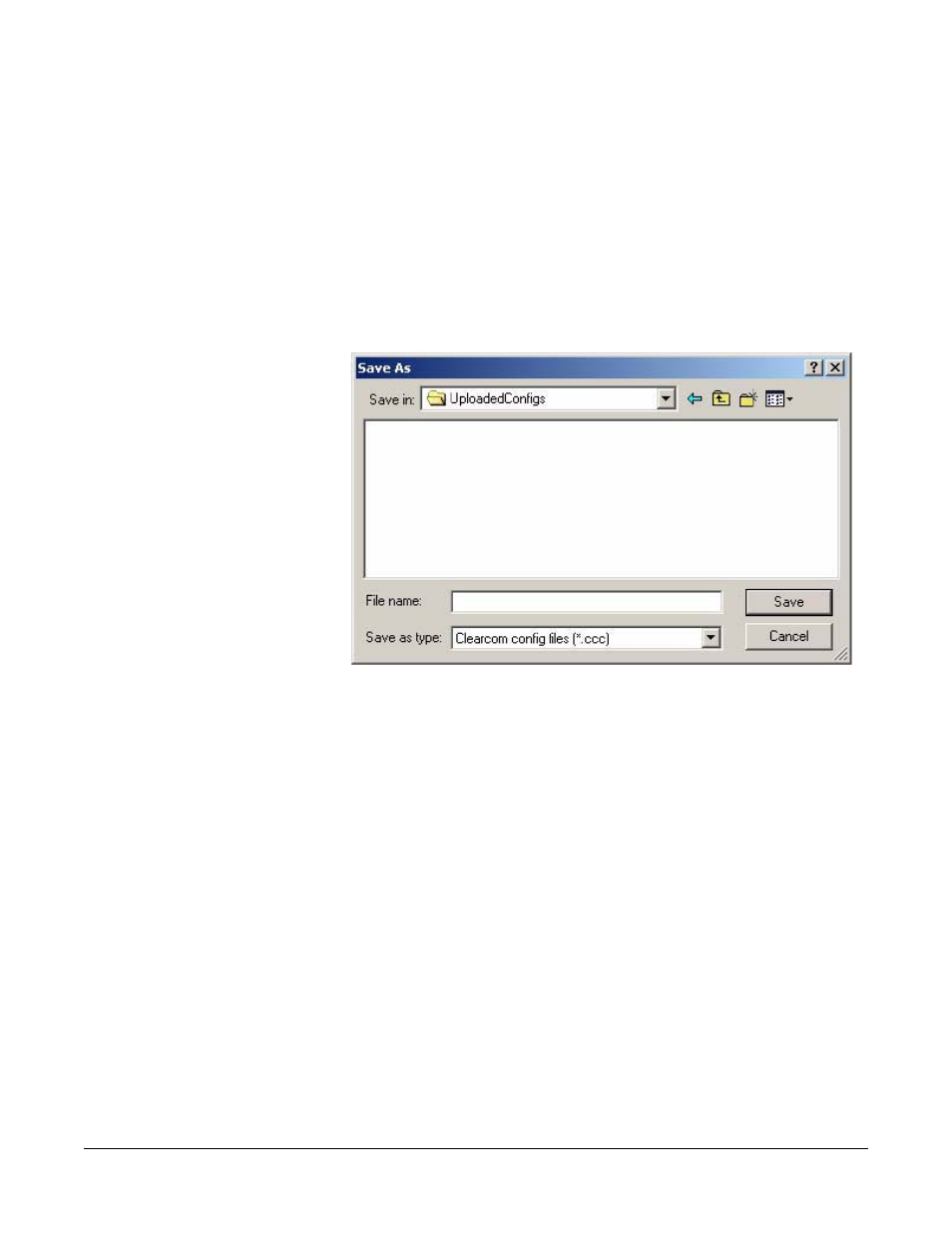
Clear-Com
Eclipse Configuration Software Instruction Manual
1 5 - 4
• A progress bar advances onscreen to indicate the progress of the
upload. If the computer is unable to communicate with the matrix,
an error message saying “Failed to Communicate with System” is
displayed. If this happens, check to make sure the computer is
connected to the matrix with a cross-over (null modem) serial
cable, and that each end of the cable is securely connected.
• The upload may take up to one minute, depending upon the
complexity of the configuration. When the upload is complete, the
‘Save As’ dialog box appears, allowing the configuration to be
saved to the computer.
Figure 15-4: The “Save As” Dialog Box
5. Navigate to the folder on the computer in which configuration is to
be saved and click on ‘Save’.
The configuration is saved to the selected folder. The file can now
be imported into ECS.
