Figure 7-84 local advanced information display -72 – Clear-Com Eclipse-Omega User Manual
Page 324
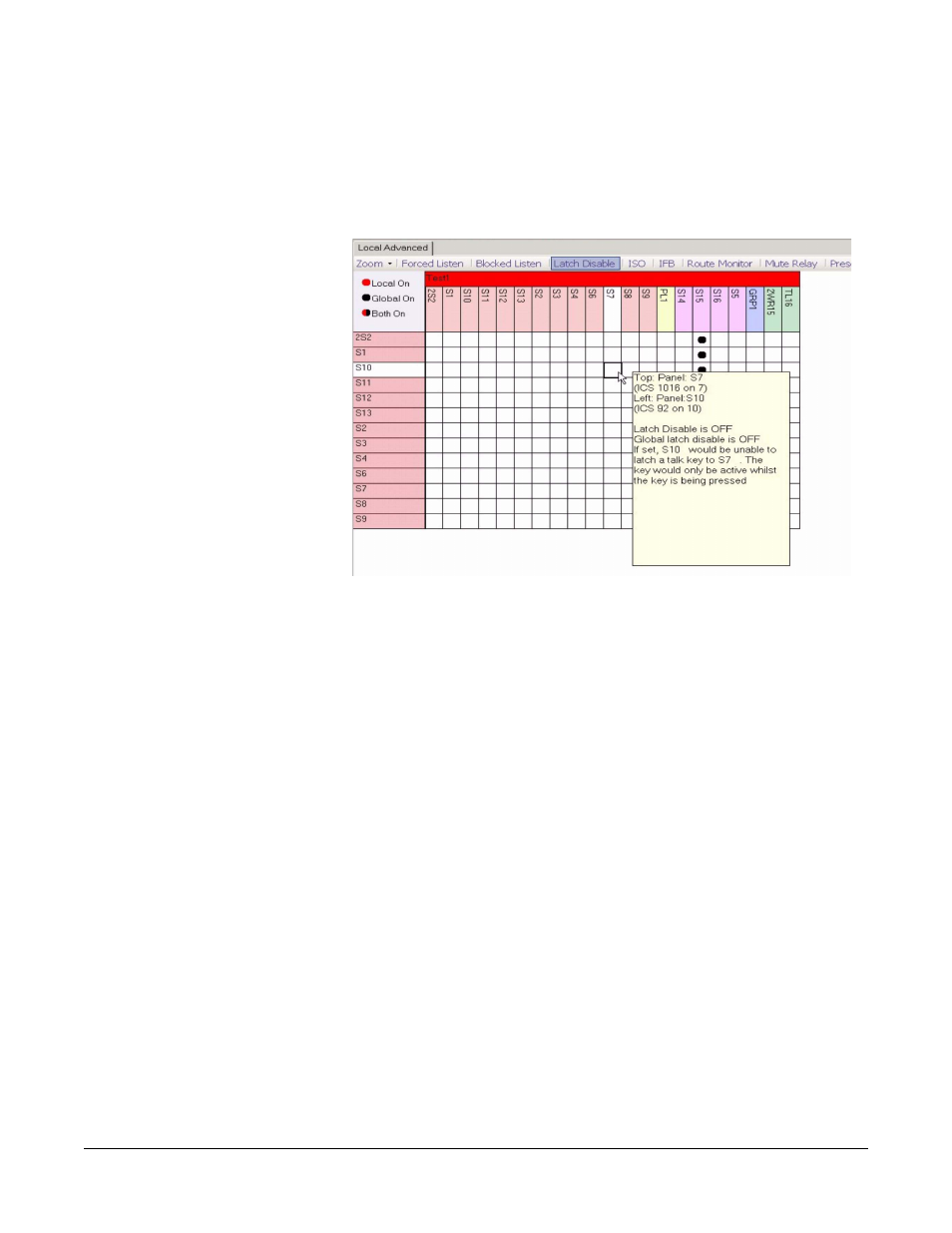
Clear-Com
Eclipse Configuration Software Instruction Manual
7 - 7 2
When the mouse pointer is positioned over one of the squares of the
grid a tooltip will give details of the connection.
Note: By not touching the mouse the tooltip remains on the
screen.
Figure 7-84: Local Advanced Information Display
1. Place the pointer over the square that intersects the required source
and destination. The tooltip will display the current properties.
2. Left click on the mouse with the pointer on the square. The square
will turn blue and the source and destination label backgrounds will
change to white.
3. To set or clear the current property e.g. Latch Disable right-click on
the mouse to display the On/Off options. Use the pointer to select
the required state and right-click or left-click on it to select it. A red
dot will be displayed in the square if the function has been enabled
in local mode.
Note: By holding down the Control key when assigning
connection properties it is possible to move from square to
square and make multiple selections with a single mouse
click. If the Shift key is held down a block of connections
can be assigned by clicking on limits of the required block
selecting all the points between the limits. This allows large
numbers of connections to be set very quickly.
