Ecs v5.2 client installation, Ecs v5.2 client installation -2 – Clear-Com Eclipse-Omega User Manual
Page 384
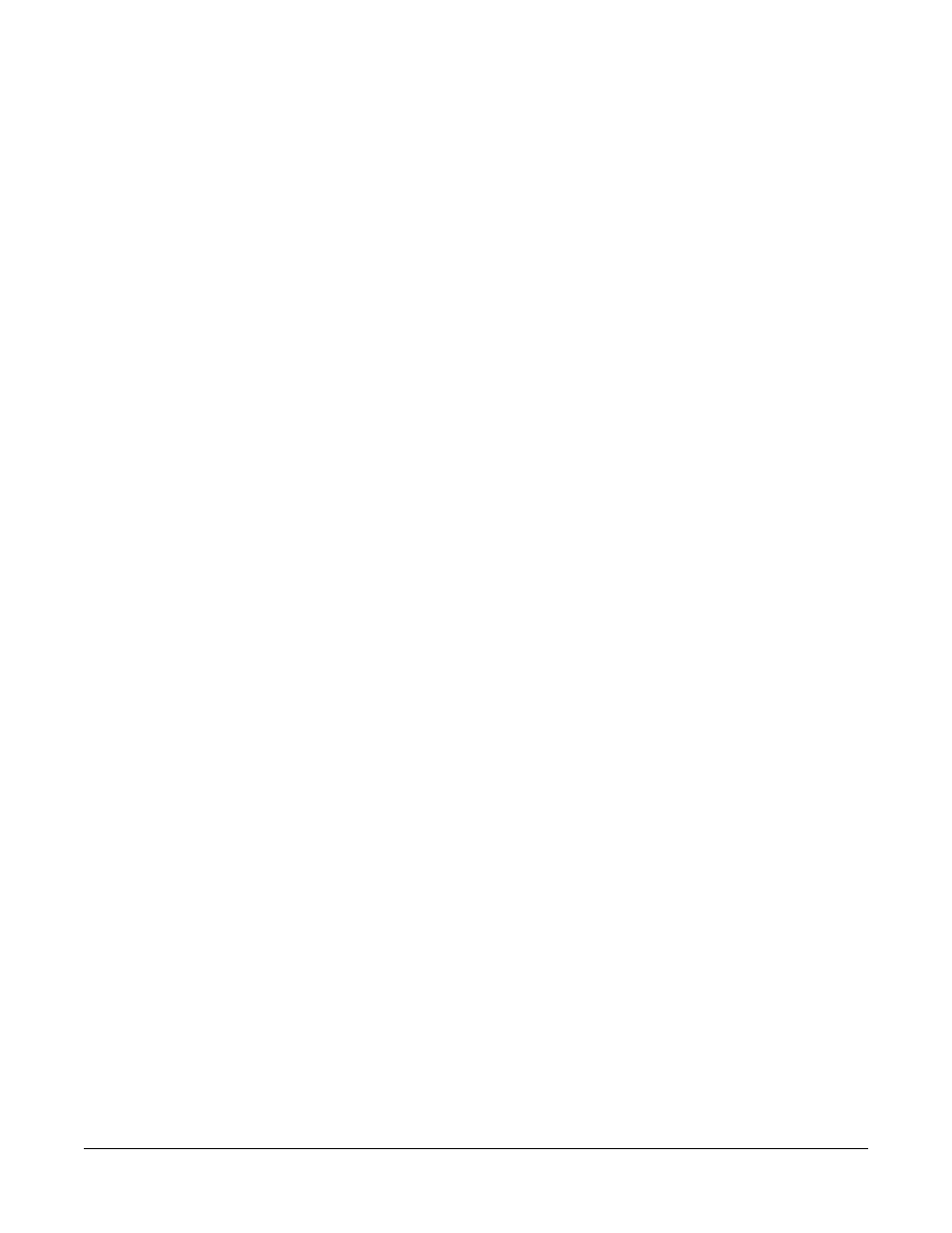
Clear-Com
Eclipse Configuration Software Instruction Manual
1 2 - 2
Using the ‘Add/Remove Programs’ in Control Panel to remove ECS
1.x, 2.x or 3.x is not recommended since this option may fail to fully
remove ECS.
ECS 4.2 cannot be uninstalled via the Programs menu and must be
uninstalled via the Windows Add/Remove facility. To access this open
the Windows Control Panel and select ‘Add/Remove Programs’ from
the control panel. A list of currently installed programs will be
displayed. Scroll down the list to find the entry for ‘Eclipse
Configuration Software 4.2’ and click on the ‘Remove’ button. ECS will
then be removed.
i.e. Start > Settings > Control Panel > Add/Remove Programs >
Remove Eclipse Configuration Software 4.2
Be sure that all previous versions of ECS have been uninstalled before
starting the new installation of this version of ECS unless it is required
that the previous version of ECS is retained (see above).
If the installation of ECS V5.2 is an update to an existing V5.2
installation, for example because the installation has been damaged
by accidental file deletion or corruption, or a patch update is being
installed it is not normally required to manually uninstall ECS as the
installer will remove ECS.
However, as mentioned in chapter 2 it is still necessary to save all the
configurations by exporting them as .ccc files and ensure that all ECS
configuration files are copied to a safe place before starting the
update.
ECS V5.2 Server requires Microsoft SQL Server Express 2005 SP 3
which is supplied as part of the installation package and will normally
be installed automatically if required.
If upgrading from ECS 1.x to 5.x then it will be necessary to totally
rebuild the configuration maps. Some ECS upgrades may require
additional hardware changes. Please consult the Clear-Com Support
Team for more information.
ECS V5.2 CLIENT INSTALLATION
Double click on the Setup.exe file in the ECS section of the DVD to
start the installation. The installer will verify the setup file and display
the first installation screen.
When installing on Windows XP it is essential that service pack 3 is
installed first. This is supplied on the distribution media in the
3rd_Party_Software folder under “XP sp3”. Run the executable in the
folder to install XP service pack 3.
When installing on Windows Server 2003 it is essential that service
pack 1 is installed first (service pack 2 is recommended). This is
supplied on the distribution media in the 3rd_Party_Software folder
