Removing an e-fib card, Configuring an e-fib card, Removing an e-fib card -43 – Clear-Com Eclipse-Omega User Manual
Page 153: Configuring an e-fib card -43
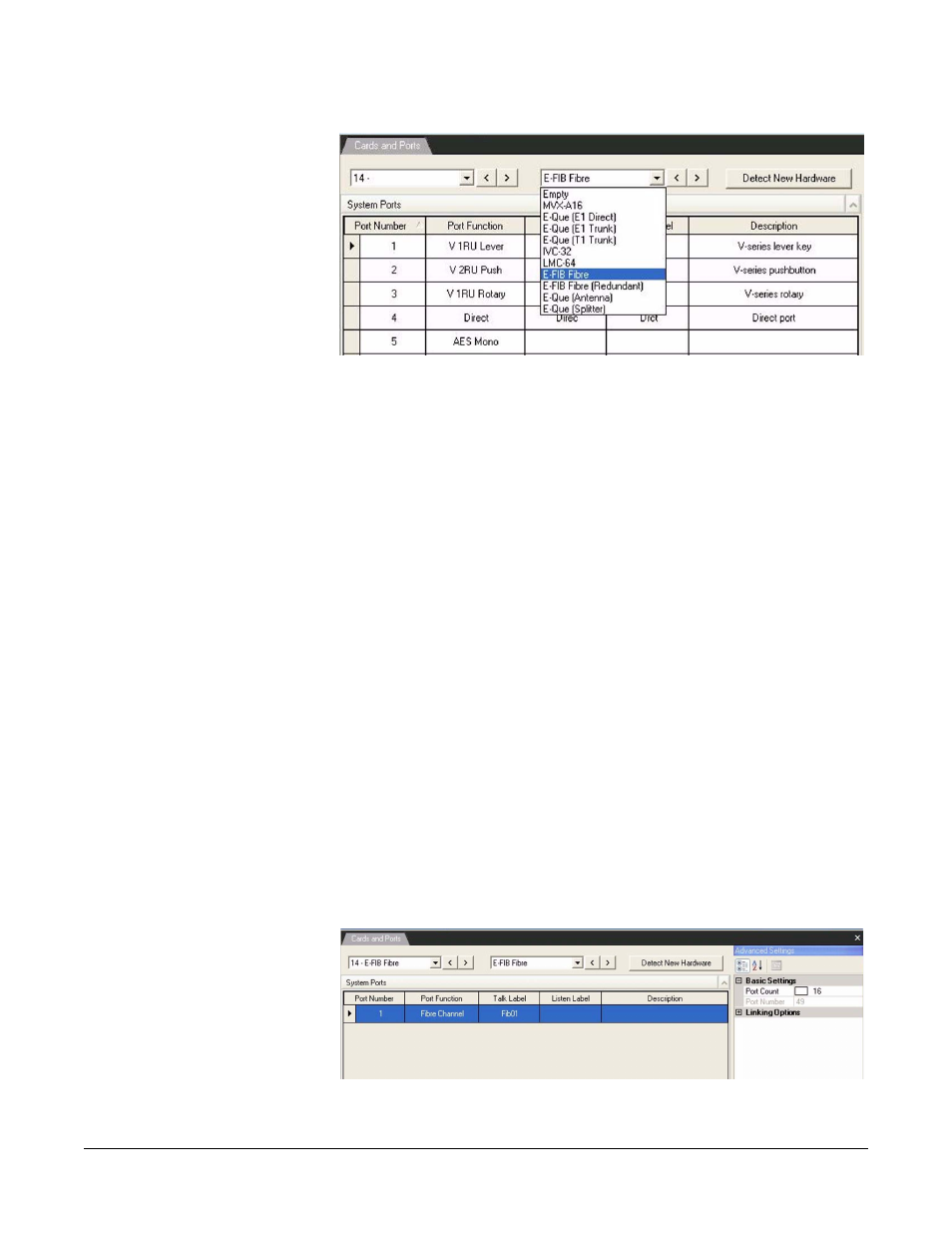
Clear-Com
Eclipse Configuration Software Instruction Manual
5 - 4 3
Figure 5-12: E-FIB Fiber Card Selection
This action automatically adds a fiber port ready to be configured.
Repeat this step for the number of required fiber cards (only two cards
maximum per frame).
REMOVING AN E-FIB CARD
To remove an E-FIB card, select the ‘Cards and Ports’ link from the
Hardware menu. Select the ‘Show All Cards’ down arrow (‘Show all
cards’ may not be the current selection as another slot may be
selected) by left clicking the mouse button. Move the mouse up or
down the list to the slot number of the E-FIB card required to be
deleted. Select the E-FIB card by left clicking the mouse button. The
card drop down list should now come into focus. Select the drop down
arrow then select ‘Empty’ using the left mouse button. A warning
dialogue box appears. Select ‘Yes’ using the left mouse button to
confirm deletion.
CONFIGURING AN E-FIB CARD
The E-FIB card provides a single fiber port that can be configured to
have Talk and Listen labels and a description.
Note: If the “E-FIB Fibre (Redundant)” is selected the column
headings will be displayed in the ‘System Ports’ pane but
the card parameters cannot be configured.
Figure 5-13: Fiber Card Configuration
