Using ecs to set up i-station ifb options, Using ecs to set up i-station ifb options -32, Figure 7-38 ap panel options -32 – Clear-Com Eclipse-Omega User Manual
Page 284
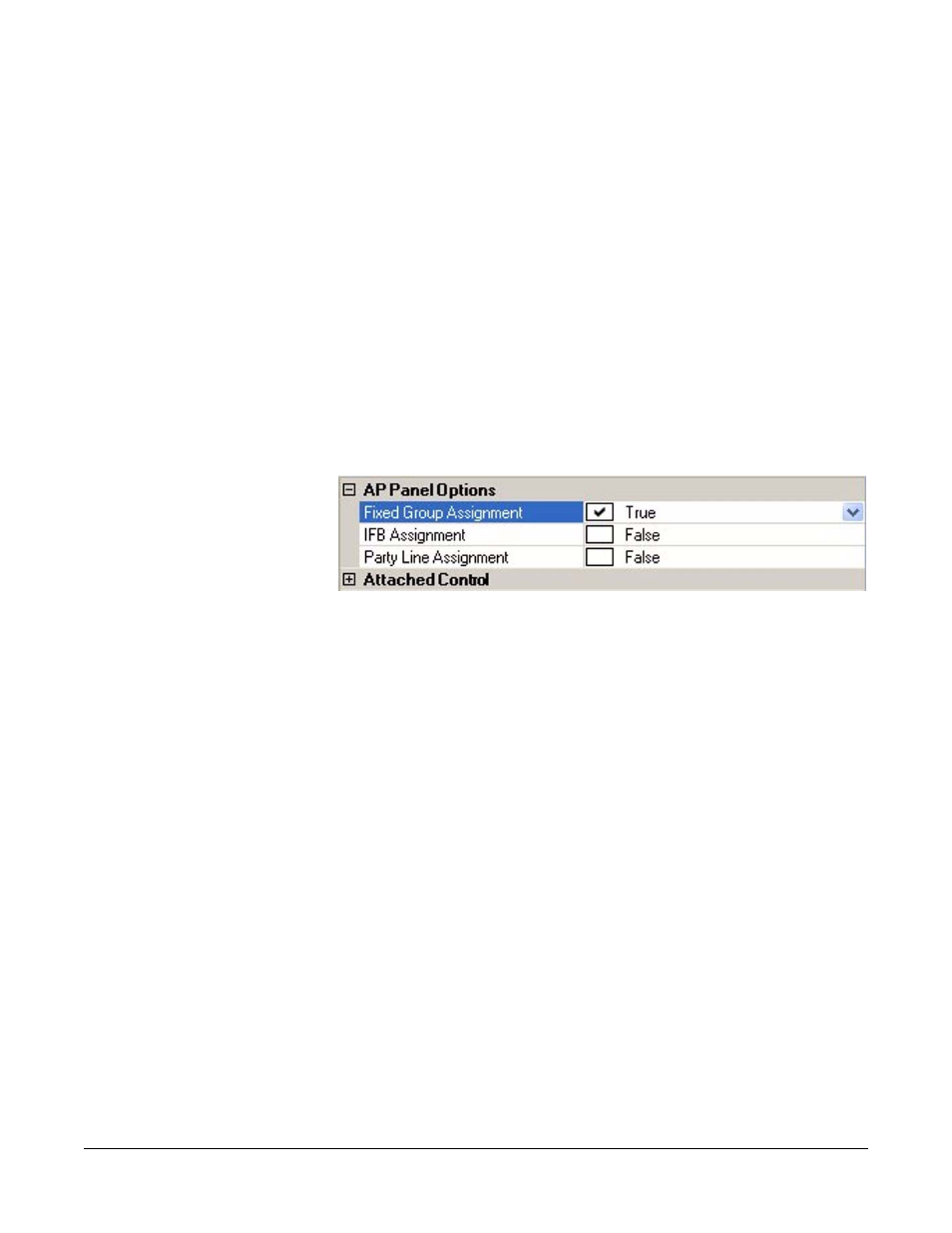
Clear-Com
Eclipse Configuration Software Instruction Manual
7 - 3 2
USING ECS TO SET UP I-STATION FIXED GROUP
MEMBERSHIP OPTIONS
A “fixed group” occurs when one source needs to call many
destinations at one time. The panel operator can add and remove
members of a fixed group in real time with the i-Station provided that
the feature has been enabled in ECS.
To enable the feature in ECS
1. Open the required map configuration in ECS.
2. From the ’Cards and Ports’ screen, select the required panel.
The Advanced Settings screen opens.
3. From Advanced Settings, select Fixed Group Assignment from AP
Panel Options. Click the drop-down box to turn the feature on or off.
• When the check box reads “true” the feature is on.
• When the check box reads “false” the feature is off.
Figure 7-38: AP Panel Options
4. From Panel Programming, select the panel to which the i-Station is
connected, and immediately below it, select the i-Station panel.
5. Assign the fixed group source as a “talk” key on the i-Station panel
on screen.
6. Assign potential fixed group “members” as “listen” keys on the
i-Station panel on the screen.
7. From the Eclipse Downloads menu, click Apply and Reset.
ECS uploads the information to the i-Station panel.
USING ECS TO SET UP I-STATION IFB OPTIONS
After a program audio source has been attached to a matrix port, the
ECS operator can assign the audio source to an IFB destination with
the i-Station Assignment Panel in panel programming.
To assign an audio source to an IFB destination
1. In ’Cards and Ports’ select the i-Station panel.
Note: Highlight the entire row when selecting the panel.
