Clear-Com Eclipse-Omega User Manual
Page 30
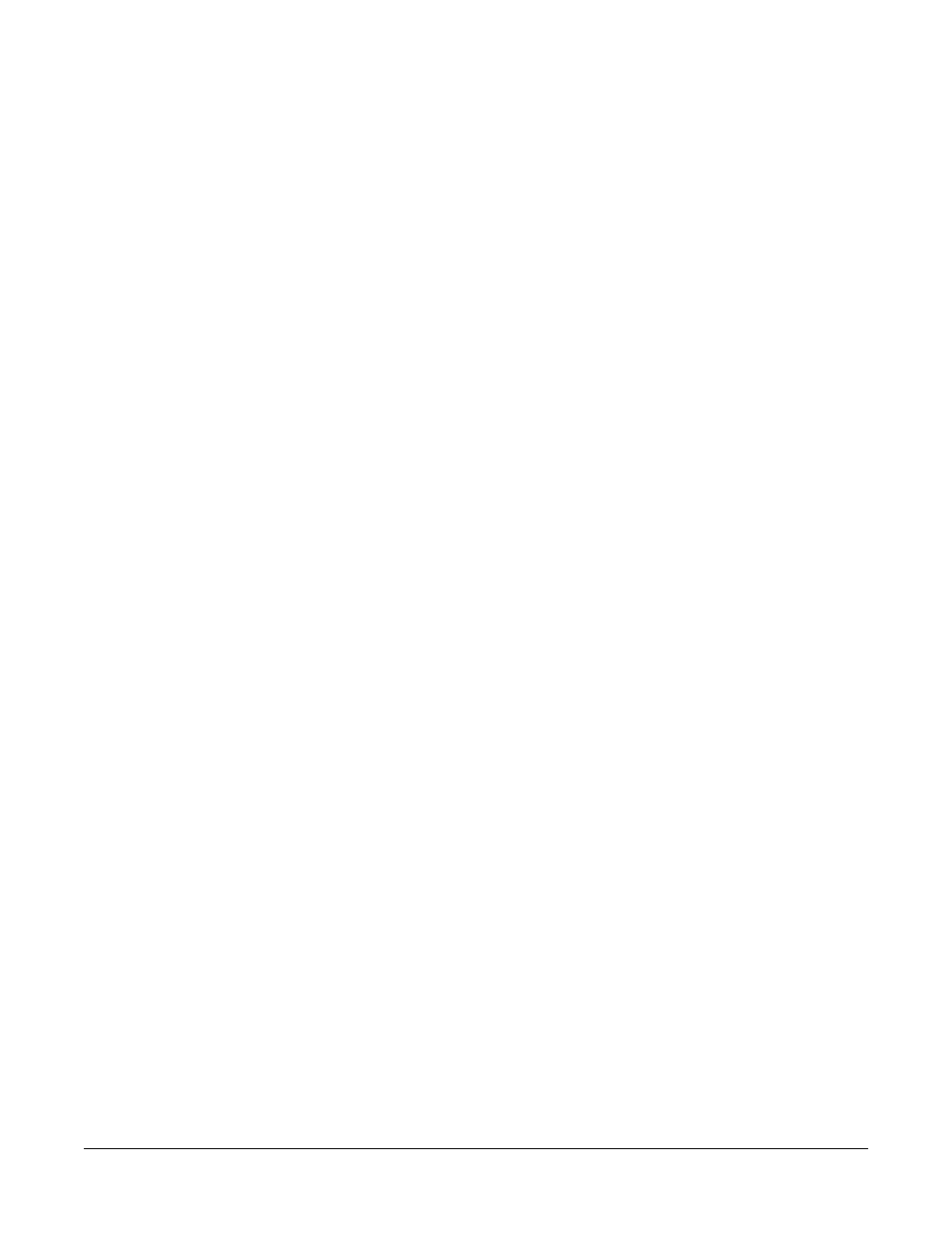
Clear-Com
Eclipse Configuration Software Instruction Manual
vi
Figure 7-50 Select an expansion panel from the drop-down list.... 7-41
Figure 7-51 Select Host Panel for AP22........................................ 7-42
Figure 7-52 Select AP22 from the drop-down list .......................... 7-43
Figure 7-53 Set “IFB Assignment” to True..................................... 7-43
Figure 7-54 IFB Attenuation Set .................................................... 7-44
Figure 7-55 Select the AP22 from Panel Programming................. 7-45
Figure 7-56 AP Panel Options ....................................................... 7-46
Figure 7-57 AP Panel Options ....................................................... 7-47
Figure 7-58 Main and Shift Option for ICS 2003............................ 7-48
Figure 7-59 Panel Programming.................................................... 7-49
Figure 7-60 Port Display ................................................................ 7-50
Figure 7-61 Label Window with Port and Name ............................ 7-51
Figure 7-62 Drag Label to Port ...................................................... 7-52
Figure 7-63 Reassignment of Labels............................................. 7-53
Figure 7-64 Pushbutton Properties Menu...................................... 7-53
Figure 7-65 Key Assignment Menu ............................................... 7-54
Figure 7-66 4000 Series Interlock Group Assignment................... 7-55
Figure 7-67 Deleting a Label ......................................................... 7-57
Figure 7-68 Panel Load Options.................................................... 7-57
Figure 7-69 Label File Save Dialogue ........................................... 7-58
Figure 7-70 Label File Load Dialogue............................................ 7-59
Figure 7-71 PD4222 Assignments................................................. 7-60
Figure 7-72 Select the panel to which the expansion panel connects...
7-61
Figure 7-73 Select the Expansion Menu........................................ 7-62
Figure 7-74 Select an expansion panel from the drop-down list.... 7-63
Figure 7-75 PD4230 Expansion Panel .......................................... 7-63
Figure 7-76 Configuring PD4216 Interface Panel.......................... 7-65
Figure 7-77 Stacked Keys Screen ................................................. 7-66
Figure 7-78 Stacked Key Label Order ........................................... 7-67
Figure 7-79 Remove Label from Stacked Key............................... 7-67
Figure 7-80 Key Specific Functions ............................................... 7-68
Figure 7-81 Local Advanced Functions ......................................... 7-70
Figure 7-82 Source Filter ............................................................... 7-71
Figure 7-83 Multiple Select Display ............................................... 7-71
Figure 7-84 Local Advanced Information Display .......................... 7-72
Figure 7-85 Local Advanced with a Property Selected.................. 7-73
Figure 7-86 Attachments Screen ................................................... 7-76
Figure 8-1 Audio Mixer Panel .......................................................... 8-2
Figure 8-2 Online Mode Waiting for Reply....................................... 8-3
Figure 8-3 Online Mode Connected and Ready .............................. 8-3
Figure 8-4 Audio Mixer Filter Settings ............................................. 8-8
Figure 8-5 Audio Level Compression .............................................. 8-8
Figure 8-6 Audio Compression ...................................................... 8-10
Figure 8-7 Input Trim ..................................................................... 8-10
Figure 8-8 Audio Mixer Crosspoint ................................................ 8-11
Figure 8-9 Crosspoint Settings ...................................................... 8-12
Figure 8-10 Crosspoint with IFB .................................................... 8-12
Figure 8-11 Setting IFB Dim on Crosspoint ................................... 8-13
Figure 8-12 Output Settings........................................................... 8-14
