Local assignment, Interlock group, Local assignment -13 – Clear-Com Eclipse-Omega User Manual
Page 265: Interlock group -13, Figure 7-17 rotary key properties menu -13
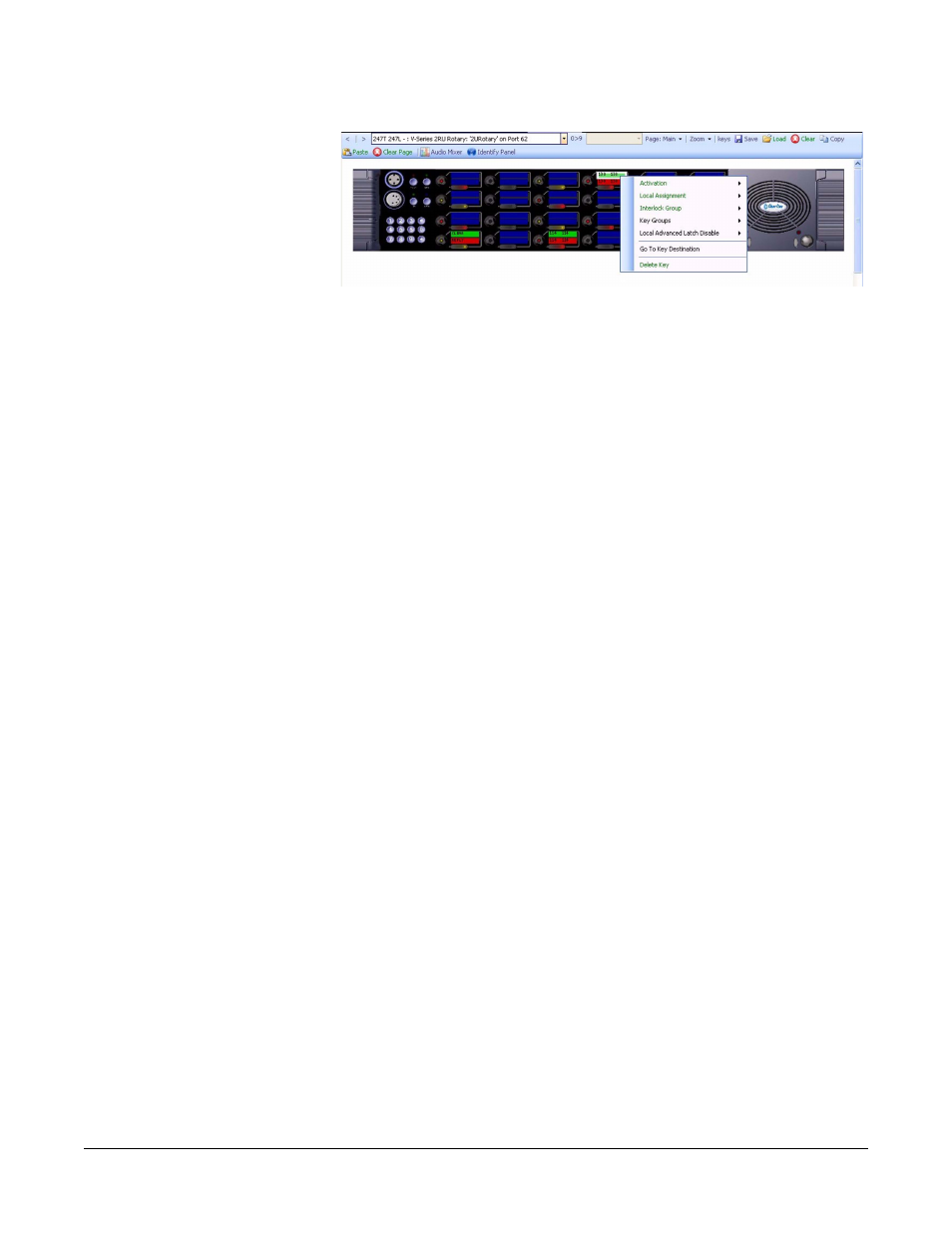
Clear-Com
Eclipse Configuration Software Instruction Manual
7 - 1 3
Figure 7-17: Rotary Key Properties Menu
Local Assignment
Click on the ‘Local Assignment’ entry to display the available options
for local key assignment. The options are to allow local key
assignment to overwrite the selected key or to disallow local key
assignment to overwrite the selected key. This permits the system
administrator to limit the keys a panel operator can overwrite when
locally assigning keys by Fast Key Assign (V-Series only) or by Local
Key Assignment (on panels supporting this facility).
Interlock Group
The ECS user can assign several keys on a panel into an interlock
group and restrict the group so that only one key of the group can be
activate at any one time. This function only refers to talk paths.
For example if a panel had five keys programmed to talk to cameras 1
to 5 then by setting these into an interlocked group only one camera
key can be selected at a time.
There are nine available interlocked groups to which the ECS user can
assign any or all panel keys.
The interlock groups are specific to the panel they are programmed for
and do not affect interlock groups that may be set up on any other
panel in the system.
To add a key to an interlocked group
1. From ‘Panel’ select the desired panel.
2. Right click on the desired key to display the key options list.
3. Select the ‘Interlock Group’ entry to display the interlock group
options list.
4. Select the required interlock group or ‘None’ if the key is not to be in
any interlock group.
5. The key may be added to other interlock groups as required.
6. The key interlock groups will be displayed in the key information
popup.
