Using ecs to set up ifb options, Using ecs to set up ifb options -42, Figure 7-51 select host panel for ap22 -42 – Clear-Com Eclipse-Omega User Manual
Page 294
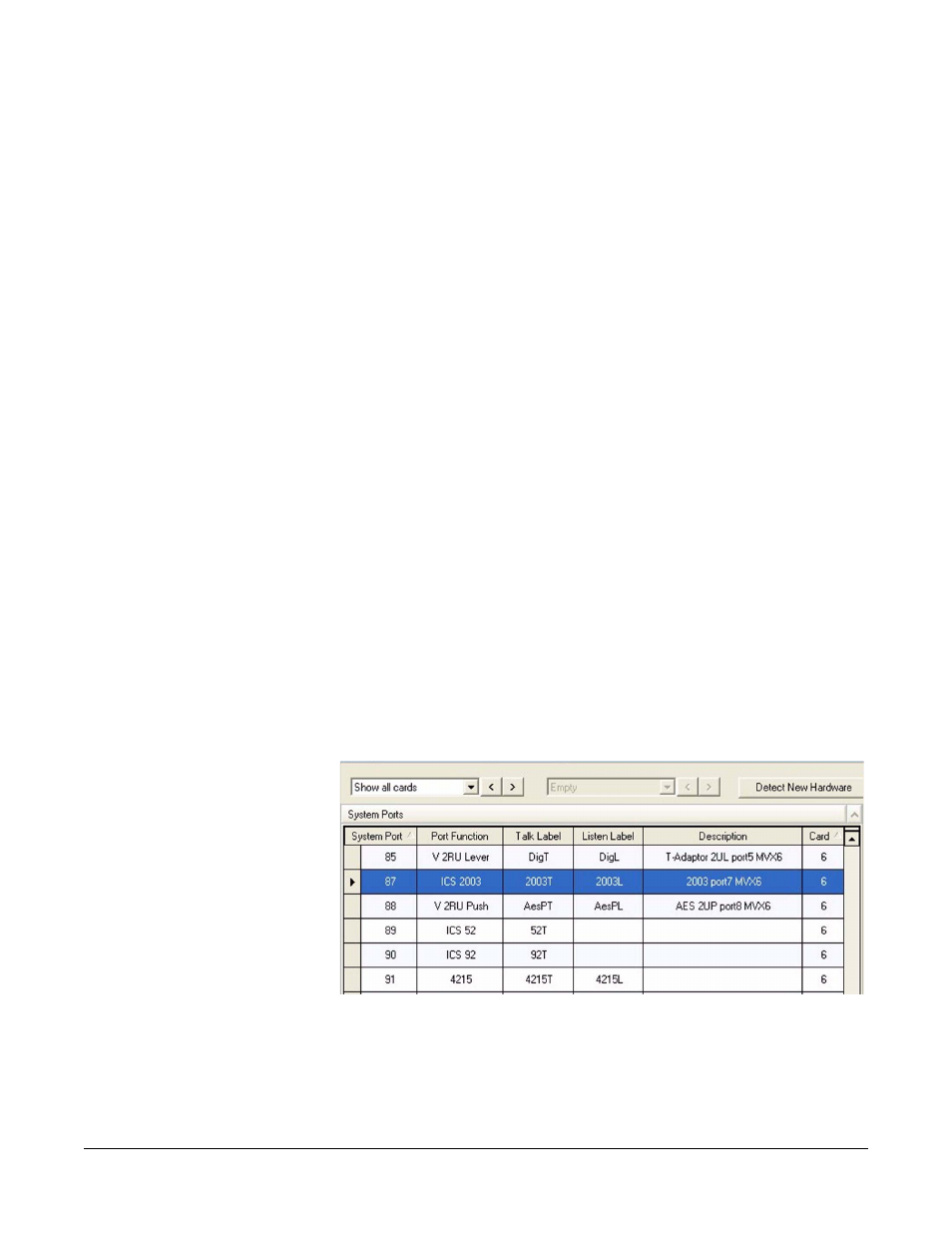
Clear-Com
Eclipse Configuration Software Instruction Manual
7 - 4 2
• COM mode is the default mode. In this mode the assignment panel
operates as a simple panel. Talk labels are assigned to
destinations, and listen labels are assigned to sources.
• IFB mode allows the assignment panel to assign a program audio
source or sources to an IFB Global destination. For example the
panel operator can assign “on-the-air” audio to the “talent” or
announcer in a television studio application. It is called “IFB mode”
because the program audio source that is routed to the IFB
destination can be “interrupted” by an incoming intercom call to the
IFB destination.
Assignment panels can only add local source ports to local IFB
destination ports (local meaning ports on the same matrix).
Note: The ICS 2003 panel treats IFB mode as a Forced Listen.
• PL mode allows the panel operator to add and delete members of a
party line in real time.
• FG mode allows the panel operator to add and remove members of a
fixed group in real time.
USING ECS TO SET UP IFB OPTIONS
After the program audio source has been connected to a matrix port,
ECS is used to enable the assignment panel to assign the audio
source to an IFB destination.
To assign an audio source to an IFB destination:
1. In ‘Cards and Ports’ select the assignment panel or the panel to
which the AP22 expansion panel is connected.
Note: Highlight the entire row when selecting the panel.
Figure 7-51: Select Host Panel for AP22
2. To add an AP22 expansion panel if required select Expansion Panel
from Panel Options, and then select “AP22” from the drop-down list.
