Speed dials, Speed dial (dtmf sequences), Speed dial setup – Clear-Com Eclipse-Omega User Manual
Page 205: Speed dials -95, Speed dial (dtmf sequences) -95, Speed dial setup -95, Figure 5-26 speed dial setup -95
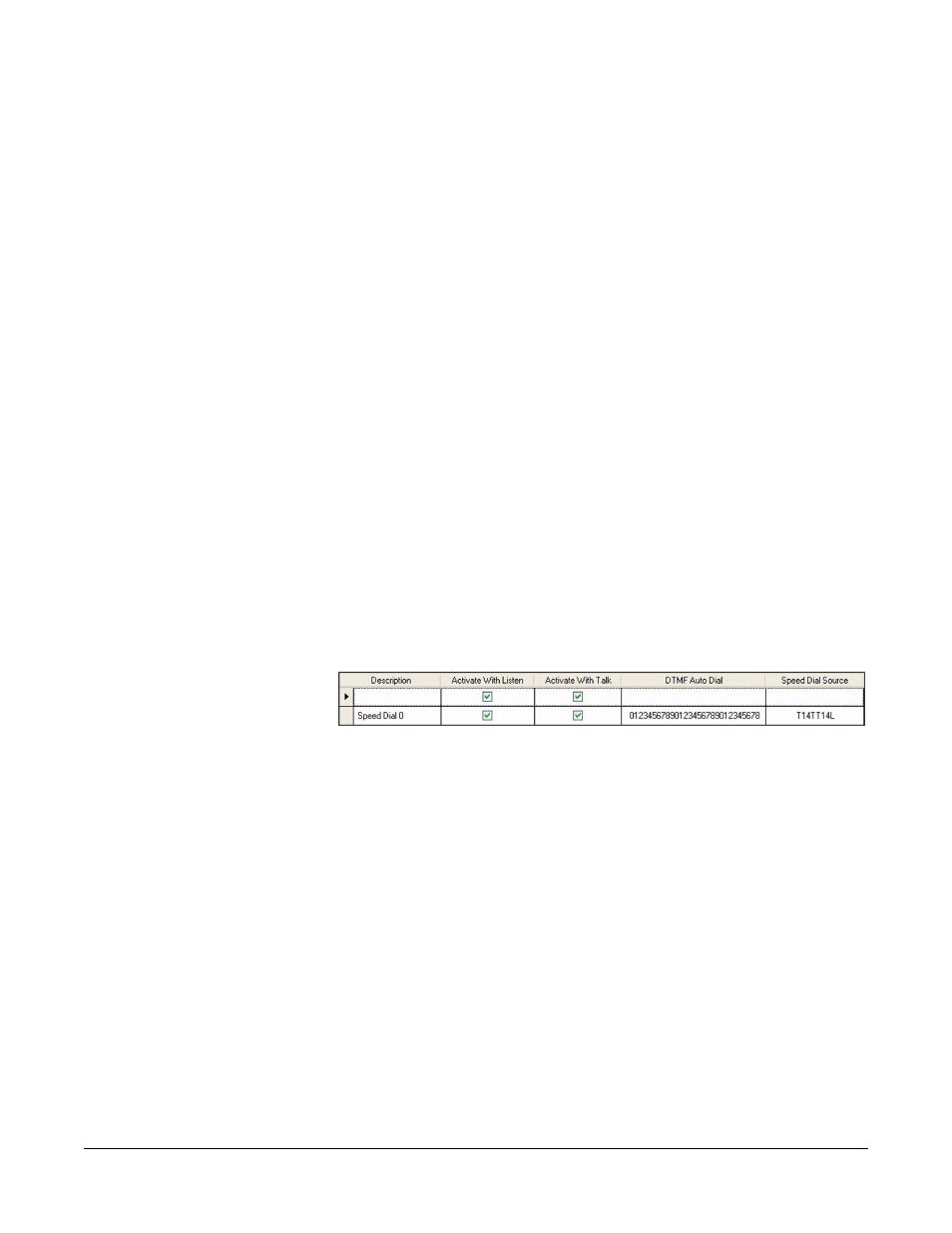
Clear-Com
Eclipse Configuration Software Instruction Manual
5 - 9 5
SPEED DIALS
SPEED DIAL (DTMF SEQUENCES)
The MVX16a matrix card can generate DTMF Tones using the DTMF
Daughter board fitted into the slots on the MVX card. DTMF Tones are
the “beeps” made by a Touch Tone Telephone.
The Speed Dial screen defines the name, activation type DTMF
Sequence and the source of the sequence which is currently a
Telephone interface. There is a 23 digit limit on a DTMF Sequence.
The currently allowable dial sequences are as follows: The numbers
through 0 – 9 the pound (#) and asterisk (*) characters. A DTMF
Sequence is defined as a sequence of these numbers.
A Speed Dial must be attached to a control label with the Speed Dials
label attached to this control, then the control label is programmed
onto the panel next to the label of the telephone. To Activate the
Speed Dial activate the label to the telephone interface, then activate
the Speed Dial label by latching the selector of the label.
SPEED DIAL SETUP
In order to setup a speed dial the following steps should be followed:
Select ‘Speed Dials’ from the Configuration menu. The above screen
shot displays the Speed Dial screen.
Figure 5-26: Speed Dial Setup
To add a new speed dial click on the ‘Add new Speed Dial Sequence’
button at the bottom left of the speed dial window. A new speed dial
entry will be created with the default description highlighted.
Complete the Description, Activate with Listen, Activate with Talk,
DTMF Auto Dial number and the Speed Dial Source fields.
Note: A comma (,) may be placed in the DTMF sequence to add a
pause of 500ms between digits or before the DTMF
sequence if required.
Create a control using the ‘Controls’ link on the Configuration menu.
Then attach the speed dial to the control by selecting the control so
that it is highlighted. Then select the required speed dial from the
‘Available’ members pane and click on the right arrow to transfer it to
the ‘Attached’ members pane. The speed dial is now attached to the
control.
