Remote fixed groups, Remote fixed groups -11, Figure 10-15 remote fixed groups -11 – Clear-Com Eclipse-Omega User Manual
Page 361
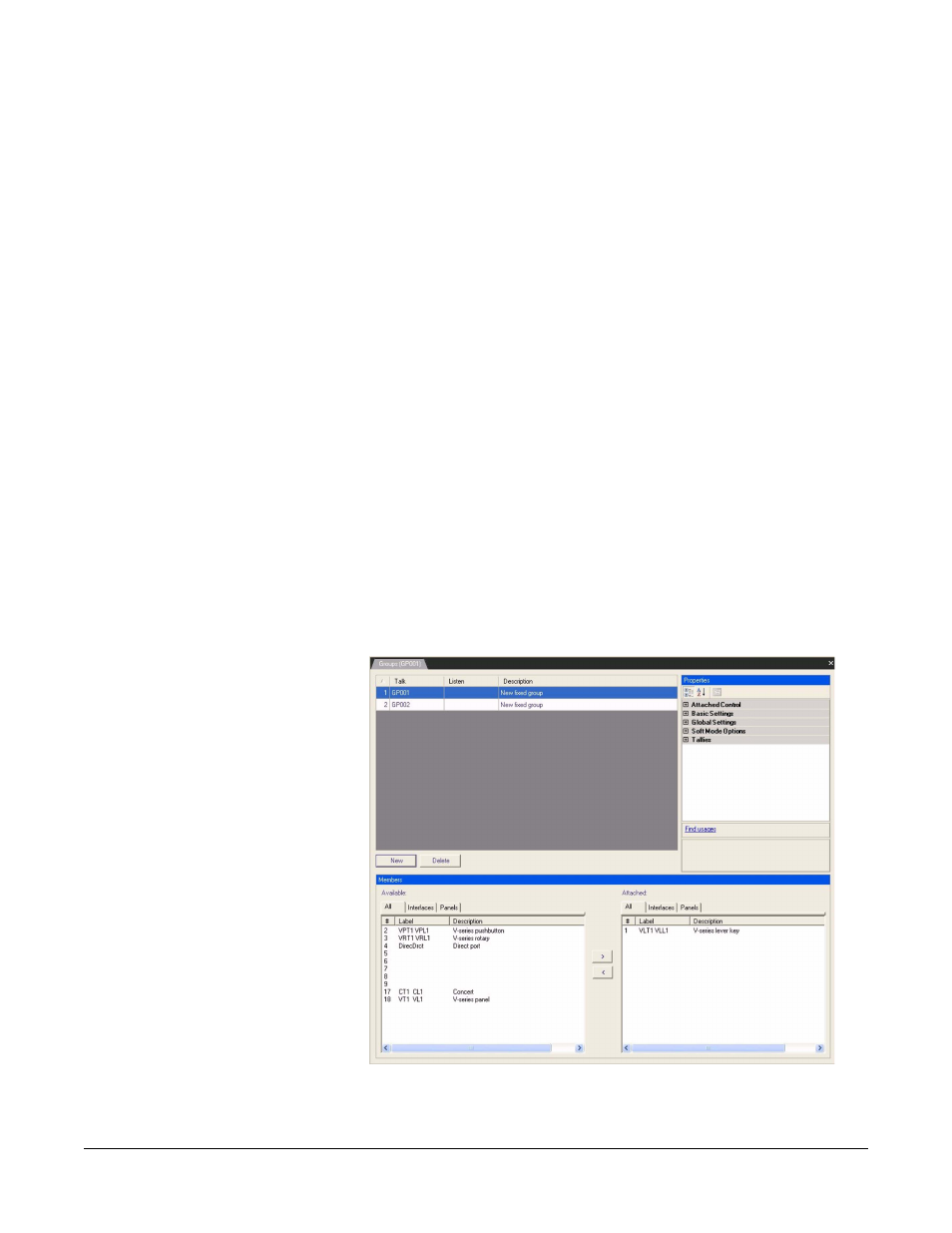
Clear-Com
Eclipse Configuration Software Instruction Manual
1 0 - 1 1
Then from the Destination Labels area of the screen select either
Panels or Interfaces depending on the required remote label. Move
the mouse pointer over to the required talk or listen label of the
Destination Labels area of the screen, single click the left mouse
button then move the mouse pointer to the screen area of the required
panel, again single click the left mouse pointer to drop the label in the
required position.
Once the labels have been programmed onto the required panel or
panels, download the changes by selecting the ‘Apply Changes To
System’ link in the System menu. The newly programmed labels
should appear in the required positions.
To programme labels onto the next System, switch between the
configurations by selecting the required system from the system pane.
REMOTE FIXED GROUPS
Remote Members from one system can be added to a Fixed Group of
a local system. To configure a remote member to a local Fixed group
the following should be followed:
1. Select ‘Fixed Groups’ from the ‘Configuration’ menu.
2. Create a Fixed Group by clicking on the ‘New’ button.
3. Enter the Talk and Listen labels for the new Fixed Group and a
description if required.
4. Set up the properties of the new Fixed Group using the properties
dialogue in the ‘Properties’ pane.
Figure 10-15: Remote Fixed Groups
