Adding an e-que card, Adding an e-que card -45, Figure 5-14 eclipse empty slots -45 – Clear-Com Eclipse-Omega User Manual
Page 155
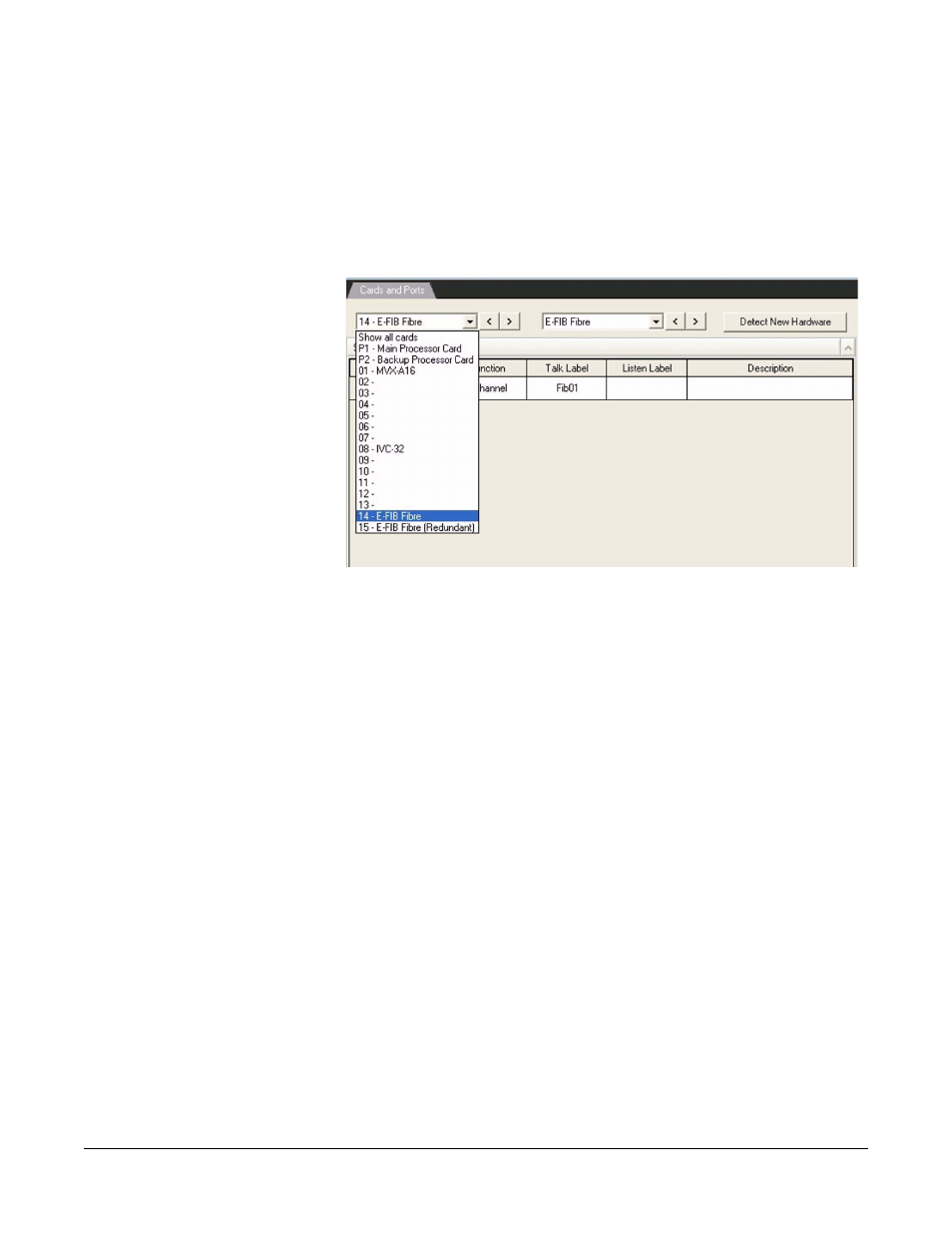
Clear-Com
Eclipse Configuration Software Instruction Manual
5 - 4 5
ADDING AN E-QUE CARD
To add an E-QUE card, select the ‘Cards and Ports’ link from the
Hardware menu. Select the down arrow next to the ‘Show all cards’
field. A list is displayed, showing P1 & P2 main and backup processor
cards, then the ‘Not Configured’ slots where E-QUE Cards can be
configured.
Figure 5-14: Eclipse Empty Slots
Using the mouse, navigate to a required slot number then left click the
mouse button to select this slot. This action brings into focus the
‘Empty’ drop down list. From this list, select the down arrow, and then
select the E-QUE card from the list according to the intended function.
The available E-QUE card functions are:
• E-QUE (E1 Direct)
• E-QUE (E1 Trunk)
• E-QUE (T1 Trunk)
• E-QUE (Antenna)
• E-QUE (Splitter)
Select the required E-QUE function by left clicking the mouse button
over the entry. The E-QUE entry selected should be correct for the
intended use as the cards will be configured differently by ECS.
