Checking connections with the windows ping utility – Clear-Com Eclipse-Omega User Manual
Page 60
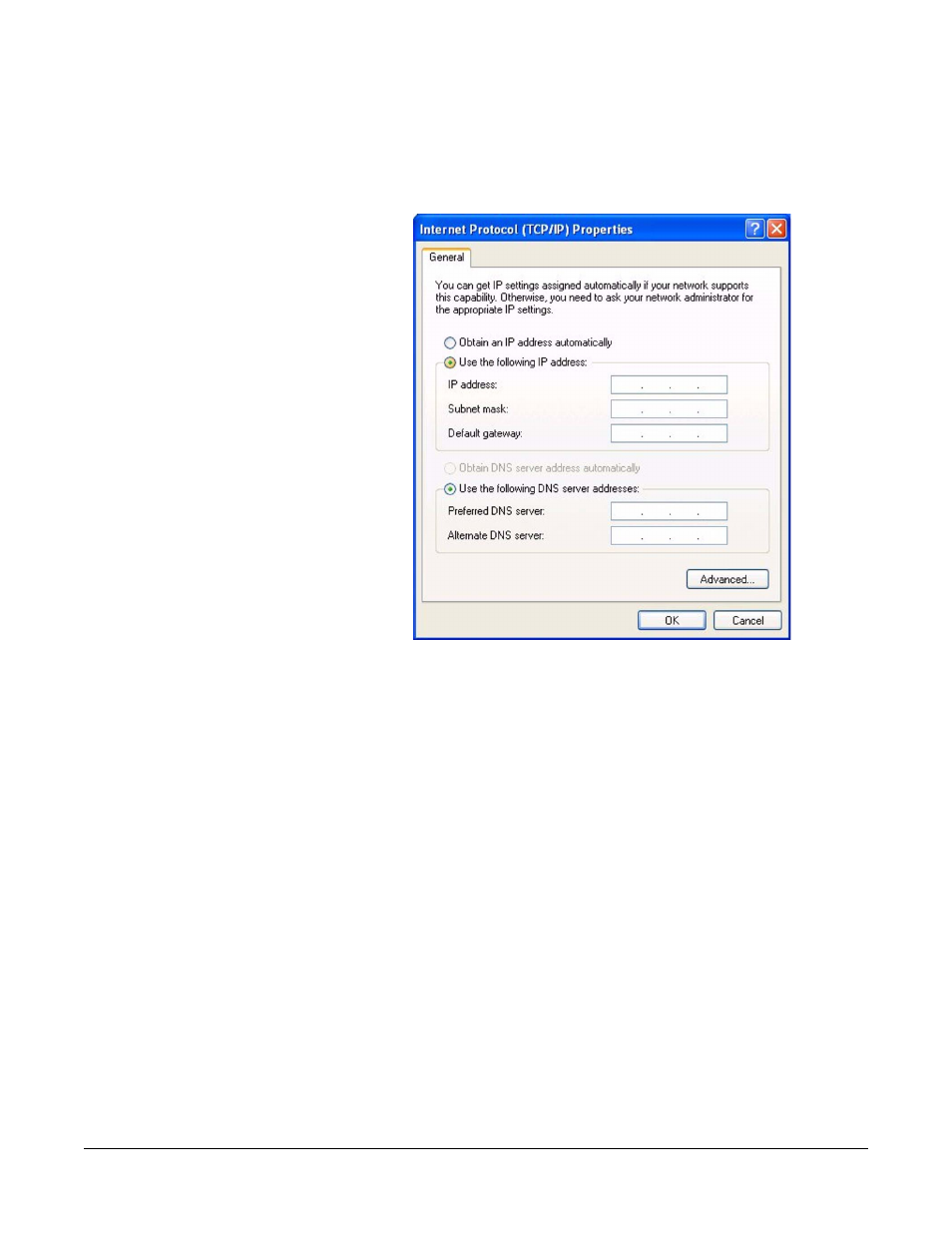
Clear-Com
Eclipse Configuration Software Instruction Manual
3 - 6
5. Click the ‘Internet Protocol (TCP/IP)’ icon to highlight it, then click
the ‘Properties’ button.
The ‘Internet Protocol (TCP/IP) Properties’ dialog box appears, as
shown in Figure 3-4 .
Figure 3-4: Internet Protocol Properties Dialog Box
6. Click Use the ‘Following IP Address’, then enter an IP address of
169.254.0.10. The subnet mask should be 255.255.0.0. Ensure that
all other settings are blank. Select OK, then OK again.
The IP address of the computer is now set to the same subnet as the
Eclipse matrix.
Checking Connections with the Windows Ping Util-
ity
If there is a problem connecting to the Eclipse matrix a Windows utility
called “Ping” can be used to verify that the cabling and IP settings are
correct.
To use the Windows “Ping” utility
1. From the Windows ‘Start’ menu, select ‘Run’.
The ‘Run’ dialog box appears.
2. Type “cmd” in the Open field and click OK.
A command window opens.
3. Type ‘ping xxx.xxx.xx.xxx’ where the x’s form the IP address of the
Eclipse matrix.
4. Press ‘Enter’.
