Party line global settings, Party line global settings -87, Figure 5-20 party line basic settings -87 – Clear-Com Eclipse-Omega User Manual
Page 197
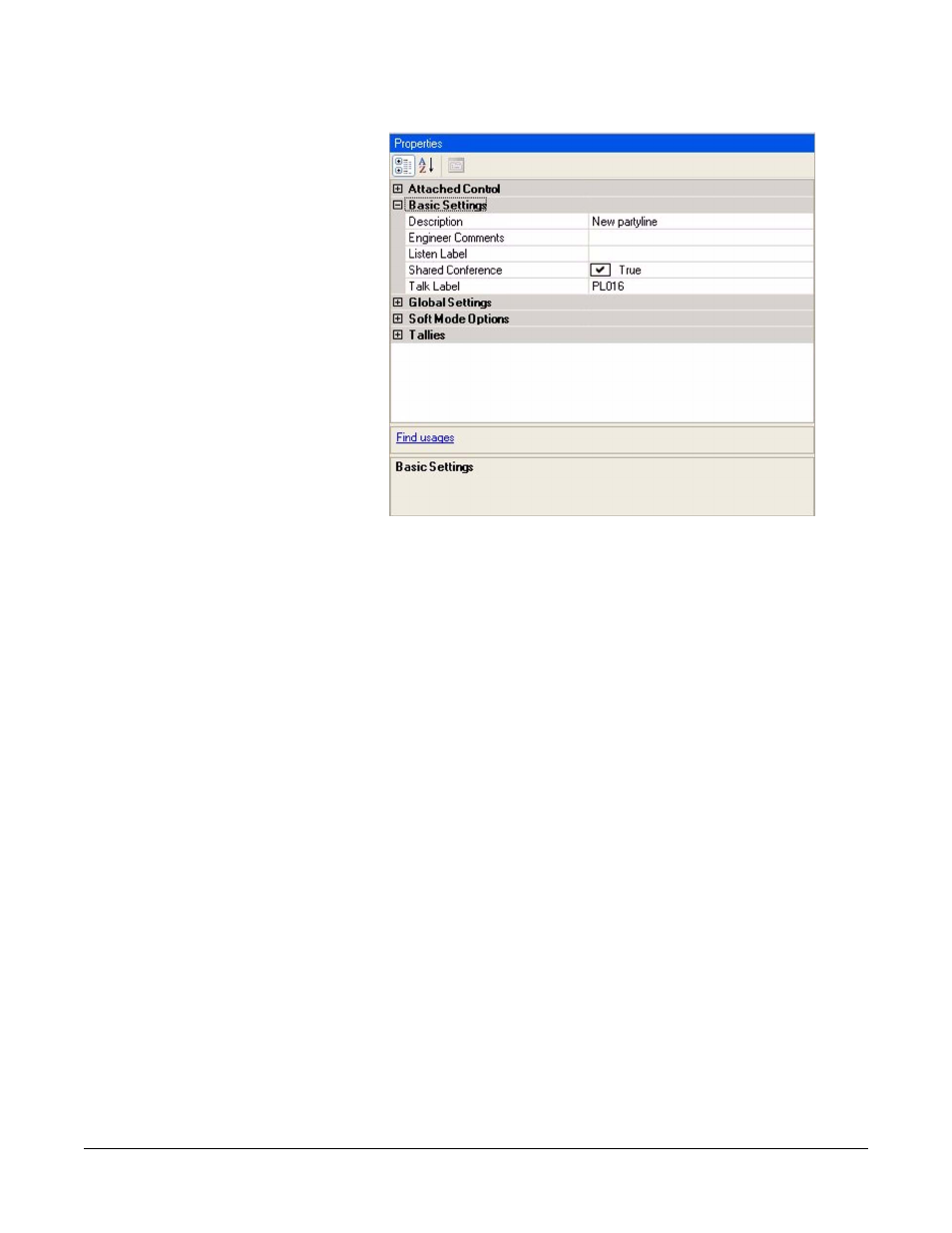
Clear-Com
Eclipse Configuration Software Instruction Manual
5 - 8 7
Figure 5-20: Party Line Basic Settings
The Basic Settings are:
• Description - description of the party line to indicate function etc.
• Engineer Comments - engineering information about the party
line.
• Listen Label - the Listen label for the party line.
• Shared Partyline - if set to True (the default) the party line is
available to all the matrices in a linked set. If set to False it is only
available locally (on the matrix it is physically connected to).
• Talk Label - the Talk label for the party line.
PARTY LINE GLOBAL SETTINGS
To enable/disable Global Settings
1. Open the Party Line screen by selecting the ‘Party Lines’ link on the
Configuration menu.
2. Create a Party Line or select a Party Line that was been previously
created.
3. Expand the ‘Global Settings’ item in the ‘Properties’ window.
4. Select the ‘Auto Listen’, ‘Auto Signal’ or ‘Latch Disable’ item in the
‘Global Settings’ list.
5. Select the drop down arrow and select the required status.
