Clear-Com Eclipse-Omega User Manual
Page 29
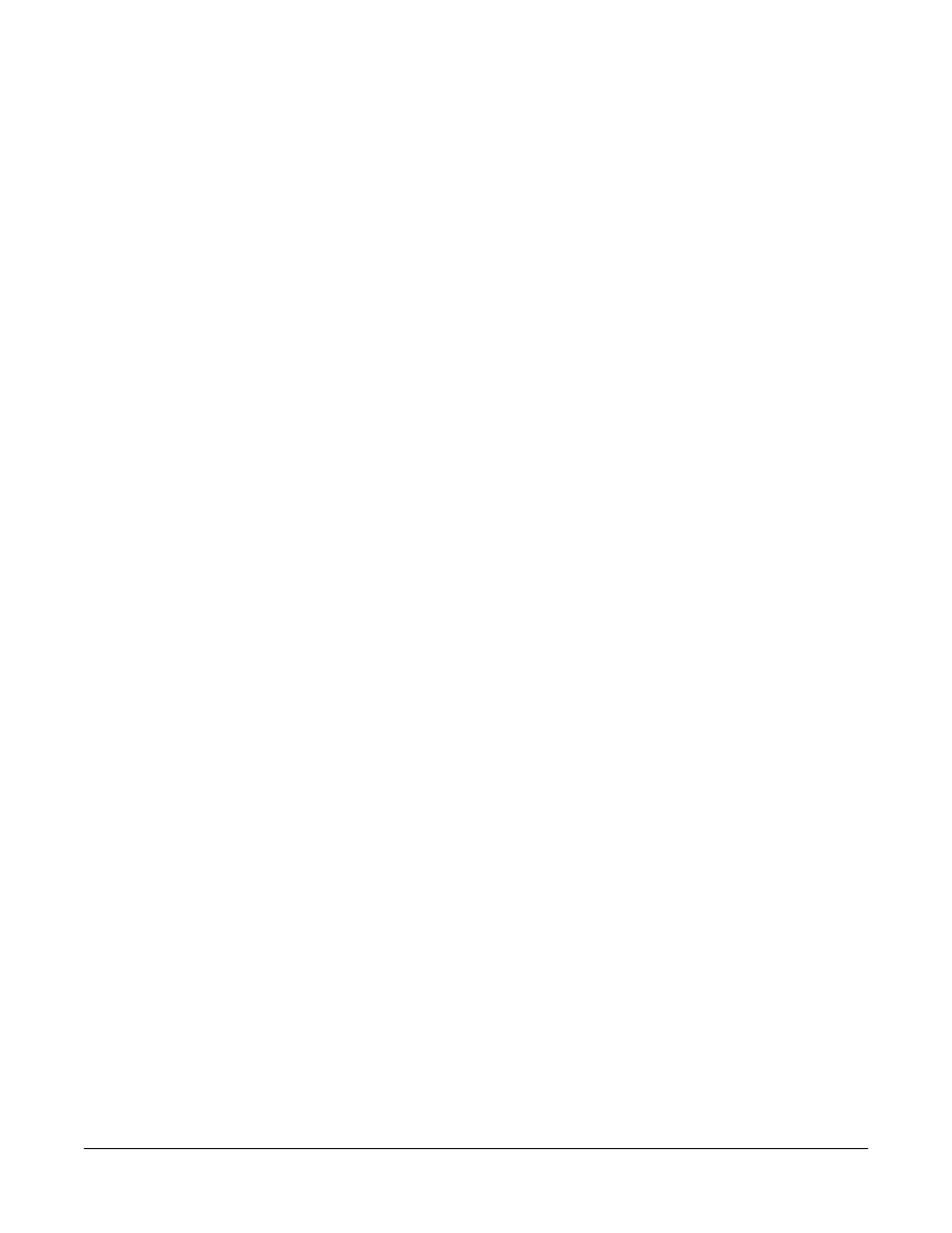
Clear-Com
Eclipse Configuration Software Instruction Manual
v
Figure 7-1 Panel Programming Screen ........................................... 7-1
Figure 7-2 V Series Lever Key Panel .............................................. 7-3
Figure 7-3 Assigning a Label on a Lever Key Panel........................ 7-4
Figure 7-4 V Series Lever Key Assignment..................................... 7-4
Figure 7-5 Key Properties Menu...................................................... 7-4
Figure 7-6 Interlock Group Assignment ........................................... 7-5
Figure 7-7 V Series Lever Key Expansion Panel............................. 7-6
Figure 7-8 V Series Pushbutton Panel ............................................ 7-7
Figure 7-9 V Series Pushbutton Assignment................................... 7-7
Figure 7-10 Pushbutton Properties Menu........................................ 7-8
Figure 7-11 Interlock Group Assignment ......................................... 7-9
Figure 7-12 Pushbutton Key Activation ........................................... 7-9
Figure 7-13 V Series Pushbutton Expansion Panel....................... 7-10
Figure 7-14 V Series Lever Key Panel .......................................... 7-11
Figure 7-15 Assigning a Label on a Rotary Control Panel............. 7-12
Figure 7-16 V Series Rotary Key Assignment ............................... 7-12
Figure 7-17 Rotary Key Properties Menu ...................................... 7-13
Figure 7-18 Interlock Group Assignment ....................................... 7-14
Figure 7-19 V Series Rotary Key Expansion Panel ....................... 7-14
Figure 7-20 Panel Load Options.................................................... 7-16
Figure 7-21 Label File Save Dialogue ........................................... 7-16
Figure 7-22 Label File Load Dialogue............................................ 7-17
Figure 7-23 Concert Panel............................................................. 7-19
Figure 7-24 Concert Panel Assignment........................................ 7-19
Figure 7-25 Concert Panel Properties Menu ................................. 7-19
Figure 7-26 Concert Interlock Group Assignment ......................... 7-20
Figure 7-27 Concert Panel Key Activation..................................... 7-21
Figure 7-28 Concert Panel Load Options ...................................... 7-22
Figure 7-29 Label File Save Dialogue ........................................... 7-22
Figure 7-30 Label File Load Dialogue............................................ 7-23
Figure 7-31 Label Assign Screen .................................................. 7-25
Figure 7-32 Reassign Labels Screen ............................................ 7-26
Figure 7-33 Reassign Label Screen .............................................. 7-27
Figure 7-34 Delete Label Screen................................................... 7-28
Figure 7-35 Key Assignment Menu ............................................... 7-28
Figure 7-36 I-Station Interlock Group Assignment......................... 7-30
Figure 7-37 Panel Description Display .......................................... 7-31
Figure 7-38 AP Panel Options ....................................................... 7-32
Figure 7-39 Select i-Station ........................................................... 7-33
Figure 7-40 Set “IFB Assignment” to True..................................... 7-33
Figure 7-41 Select the i-Station from Panel Programming ............ 7-33
Figure 7-42 IFB Attenuation Set .................................................... 7-34
Figure 7-43 AP Panel Options ....................................................... 7-35
Figure 7-44 Panel Load Options.................................................... 7-35
Figure 7-45 Label File Save Dialogue ........................................... 7-36
Figure 7-46 Label File Load Dialogue............................................ 7-36
Figure 7-47 Soft Menu Restrictions for i-Station............................ 7-38
Figure 7-48 ICS 2003 with Labels Assigned.................................. 7-39
Figure 7-49 From Panel Options Pane select the Expansion Menu......
7-40
