Editing a user, Deleting a user, Editing a user -19 – Clear-Com Eclipse-Omega User Manual
Page 109: Deleting a user -19, Figure 4-24 editing a new user -19
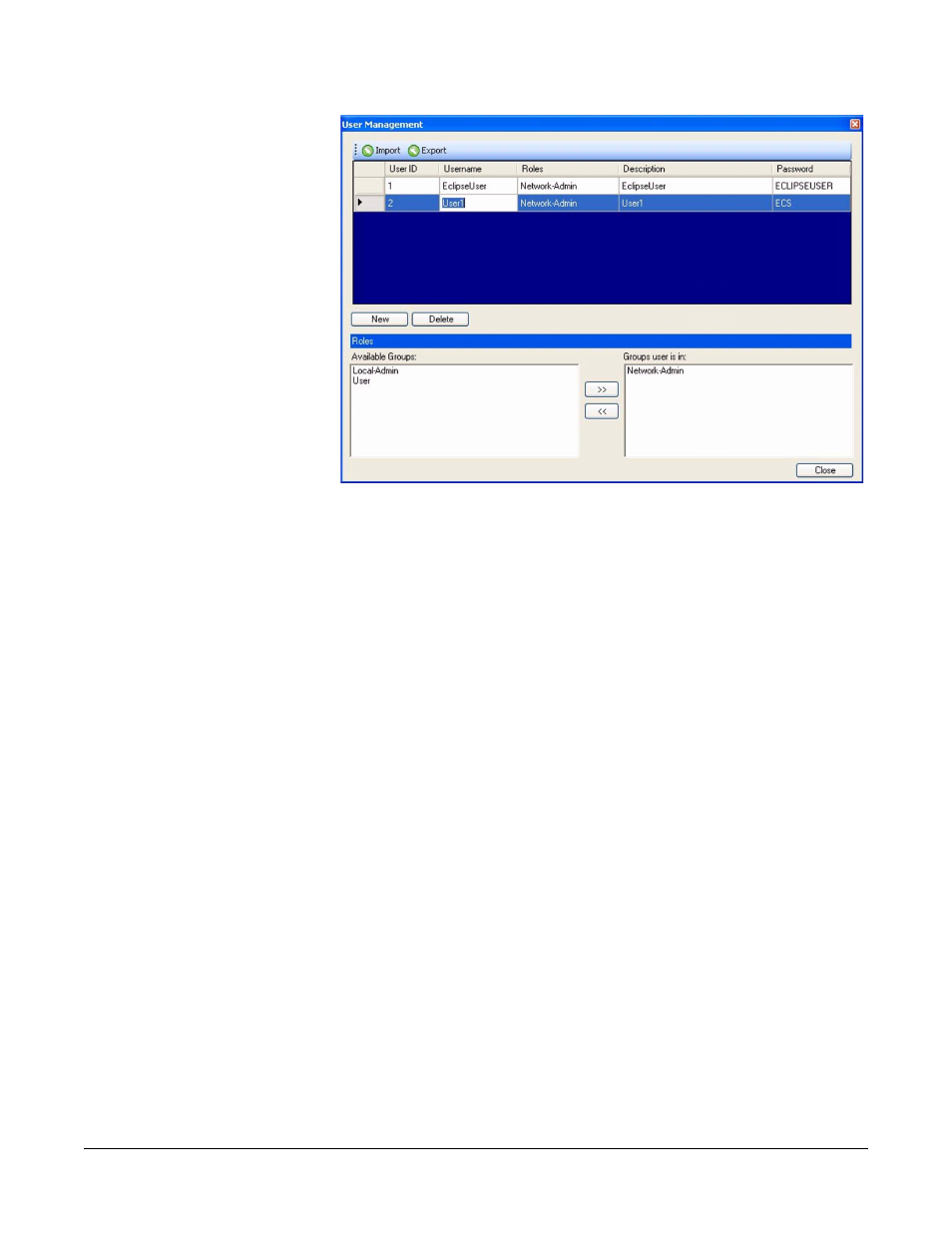
Clear-Com
Eclipse Configuration Software Instruction Manual
4 - 1 9
Figure 4-24: Editing a New User
From the ‘Available Groups’ pane select ‘Local-Admin’ or ‘User’ and
using the right arrow transfer ‘Local-Admin’ or ’User’ into the ‘Groups
user is in’ pane. A user can be a member of more than one group and
where this is the case the login role will be that of the highest level role.
The user can be removed from groups by selecting the group in the
‘Groups user is in’ pane and then clicking on the ‘<<‘ symbol to transfer
it back to the ‘Available Groups’ pane. To save the new user setup
click on the ‘Save’ button to save the new user details.
EDITING A USER
To edit a user, ensure that a network administrator is logged into ECS
to access user management.
As before highlight the user name to be edited then position the cursor
in the field to be edited and double click on the mouse button to
highlight the field for editing. The ‘Delete’ key can be used to delete
the entire entry or by clicking the mouse button again the cursor can be
positioned to edit the entry directly.
When the changes to the users are complete click on the ‘Close’
button to save the changes and exit.
DELETING A USER
To delete a user, ensure that a network administrator is logged into
ECS to access user management.
Highlight the user name to be deleted, then select the ‘Delete’ button.
A prompt will be displayed requesting confirmation of the delete
