Creating a configuration file, Creating a configuration file -8 – Clear-Com Eclipse-Omega User Manual
Page 62
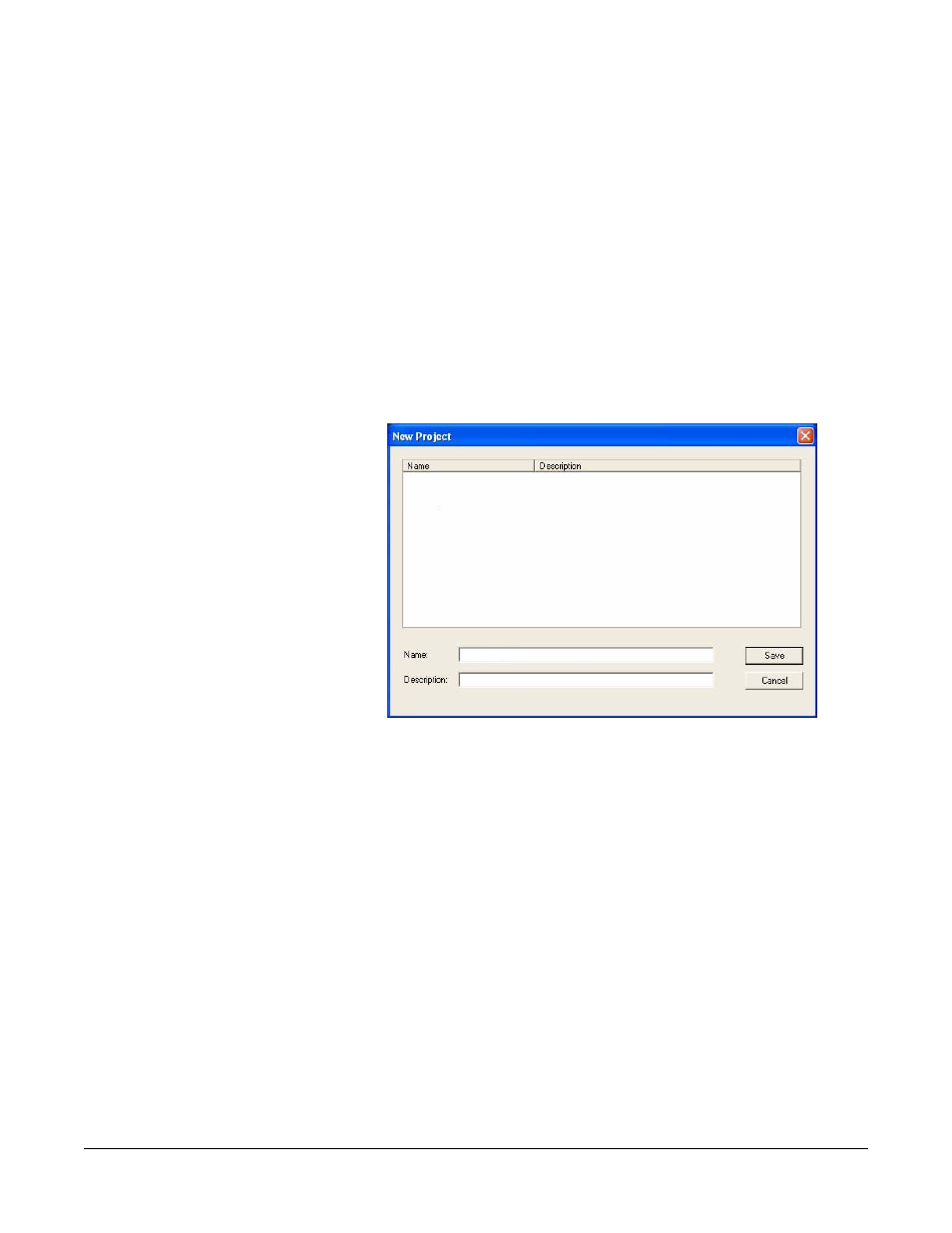
Clear-Com
Eclipse Configuration Software Instruction Manual
3 - 8
CREATING A CONFIGURATION FILE
The first step in setting up a system is to create a configuration file. At
first this file will not have any content. Eventually the configuration will
be populated with all of the details of the system, including the panels,
interfaces, and control devices assigned to ports on the matrix, and the
alphanumeric names, or "labels", assigned to each device.
To create a configuration file:
Open the File menu and select ‘New Project’ (Ctrl-N).
Note: The Alt-F, N and Ctrl-N commands can be used when in any
ECS mode to start a new configuration map.
The ‘Create a New Configuration’ dialog box appears, as shown below.
Figure 3-5: Create a New Configuration Dialog Box
Note: If a configuration has already been populated or
downloaded select Open and select the already existing
configuration file from the dialog box (see chapter 5).
Type a name and description for the configuration and click ‘Save’.
The name of the configuration appears on the status line at the bottom
of the screen. Note that the name of the matrix frame does not yet
appear.
