Clear-Com Eclipse-Omega User Manual
Page 192
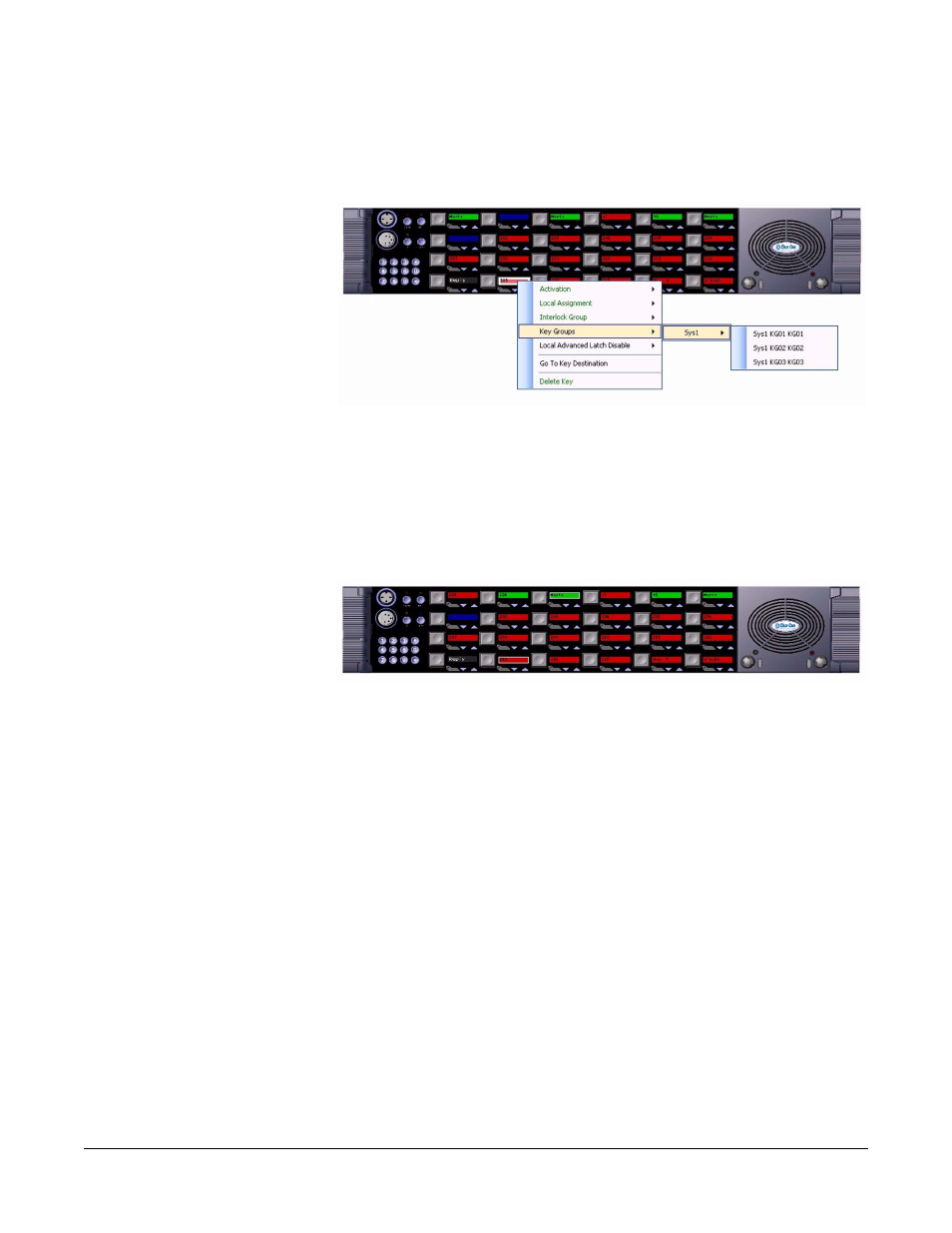
Clear-Com
Eclipse Configuration Software Instruction Manual
5 - 8 2
Panel keys are assigned to a key group from the Panel Programming
tab. Select the required panel and key then right-click to display the
properties menu.
Figure 5-15: Adding a Key to a Key Group
Select ‘Key Groups’ to display a list of all the available key groups and
select the destination key group. Left click on the required key group
to add the key to the key group. The assignment will be indicated by
the addition of a white box round the key and a checkbox against the
key group.
Figure 5-16: Key Added to a Key Group
To remove a key from a key group select the key in panel programming
and right-click on it to open the options menu. Select the ‘Key Groups’
option to display a list of key groups and click on the checkbox for the
key group the key is to be removed from.
Keys may already be assigned to destinations before being added to a
key group. In this case the key functions remain active until the key
group is assigned to a conference or 4-Wire port by Production
Maestro, at which point the key functions are overridden by the key
group destination. If the key group is deassigned by Production
Maestro the keys will revert to their previous states.
A red reset will not delete the destination assignment of a key group,
while a black reset will delete the destination assignment of a key
group.
A key group can only be introduced to the Eclipse working
configuration using a configuration download i.e. keygroups cannot
currently be applied to a system in online mode.
