Stage 7 - register asp.net, Stage 8 - enable asp.net in iis, Windows 2003 server – Clear-Com Eclipse-Omega User Manual
Page 370
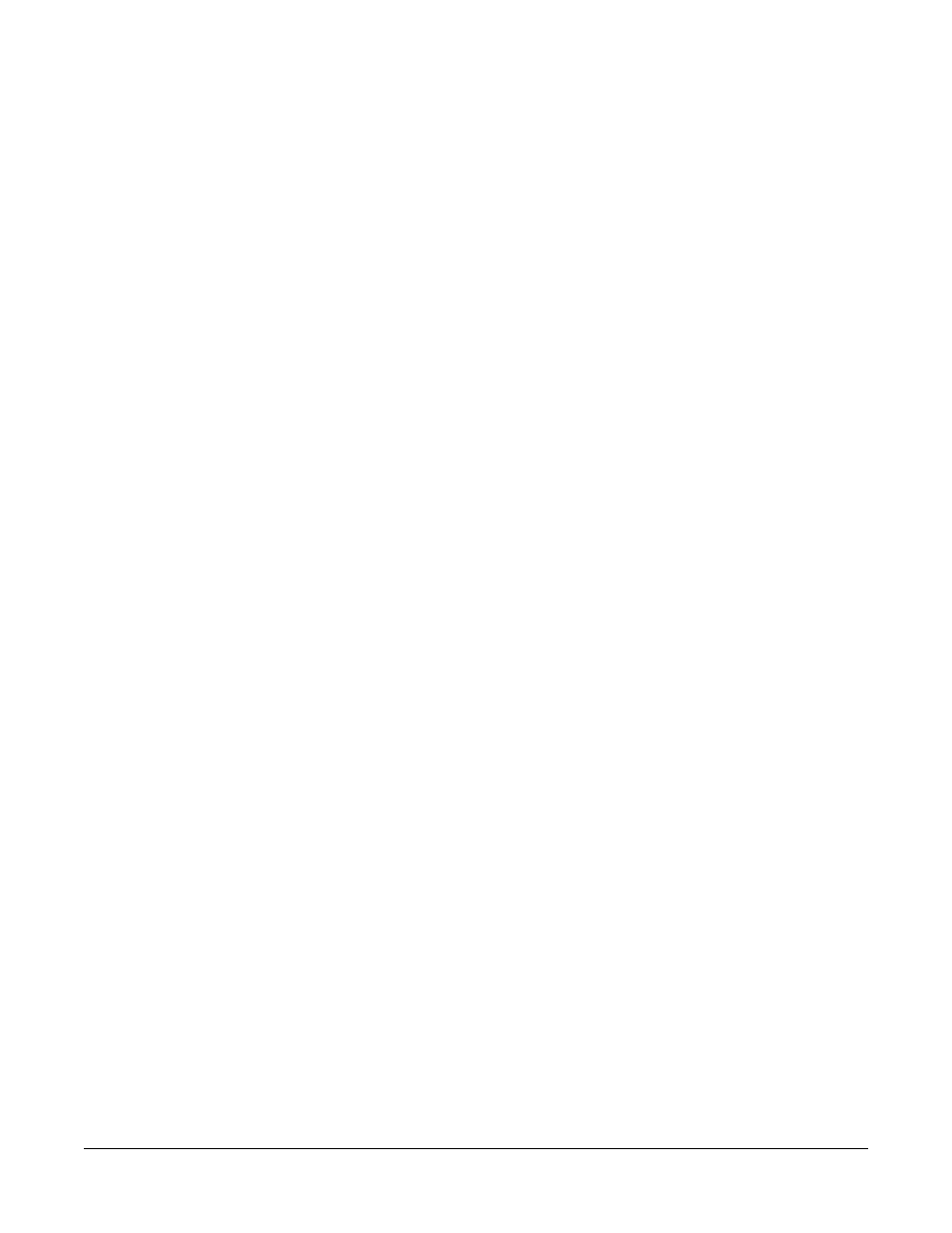
Clear-Com
Eclipse Configuration Software Instruction Manual
1 1 - 4
registered. If the operating system is WIndows 2003 Server
installation should proceed directly to stage 8. If the operating
system is Windows XP, Windows Vista or Windows 7 the IIS
installation is complete.
4. If text starting "<%@ WebService Language="c#"" is displayed this
means ASP.Net has not been registered. In this case complete
Stage 7. If the operating system is Windows 2003 Server ASP.Net
must also be enabled after registering.
Stage 7 - Register ASP.Net
1. Click the Windows Start button and select Run…
2. In the text box type cmd and press ok.
3. On Windows XP systems at the command prompt type ‘cd
C:\Windows\Microsoft.NET\Framework\v2.0.50727’ and press
enter.
On Windows 7 systems at the command prompt type ‘cd
C:\WINNT\Microsoft.NET\Framework\v2.0.50727’ and press enter.
On Windows Vista systems at the command prompt type ‘cd
C:\WINNT\Microsoft.NET\Framework\v2.0.50727’ and press enter.
On Windows 2003 Server systems at the command prompt type ‘cd
C:\Windows\Microsoft.NET\Framework\v2.0.50727’ and press
enter.
4. At the command prompt type ‘aspnet_regiis -i’ and press enter.
5. If the operating system is Windows 2003 Server, Windows Vista or
Windows 7 proceed to Stage 8. If the operating system is Windows
XP the IIS installation is complete.
Stage 8 - Enable ASP.Net in IIS
Windows 2003 Server
When running Windows 2003 Server ASP.Net must be enabled under
IIS for the ECS Client Server system to function. To check this and
enable ASP.Net if required complete the following steps.
1. Click the Windows Start button and open the Control Panel.
2. Open Administrator Tools.
3. Open IIS Manager.
4. Expand the Web Services Extensions in the left pane to display a list
of web services extensions known to IIS. ASP. Net should be in this
list.
5. If ASP.Net is listed as ‘Allowed’ close the manager. If ASP.Net is not
allowed select ASP.Net in the right hand pane. A menu of options
will be displayed. Click on the ‘Allow’ entry to allow ASP.Net under
IIS.
6. Close the Control Panel.
