Running ecs, Logging in to ecs, Running ecs -4 – Clear-Com Eclipse-Omega User Manual
Page 48: Logging in to ecs -4, Figure 2-1 ecs login screen -4
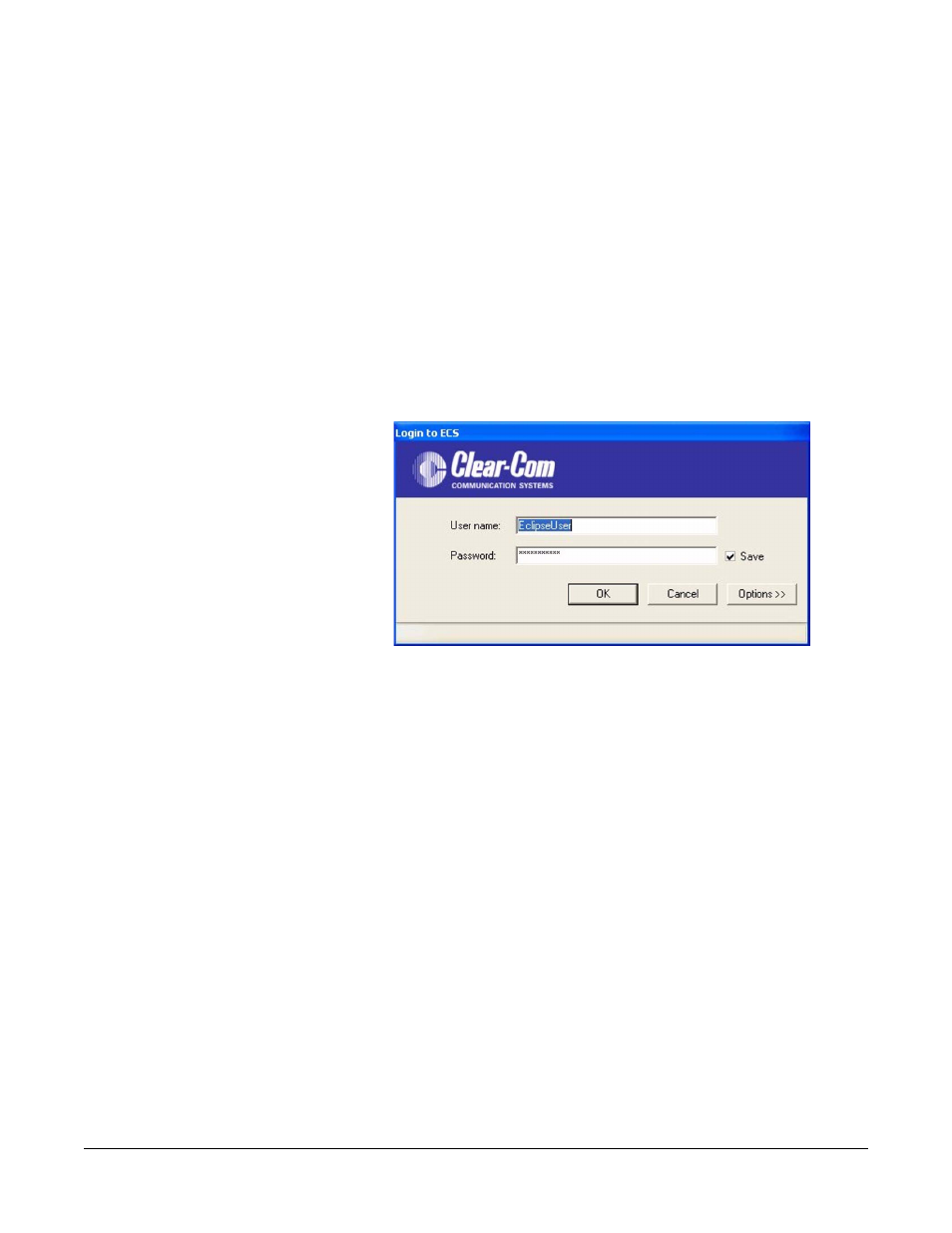
Clear-Com
Eclipse Configuration Software Instruction Manual
2 - 4
RUNNING ECS
LOGGING IN TO ECS
To start the program, click ‘Start’, then ‘Programs’, then ‘Clear-Com’,
then ‘Eclipse Configuration Software 5.2’ and then ‘Eclipse
Configuration Software 5.2’.
Alternatively, click the Clear-Com ECS V5.2 shortcut on the desktop
and the ECS user login screen will be displayed. If ECS is to be used
in Local mode (running entirely on the local PC) the user can log in
immediately. If ECS is to be used in Client Server mode (see chapter
10) the options button should be selected to allow the remote server to
be selected (see “Client Server Login” below).
Figure 2-1: ECS Login Screen
The “Username” and “Password” fields are already populated with the
default entries:
• The default Username is: EclipseUser
• The default Password is: EclipseUser
Note: The fields are not case sensitive.
If required enter a different ECS username and password and click on
‘OK’ to log in. If the username or password is invalid an error message
will be displayed. If ECS is being used for the first time only the default
username and password will be valid.
Once logged in to ECS the User Management facility can be used to
change the password for the default user and add further users. This
is described in chapter 3 of this manual.
Note: The default user has ECS administrator privilege.
Once logged in ECS will display an empty screen until the user selects
and loads a configuration or creates a new configuration.
