Chapter 2, Softlogix controller, Introduction – Rockwell Automation 1784-PM16SE SoftLogix Motion Card Setup and Configuration Manual User Manual
Page 21: Chapter
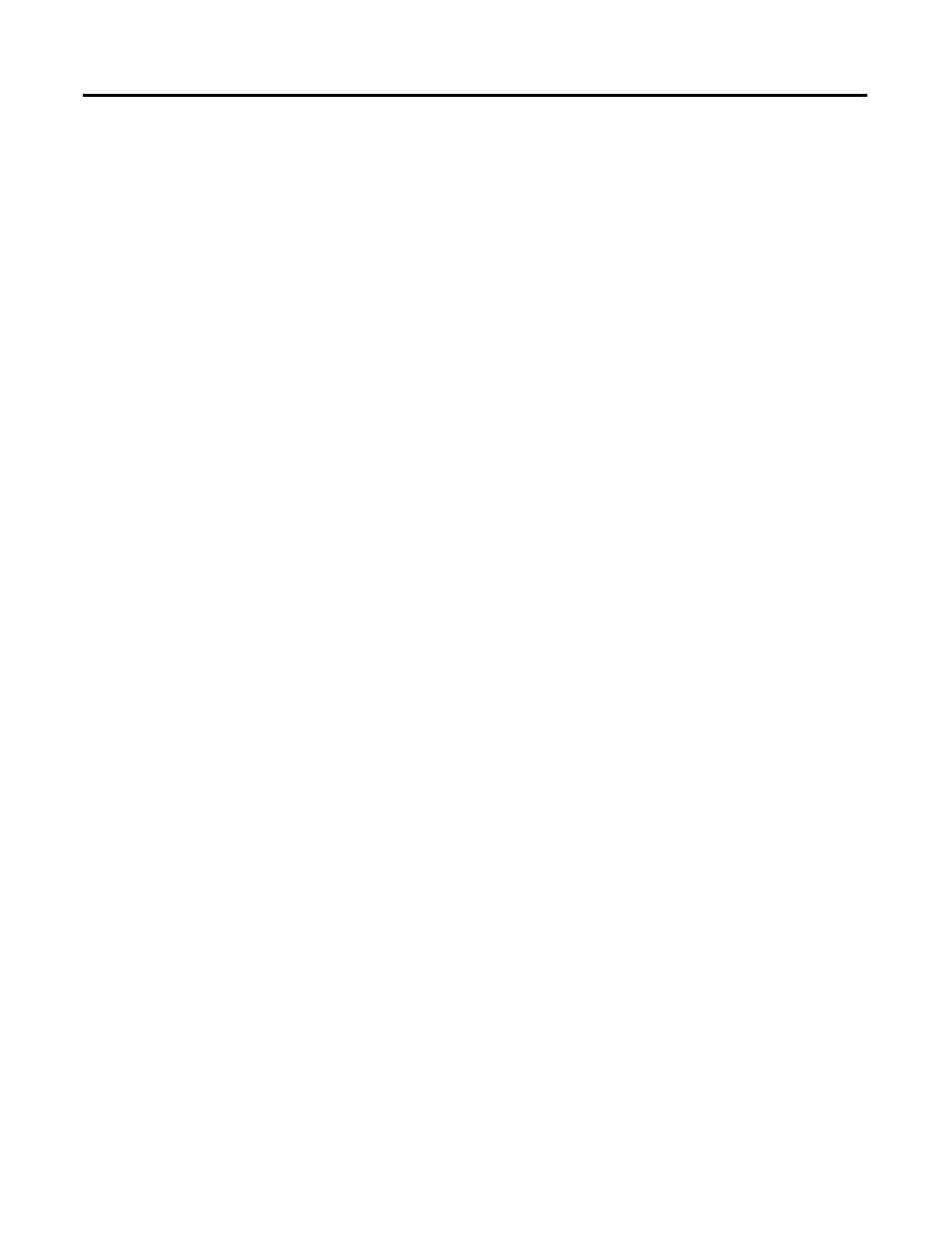
13
Publication 1784-UM003A-EN-P – June 2003
Chapter
2
SoftLogix Controller
Introduction
Before you can begin programming or configuring your controller, you must
create a project file in which to store it.
To create a Project:
1. From the Type pull-down menu, choose the controller type that you
wish to use for this project.
2. Enter the name you wish to use for the controller.
The same name is used for the project file with the .acd extension.
3. Enter a description of the controller.
4. Choose the appropriate chassis type in which the controller resides.
5. Enter the slot number for the controller.
In SoftLogix, controllers occupy a numbered slot in the chassis and can be
placed in any slot. It is also possible to place multiple controllers in the same
chassis.
6. Verify the appropriate revision information for your controller. This
field defaults to the latest revision for the given controller type.
7. Enter the directory in which you want to store the project file.
The directory defaults to the one you configured in the Workstation Options
dialog. If you want to use a different directory, type its path or click on the
Browse button to find the directory.
The project file is created in this directory with the same name as the
controller with a .ACD file extension. For example, if your controller name is
Oven1, the project file name becomes Oven1.ACD.
8. Click on OK to create the project.
Once the project file is created, you can see the Controller Organizer, which
shows everything in the controller. The default configuration contains a
continuous task, called Main Task. The Main Task contains a program called
Main Program. The Main Program contains a routine called Main Routine,
which is configured as the main [email protected].
